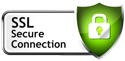i noticed that setting the "multiple " attribute of checkboxes in a jforms under sellacious has no effect.
is there a way to solve this
I also noticed that when you create a radio field ,there characters of the options overwrite each other. is there a way to align or space the options ?
sample below
Edit note: Displaying XML as code for readability.
is there a way to solve this
I also noticed that when you create a radio field ,there characters of the options overwrite each other. is there a way to align or space the options ?
sample below
<?xml version="1.0" encoding="utf-8"?>
<form>
<fieldset name="payment">
<fields name="params">
<field
name="test3"
label="Telc01"
type="radio"
>
<option value="mtn">MTN</option>
<option value="vodafone">Vodafone</option>
<option value="tigo">Tigo</option>
<option value="sp">Speedpay</option>
</field>
<field
name="test1"
label="Telco"
type="checkboxes"
multiple="false" >
<option value="mtn">MTN</option>
<option value="vodafone">Vodafone</option>
<option value="tigo">Tigo</option>
<option value="sp">Speedpay</option>
</field>
</fields>
</fieldset>
</form>
Edit note: Displaying XML as code for readability.
- Page :
- 1
There are no replies made for this post yet.
Be one of the first to reply to this post!
Be one of the first to reply to this post!
Sellacious Time 00:00:00
Important Links
Company
Important Links
Information
Shortcut Links
Shortcut Links
Important Links
- +1 (408) 821-8283
- Email hello@sellacious.com