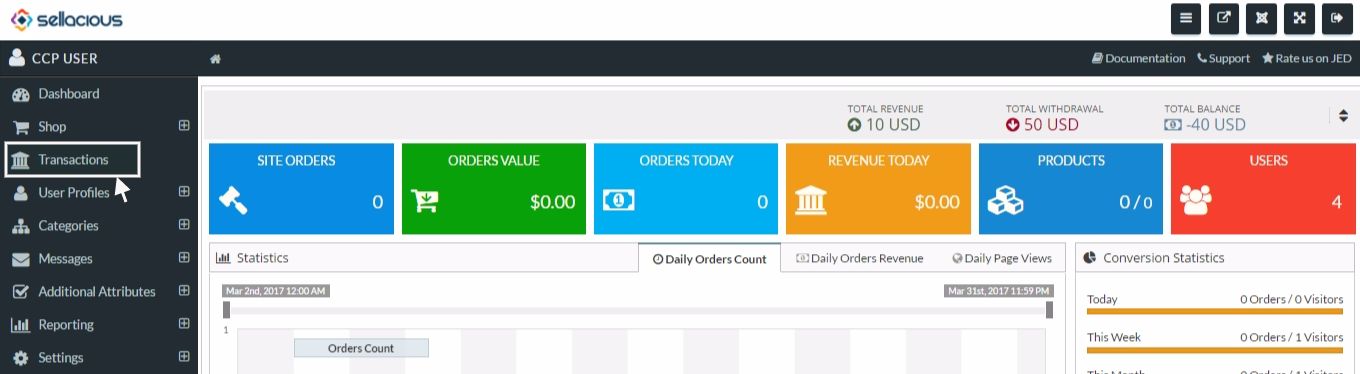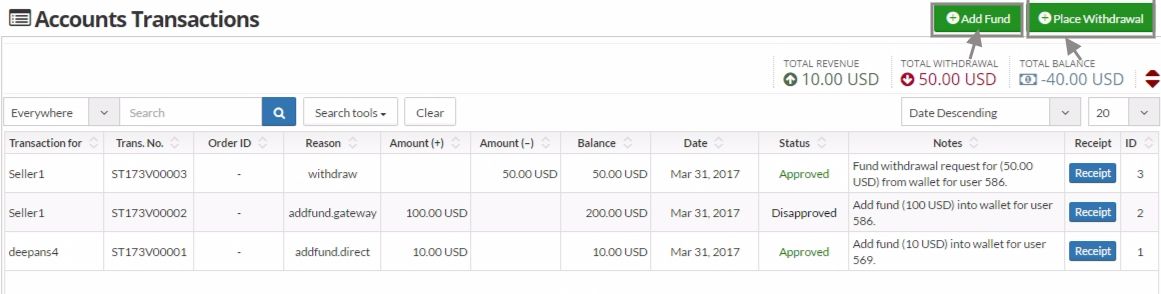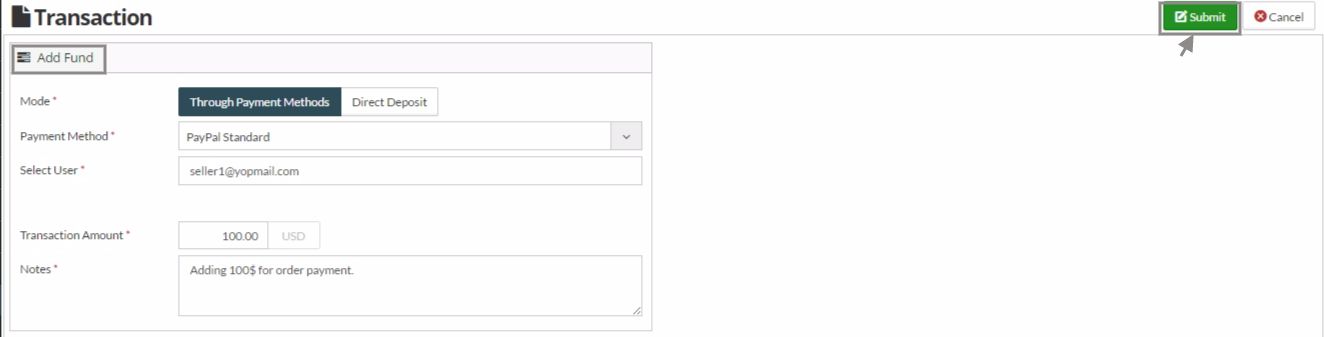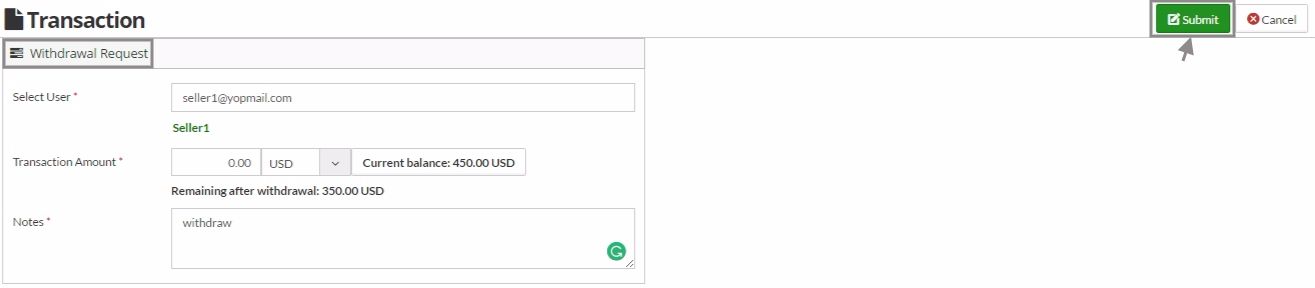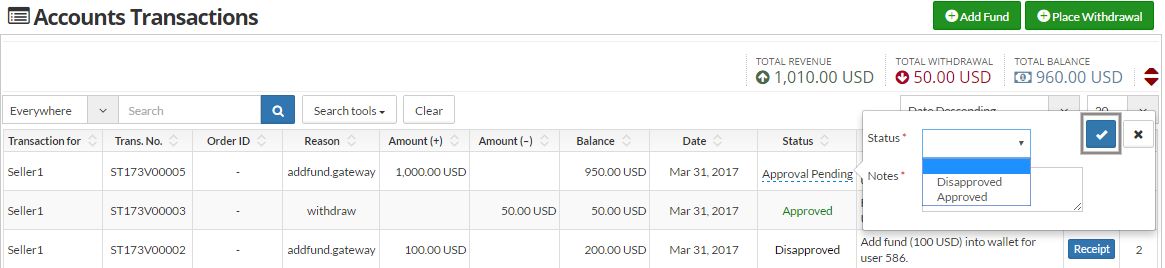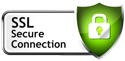Documentation
- Installation
- Display
- Products
- Configuration
- Setting up shipping rules
- Setting up currencies
- Importing Geolocations
- Setting up measurement units
- Enabling Multivendor (Marketplace)
- Setting up tax rules
- Creating New Order Status
- Shopping Cart Module Assignment
- Checking Product Order Status
- Managing Payment Methods
- Managing Software/Distribution Licenses
- Managing Permissions
- Multiple User Profiles
- Managing Transactions
- Marketing
- Plugins
- Page Builder
- Upsell
- Management