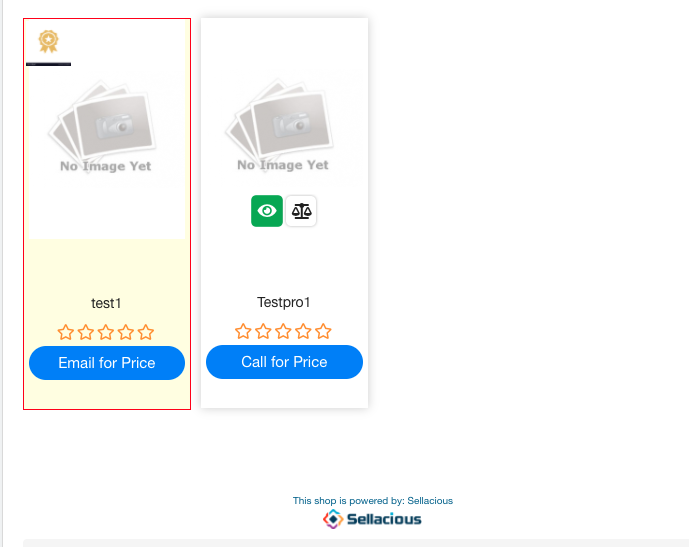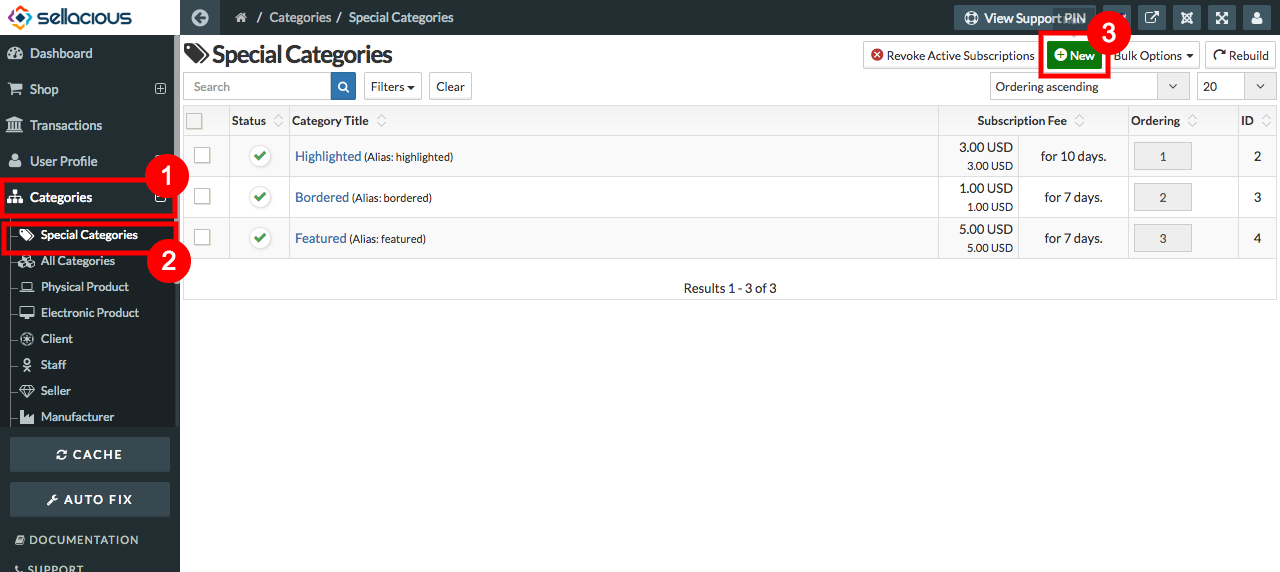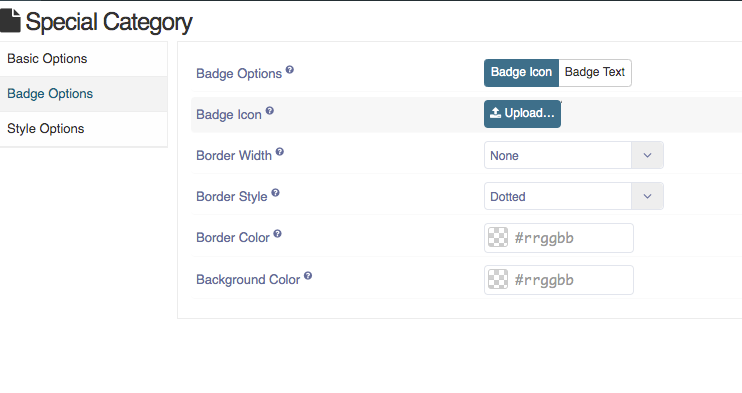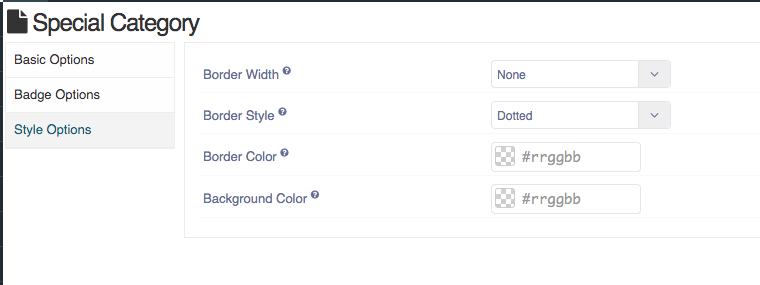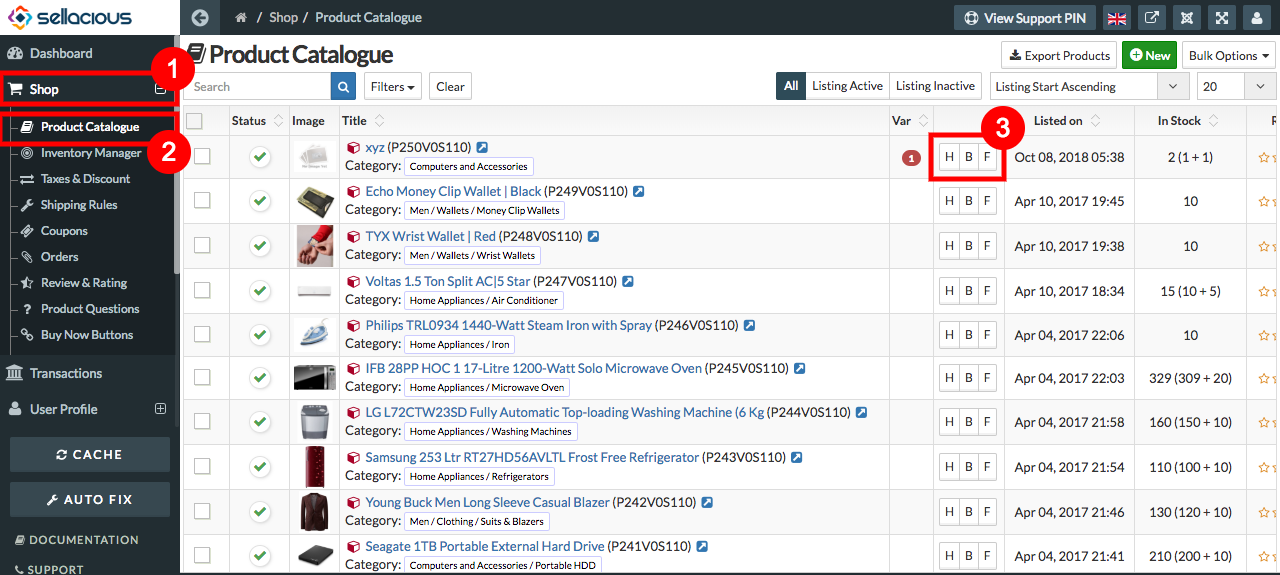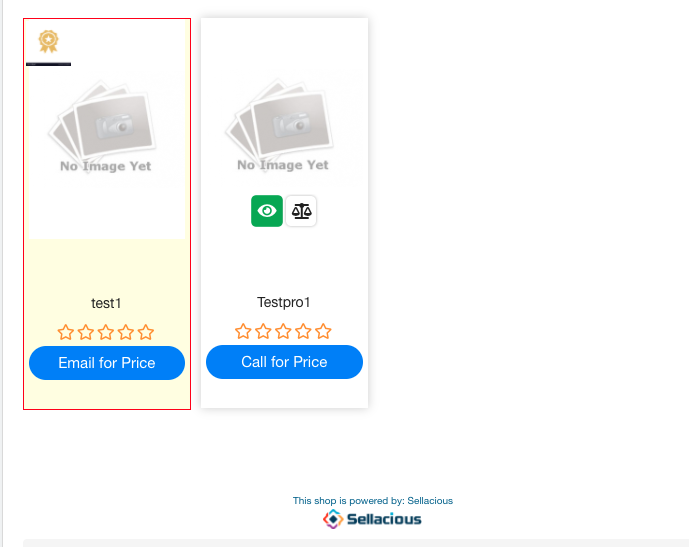Create & Manage
- You can Advertise the products by assigning them to a Special Category.
- By Default there are three Special categories in sellacious.
- Default Special Catregories are- Bordered, Highlighted, featured.
- To create advertisement either you can assign the products to default special categories or create a new special
category and assign products to that new created special category.
To create a new special category, follow steps:
- Go to the sellacious panel of your website.
- Go to categories and select special categories from the drop-down menu.
- To create a new special category, click on new button.
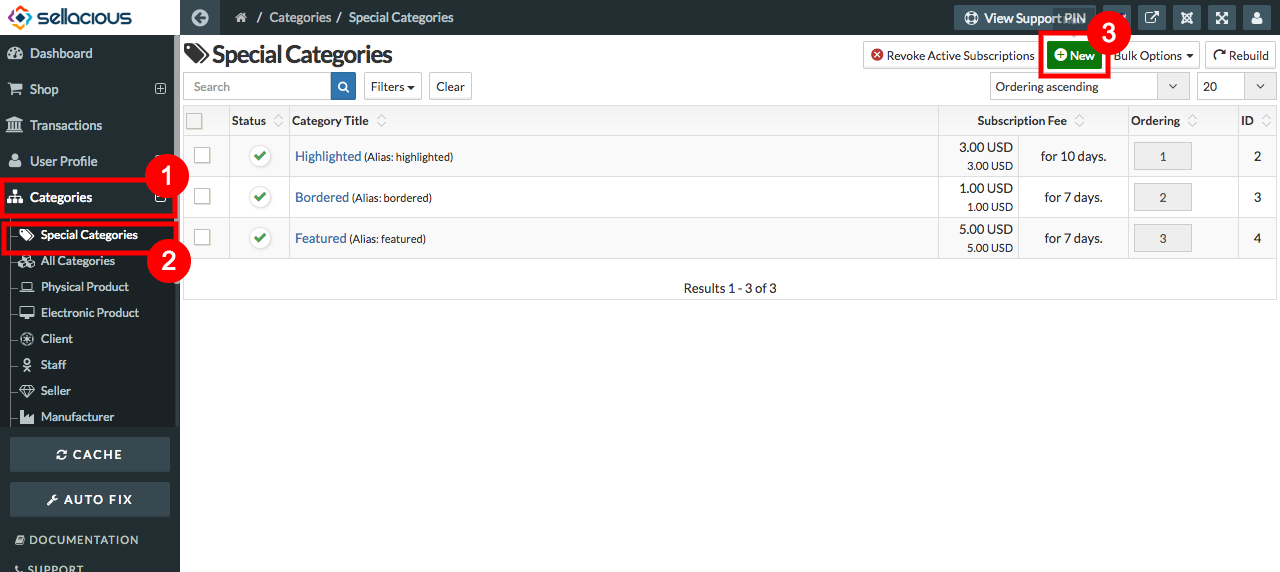
- Fill the information in basic options

- In Badge options, you can set badge icon/text, width, style , color.
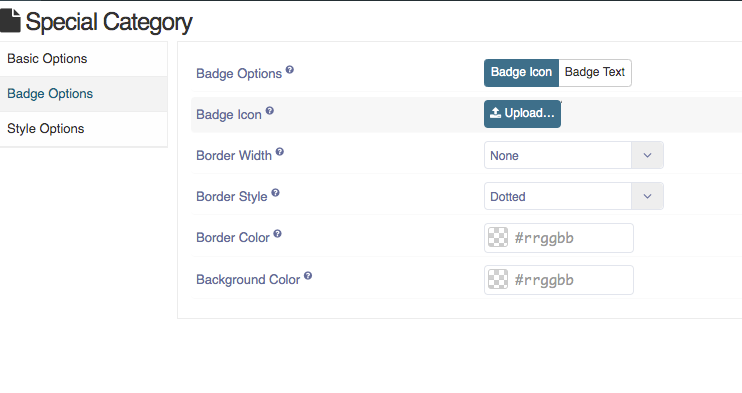
- In style options, you can set border style, width, color, background color
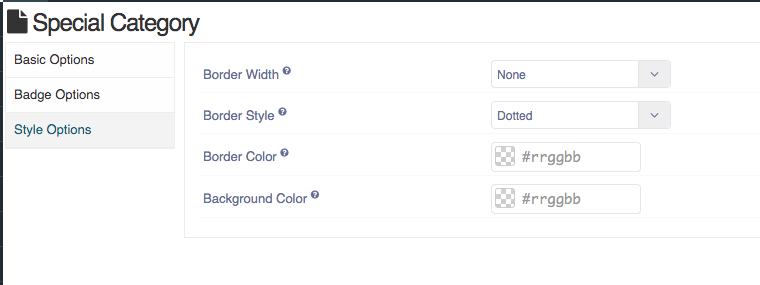
- Click on save button to save.
- New Special Category is created.
To assign Products to special categories, follow steps:
- Go to sellacious panel of your website.
- Go to shop and select product catalogue from the drop down menu.
- In product catalogue, there will be a column shows the special category.
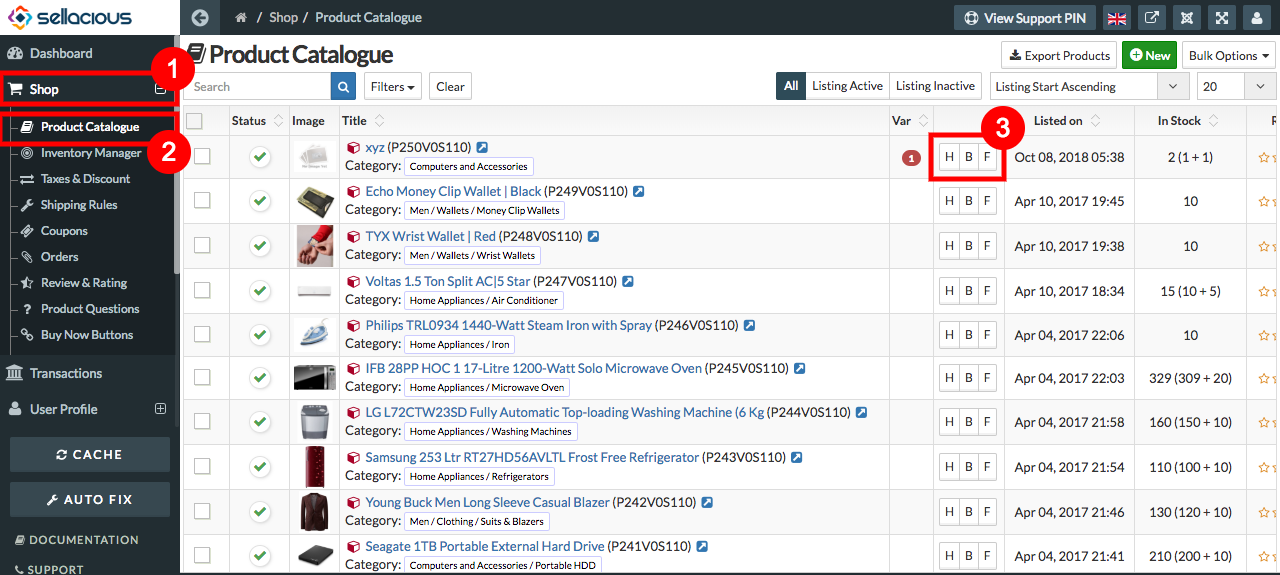
- select the special category you want to assign the product.
- And the product will assigned to that Category.
- In font-end, special category product on product list page.