Importer Templates
Importer Templates are template where you can customise the columns you want to import. There can be more than one import template for more products, categories and images.
- You can modify the template according to your CSV or you can create a template with your desired fields and configuration first and than download the sample CSV of the template.
-
To create a new Importer Template, follow steps:
- Go to Import Utility from the left menubar.
- Select import templates from the drop down menu.
- To create a new template click on new button.
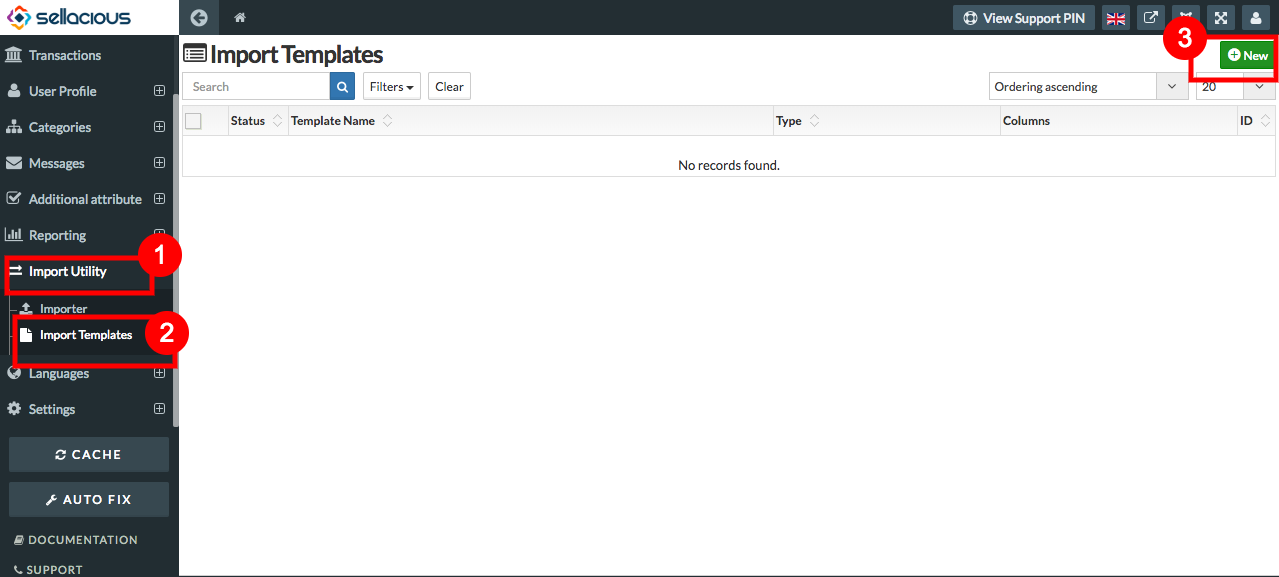
- Fill the details in basic information.
- Type the title for the template.
- You can always select user category to which you want to assign this template.
- Select the type whether the template is to import product, import category or to import images and attachments of products. Once you select the type, on the right of the template you'll be able to the configuration of the selected importer type.
- If you want to use the same configuration settings for every import, you need to select "Allow Configuration" as Yes, If not Select NO.
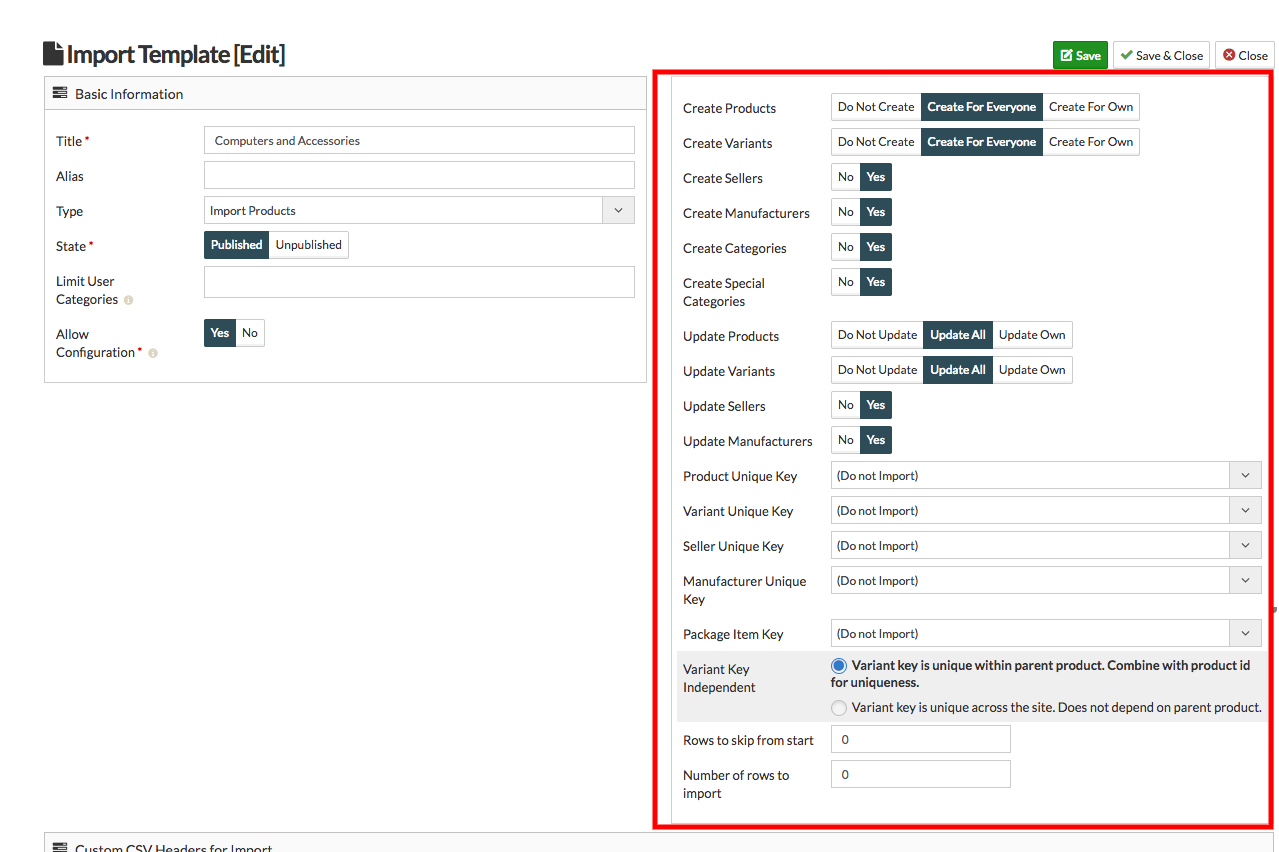
- At the bottom there are Default Custom CSV headers available in CSV.
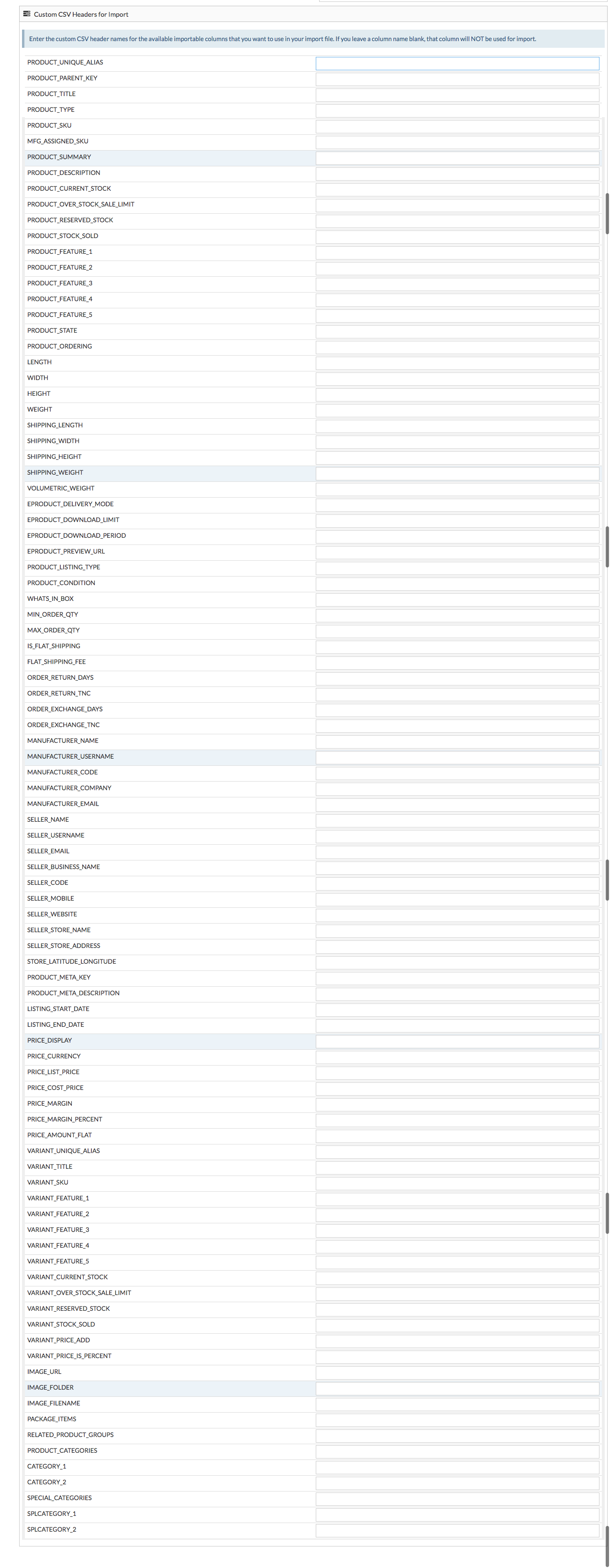
- You can customise these CSV header according to you. The template will have only those columns, that you will edit. If you want to use all column leave of all blank.
- Save the template.
- You can see the saved columns in the list view of Import templates.
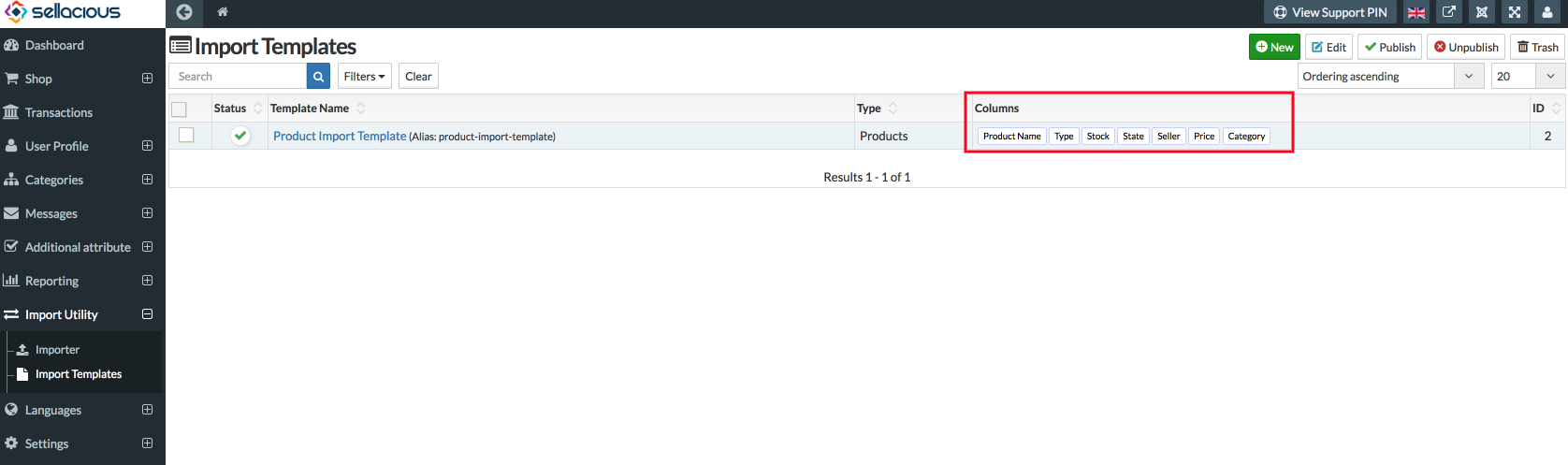
- You can also download the sample of the saved import template. To download the sample go to the type of import template, like import products through Import Utilities > Import.
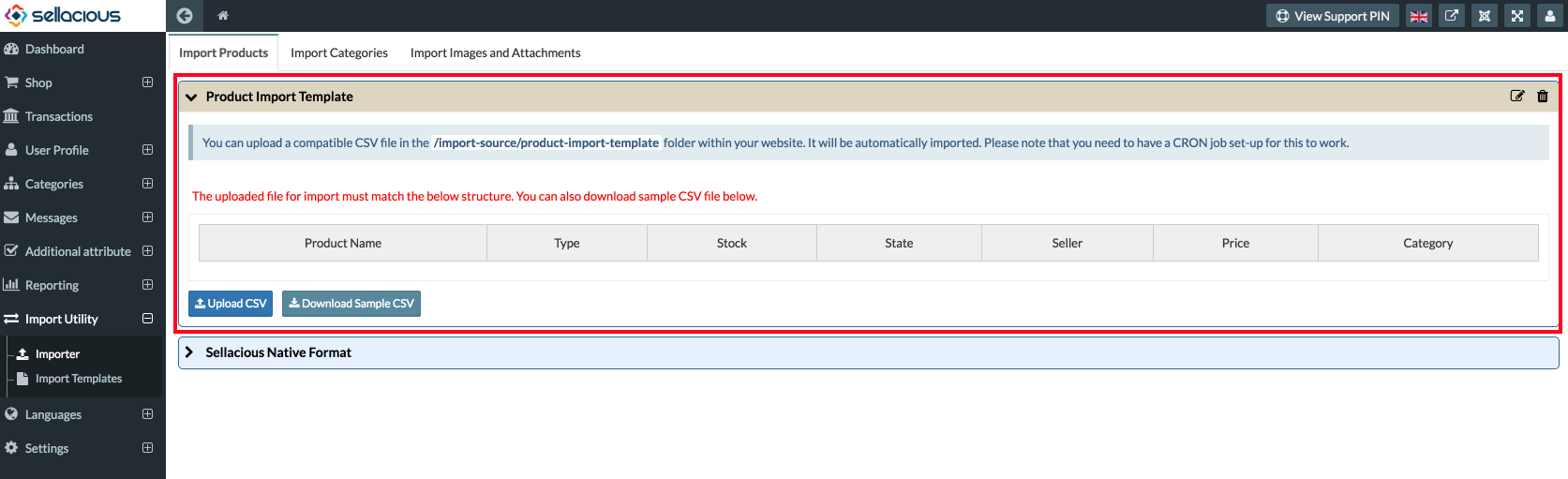
- You can also auto import the CSV with the these import template. How to auto-import in sellacious?