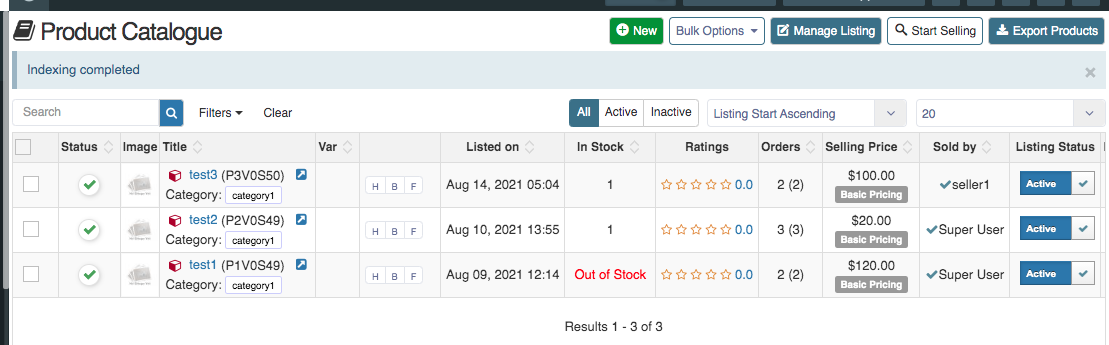How to rebuilt cache and re-index
Written by : Rashi Gupta
Date : 10-08-2021
Compatibility : Sellacious v2.0.0-Beta1+
How to Make Product Cache
How To re-index
How to Make Product Cache
To rebuilt the cache, follow the below steps:
- Whenever you get this message it means you need to rebuild the cache,
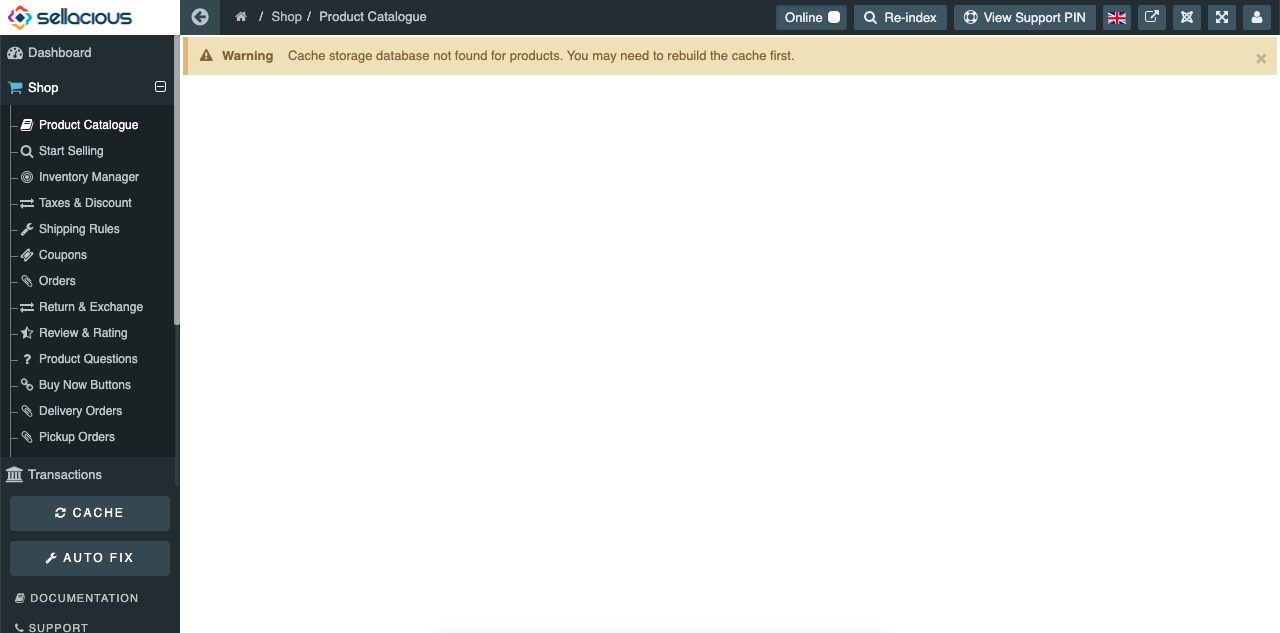
- First go to the sellacious backend.
- Yo can see the cache button in left side corner
.png)
- Click on the cache button, button will turn to white.
.png)
- When cache completes, it will show success message "The cache rebuild finished"
.png)
Cache log: In case there is any error or cache not being rebuilt, the reason can be found by going to cache log.
Cache log can be found in /tmp folder in root directory where you have installed the sellacious.
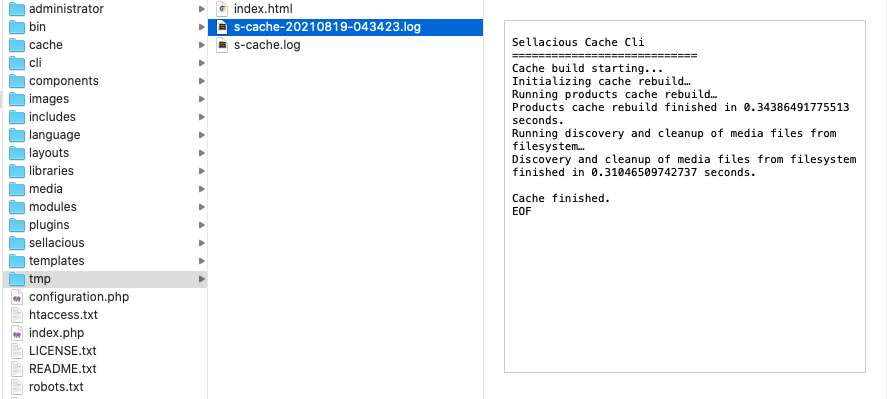
How to re-index
After rebuild the cache, you an do the re- index. To do that go to the sellacious backend and look on the top buttons
.png)
After click on re-index button, when indexing starts it will show the message

When indexing completed then indexing completed message will also show.