Minimum and Maximum Quantity
Minimum and Maximum Quantity Numeric values should be whole numbers.
Minimum quantity – Customer must purchase more than this amount. Min Quantity (if available) will be pre-filled for the first time in quantity box in details page. If already in cart, it will be 1.
Maximum quantity – Customer must purchase less or equal to this amount.
By Default sellacious provide Minimum & Maximum Quantity column, but the user have to enable it.
To enable Minimum & Maximum Quantity column:
- Go to the Sellacious panel of your website.
- Go to Settings->>Global Configuration->>Backend Display Options.
- Check Minimum & Maximum Quantity in all columns.
- Save the changes you made.
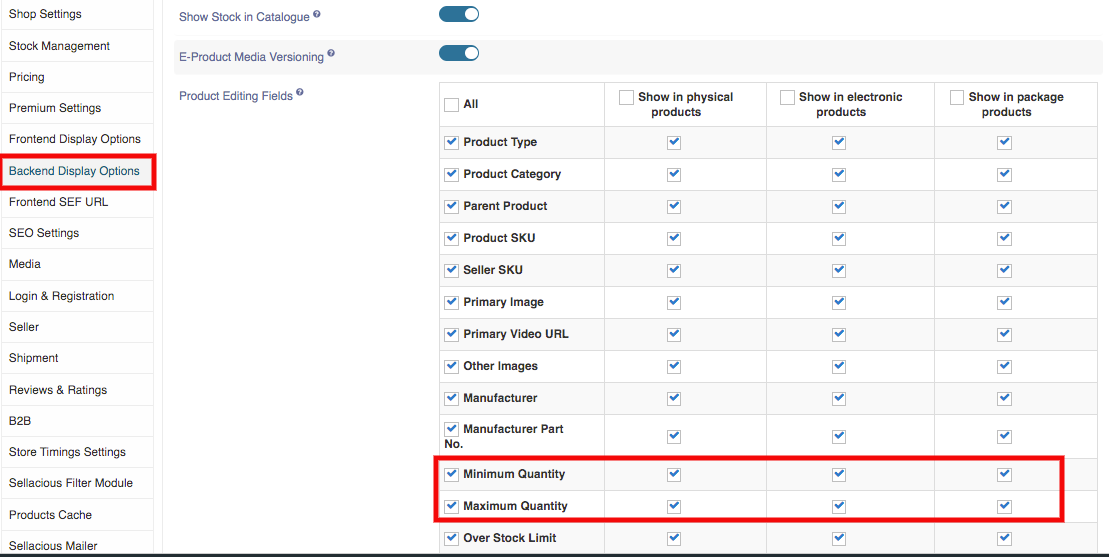
Now Minimum & Maximum Quantity option will be available in inventory section in product edit.
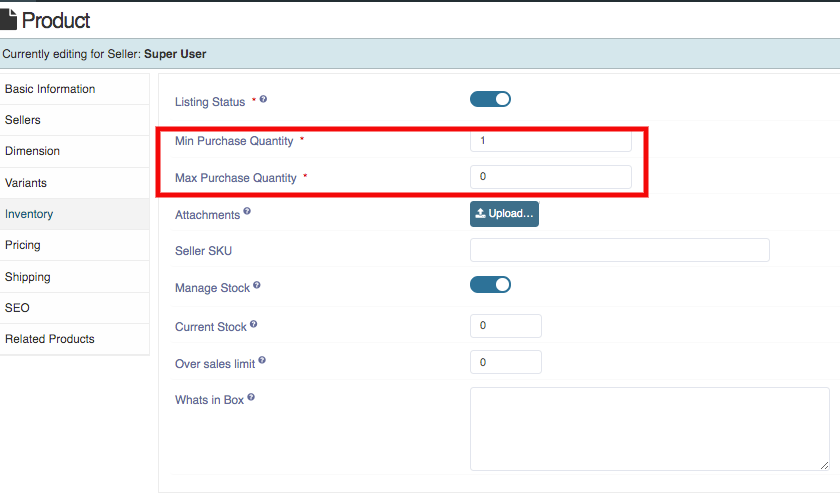
You can add Minimum & Maximum details through import method and the steps are:
- Go to the sellacious panel of your website.
- To import, first navigate to import utility on the left side of panel. Then click on importer option
from the dropped down menu. - In the Sellacious native format, select download with all specifications column and open the
downloaded file. - You can create a new product there and add Minimum & Maximum by filling credentials in
Minimum_Quantity and Maximum_Quantity column. - If you want to add Minimum & Maximum details for the created product then write
Product_Title there and add numeric value in Minimum Quantity and Maximum Quantity. - Download the file in .csv format.
- In the Import utility on the left panel, selects importers.
- In the Sellacious native format, select upload .csv and upload the downloaded .csv file.
- Select options which you want to import in Import configuration.
- Click refresh Cache from left sidebar.
- And your changes will be updated.