using import templates
Uses Of Import Templates:
- In sellacious We use import templates to create products, sellers, categories, variants etc.
- we can also use these templates to update products.
- Through these templates, we make the import settings once without going through them again and again..
To import the template in sellacious, follow steps:
- Go to Import Utility from the left menubar.
- select importer from the drop down menu.
- select import product and all your created import template will be shown.
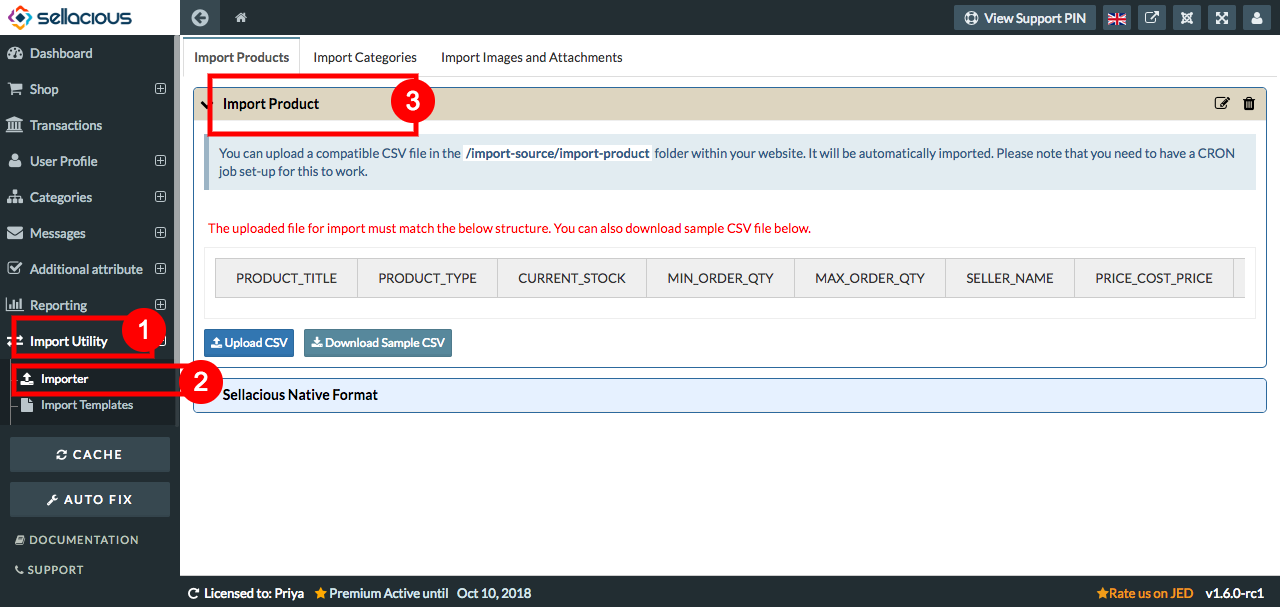
- select the import template from them.
- On selected import template click on Download Sample CSV.
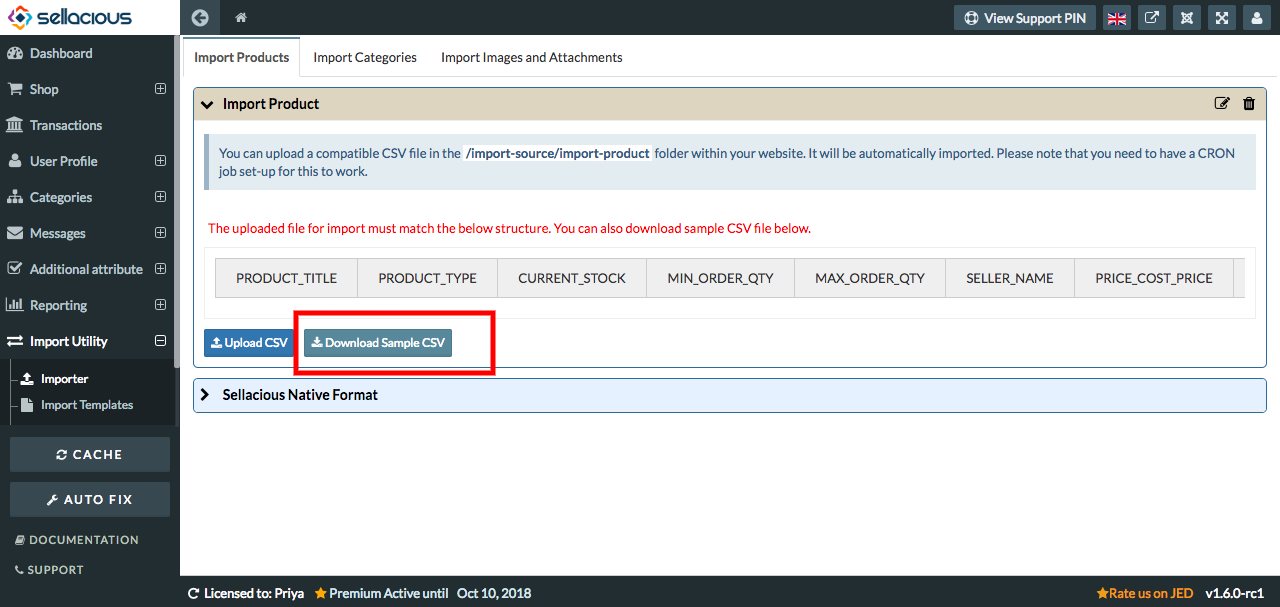
- Open the downloaded file.
- Fill the columns in the open templates.
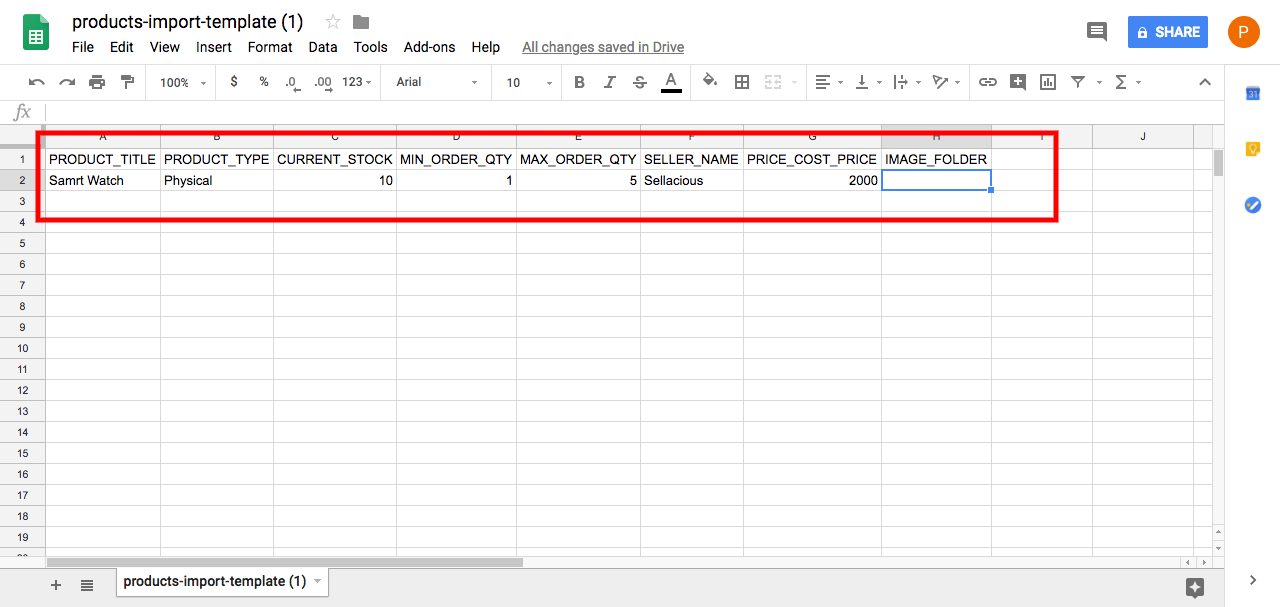
- Download the sample template in CSV format.
- To import the sample template in sellacious, first navigate to import utility on the left side of panel.
- Then click on importer option from the dropped down menu.
- In the Sellacious native format, select upload csv and upload the downloaded csv file.

- Select options which you want to import in Import configuration. Like if you want to create products/varinats/categories/sellers select create options as Yes and if you want to update the already created products/varinats/categories/sellers select update options as Yes.
- After above settings, don't forget to select the unique keys. Unique key should be different for every product/seller/manufacturers/variants. Unique can be SKU, alias, name of the products.
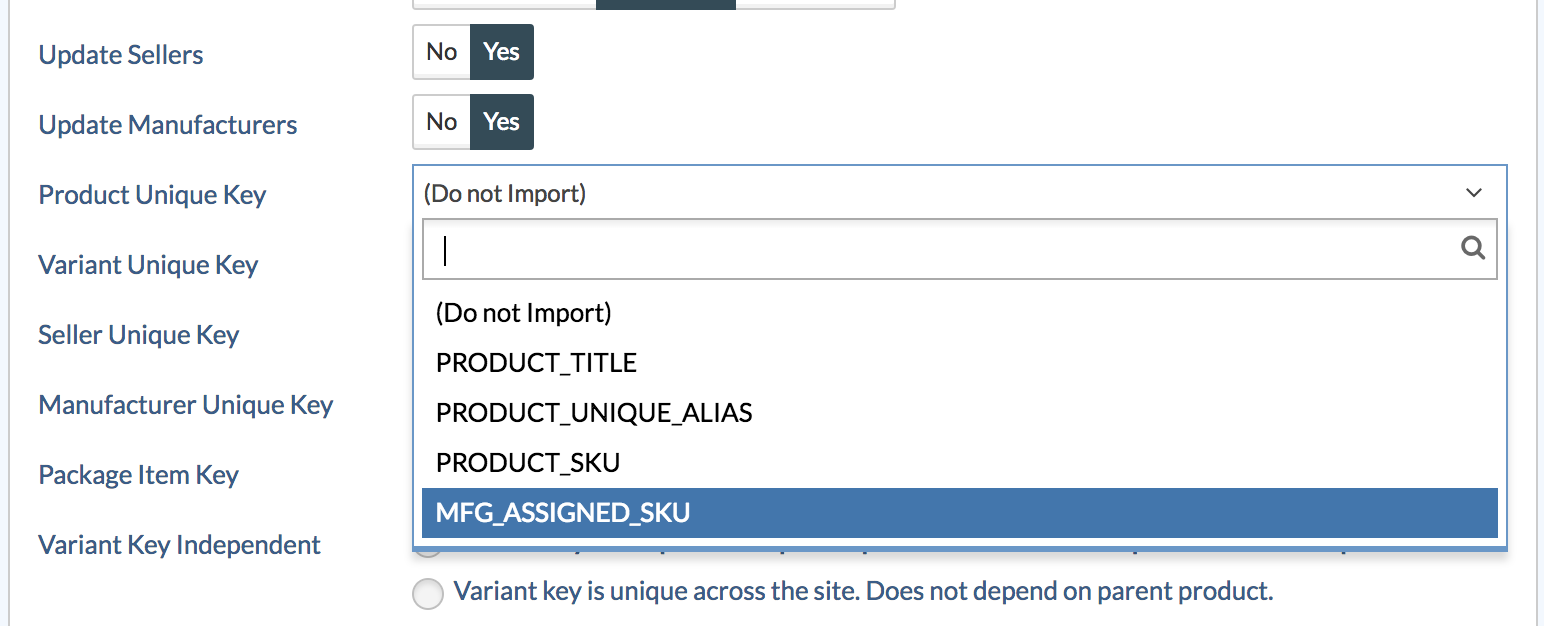
- As for seller and manufacturer it can be name, username, email etc.
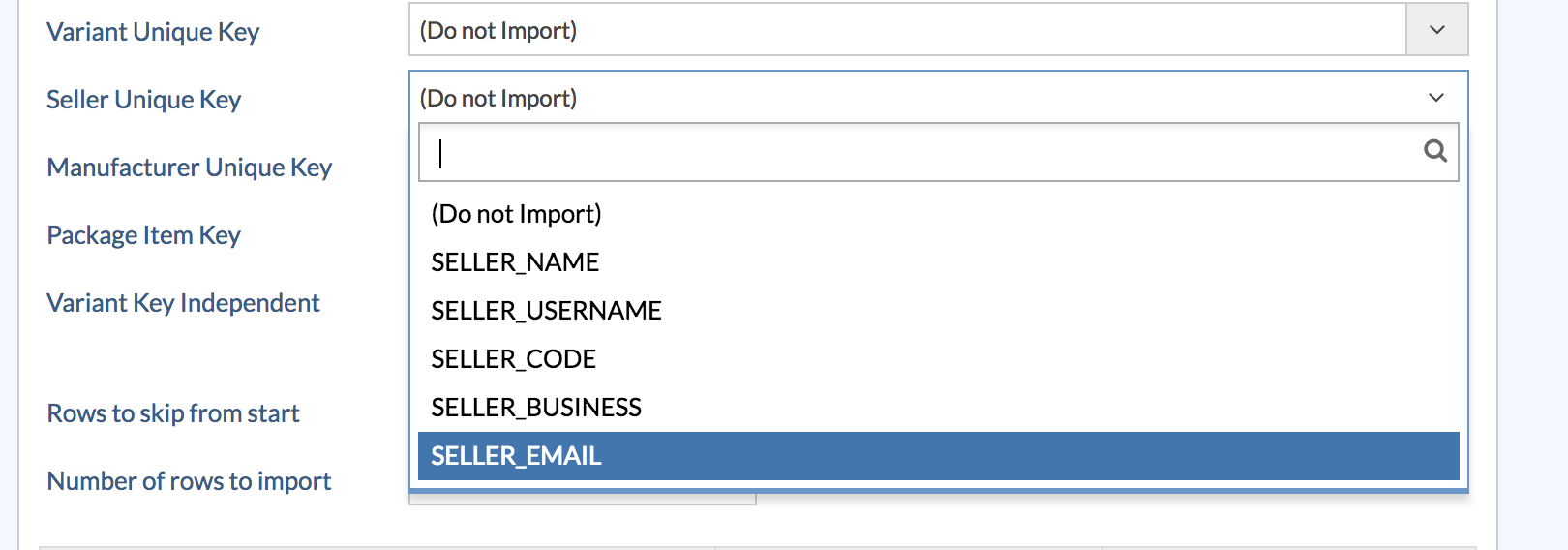
- Start the import.
- Once import is finished, Click refresh Cache from left sidebar.
- And your changes will be updated.