Introduction
- Shipping rule are the rules applied to the products while shipping.
- The shipping rules allows you to create sets of rules and conditions that control how your orders are shipped.
- You can set the shipping rule from the global configuration section. Go to the setting -- Global configuration -- Shipment.
- In global configuration you can set, who can ship your product to the customers at Flat shipment fee, Flat shipping cost etc.
To create a New shipping Rule, Follow Steps:
- Go to the sellacious admin panel.
- For adding shipping rule to your product, Go to Shop.
- Select Shipping rule from the dropped down menu.
- Click on new button.
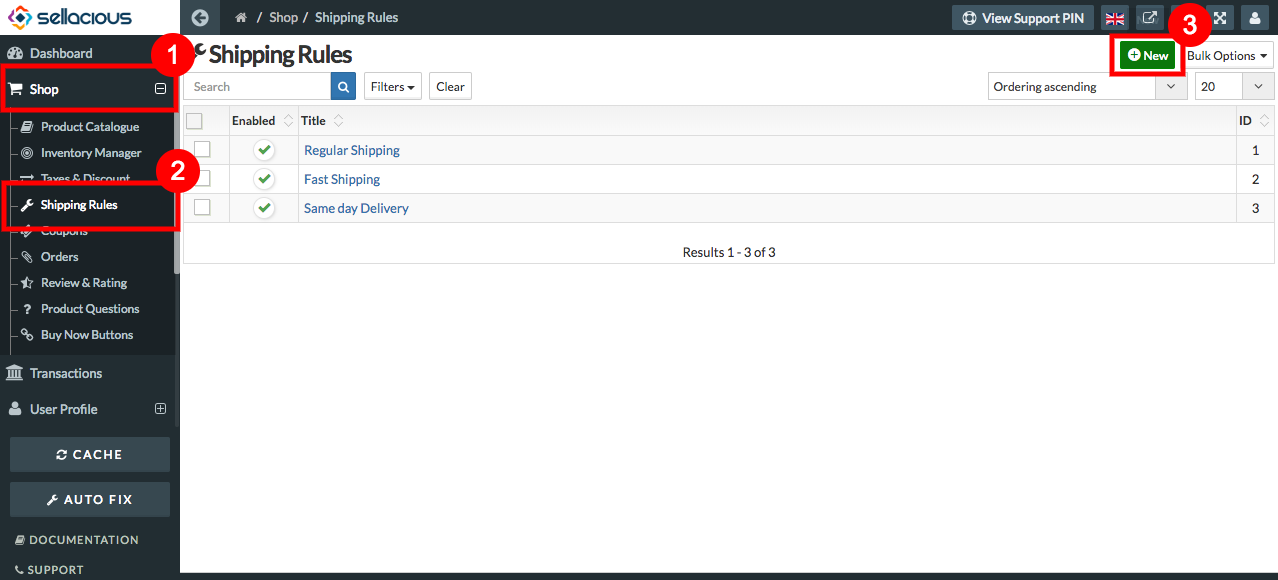
- Fill the Credentials.
- In Shipping Rule section- Rule Name, Status, Shipment Quotation Method/API text fields are mandatory.
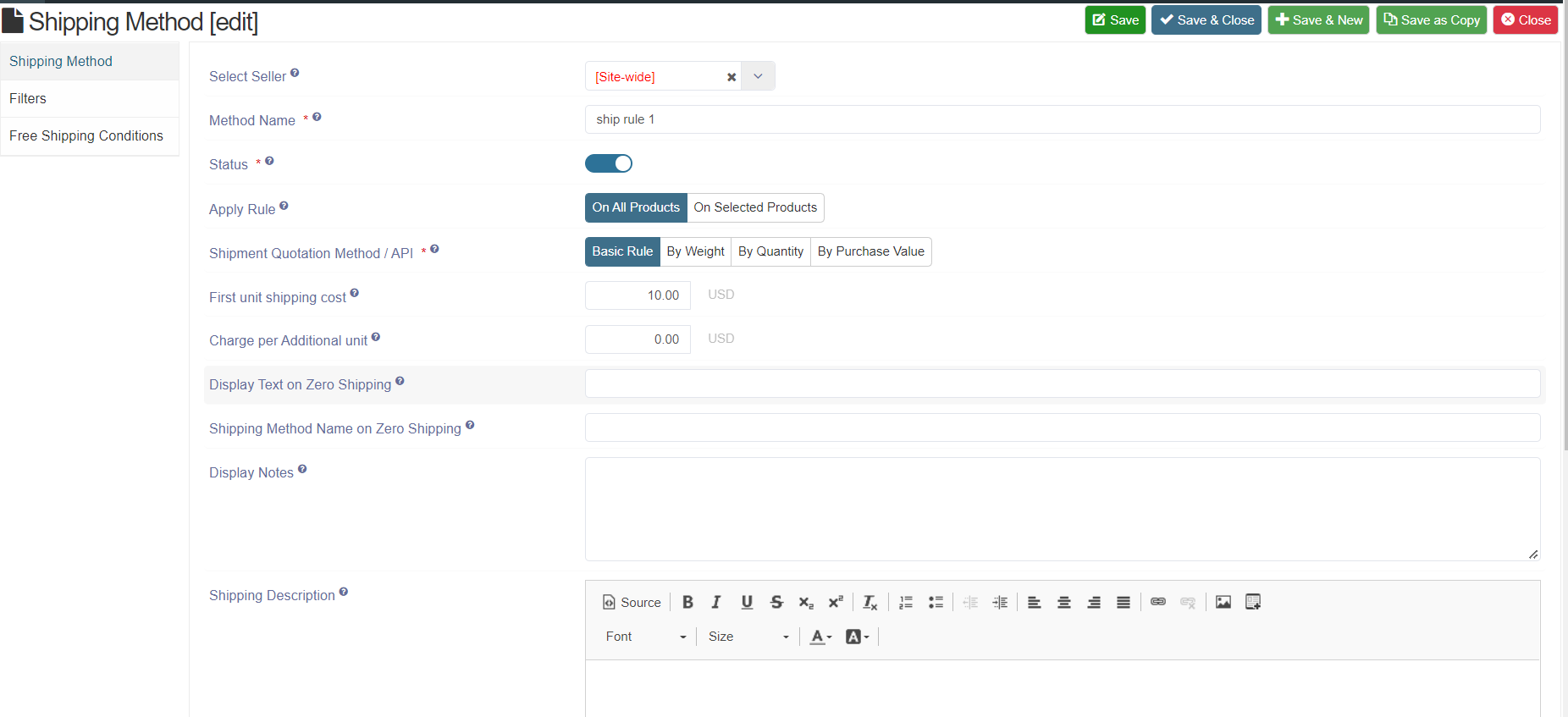
-
Apply Rule: User can select whether the shipping method should apply on all products or only on selected Products. User can select products under filters section.
-
Shipment quotation method/API :user can choose shipping carrier/processing type to use when shipping method is applied to an item.
-
First unit shipping cost: Enter the amount to be charged as shipping cost for the first item.
-
Charge per additional unit: How much amount to charge as shipping cost for each additional number of units ordered.****
If you enter ZERO here, then for multiple units ordered only first unit will be charged shipping cost and remaining shall be of free shipping. -
Display text on zero shipping: Enter text to show in cart summary ,if computed shipping from the rule is zero.
-
Shipping method name on zero shipping: Text to show instead of shipping method name when calculated shipping is zero for this method.****
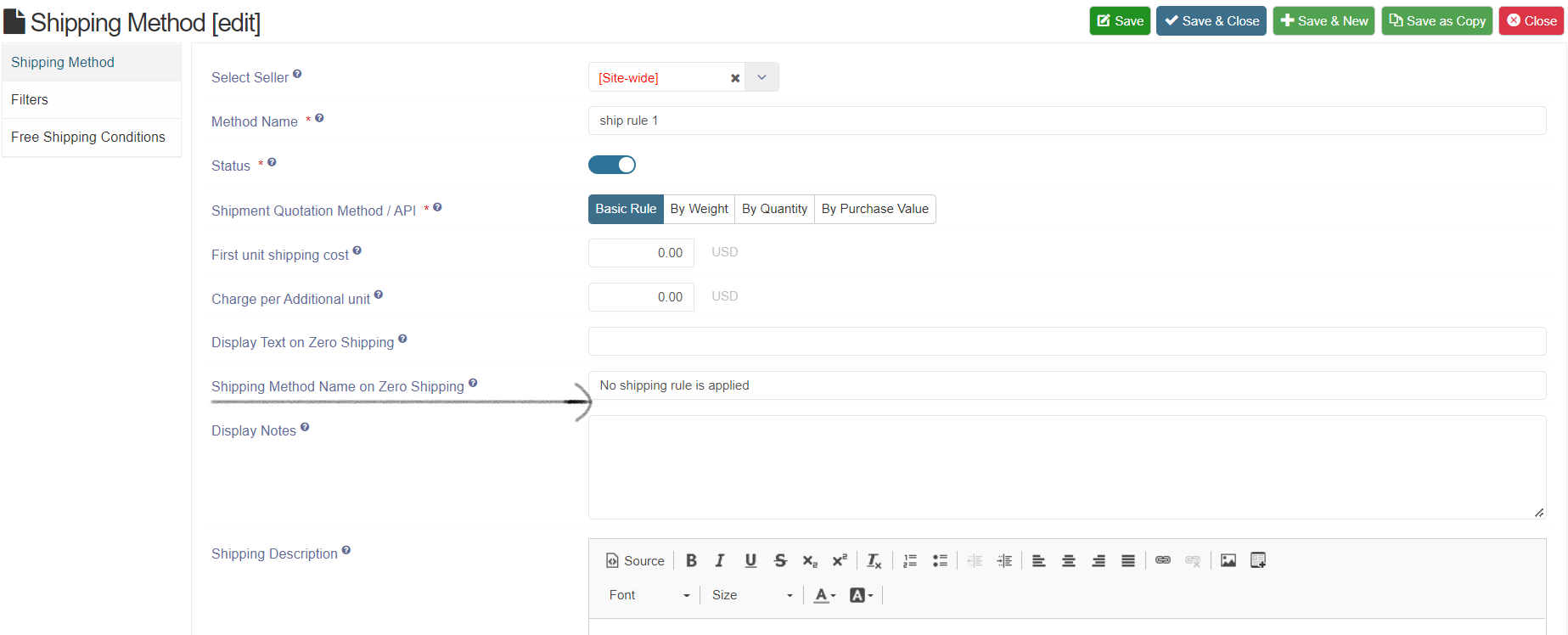
-
In invoice and emails, under shipping rule it will show text entered under shipping method name on zero shipping when calculated shipping is zero
Invoice
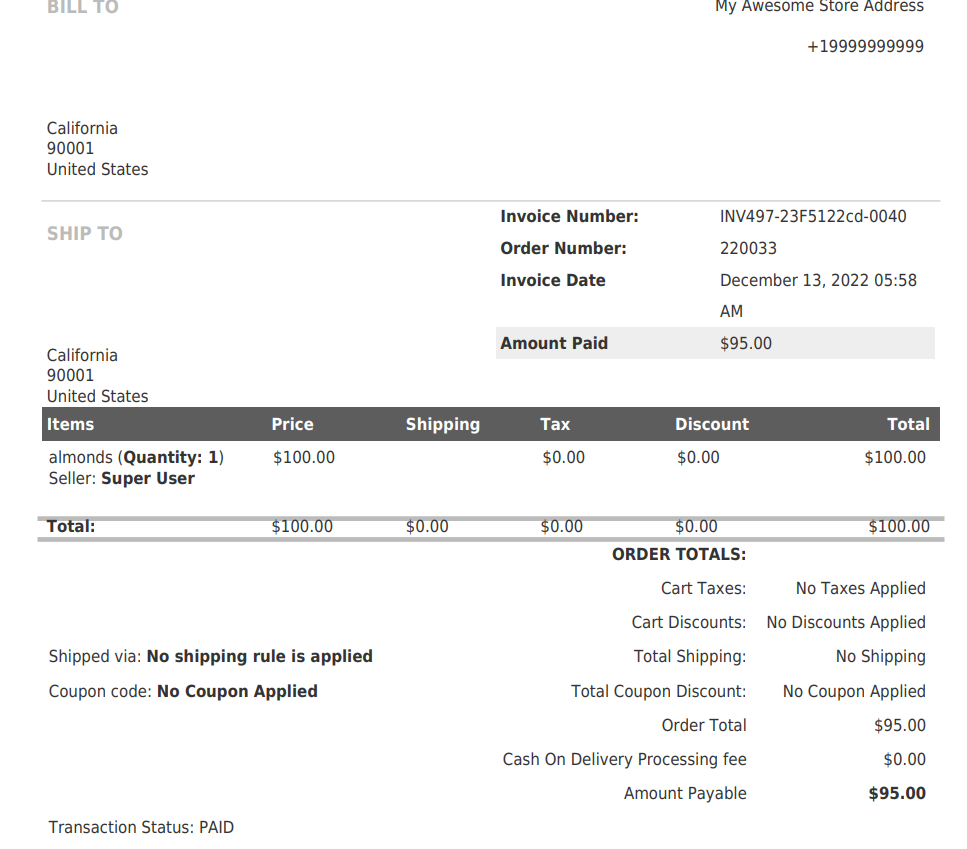
Email template
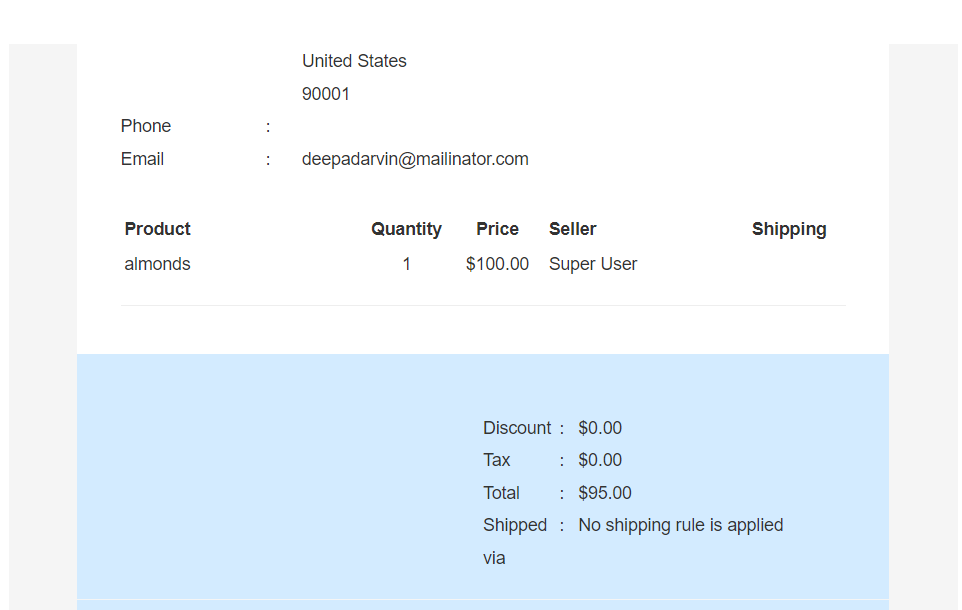
-
Display notes: Enter the additional notes to show in cart summary.
-
Shipping Description: Added new field in shipping rule for description and displayed it in the frontend in shipping step of checkout
.png)
Frontend View:
- Seller Wise
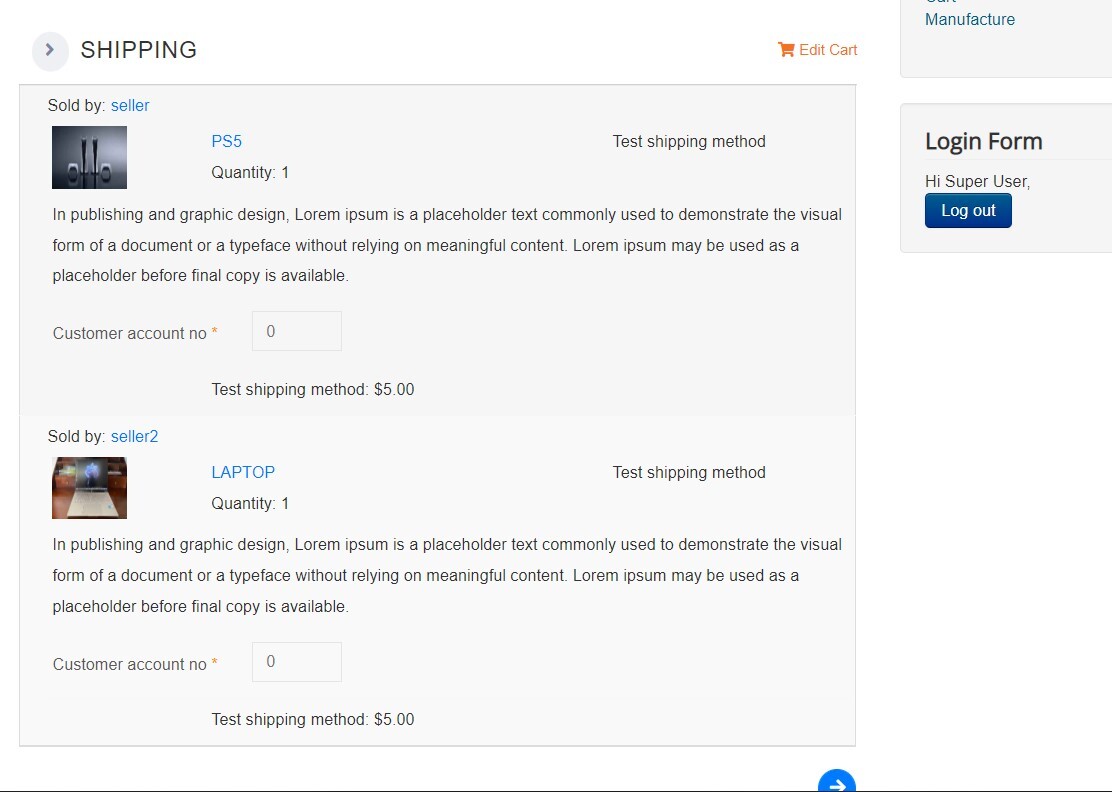
- Cart Wise
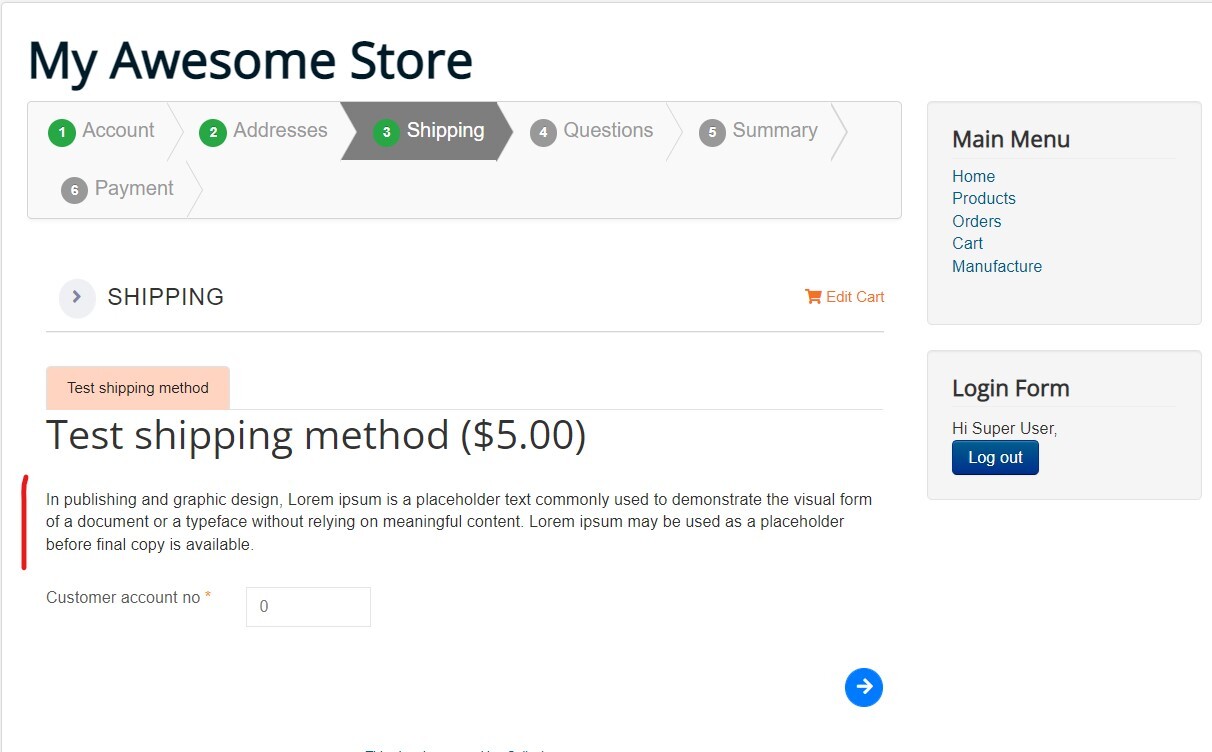
- Product Wise
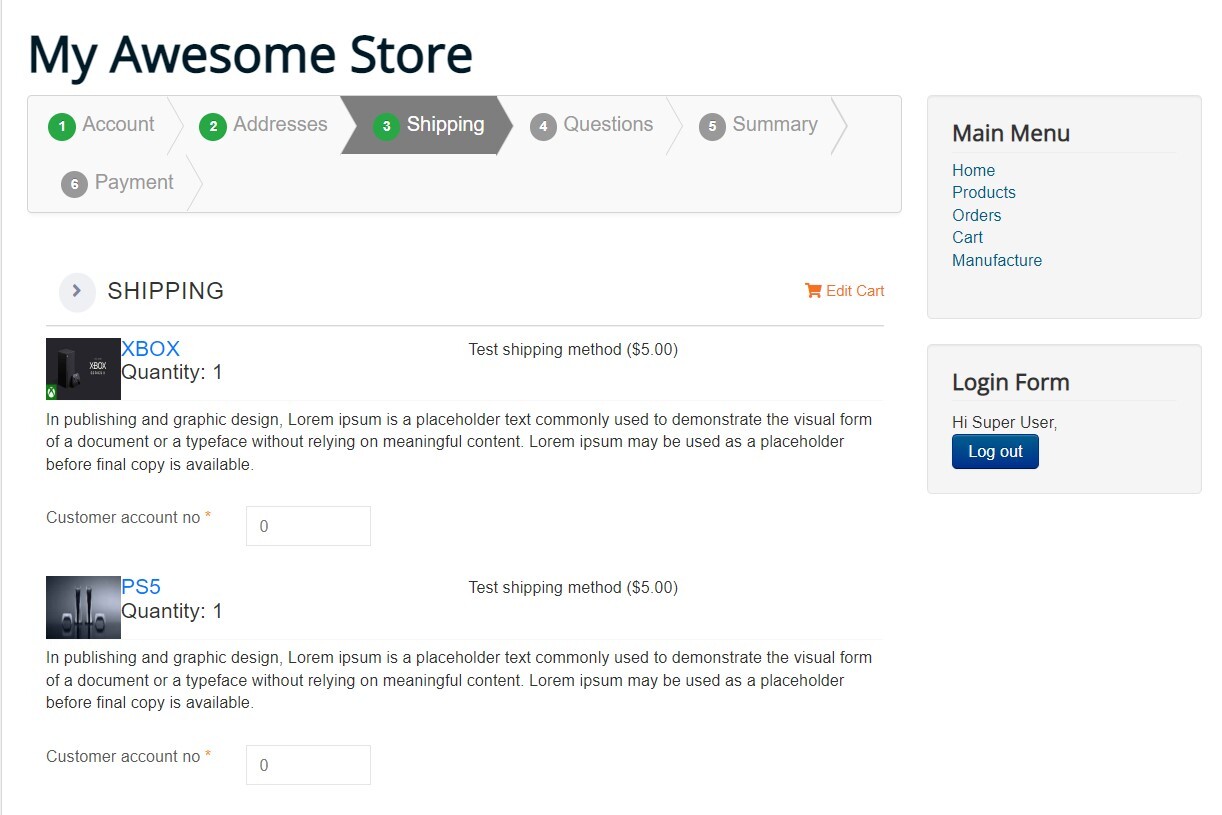
- Click on save button to save the Shipping rule details.
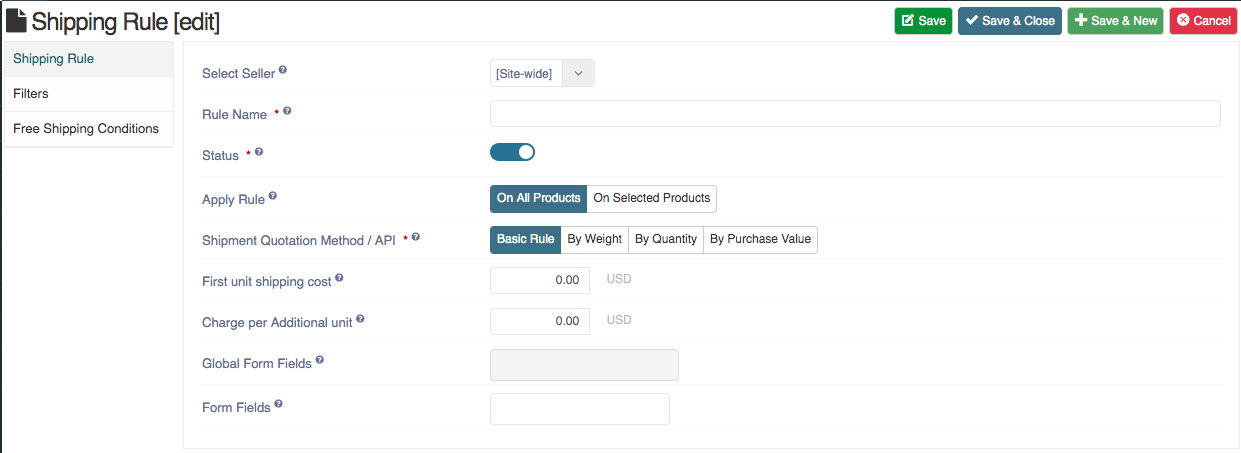
- And the new shipping rule is added.