Managing Variant
TO ADD A VARIANT IN A PRODUCT, FOLLOW STEPS:
(YOU CAN ADD A VARIANT ONLY AFTER SAVING THE PRODUCT)
- Go to sellacious admin panel.
- Go to shop, select product catalogue from the drop down menu.
- Create a product, save it.
- Reopen the product, select variant menu from the left.
- click on add variant.
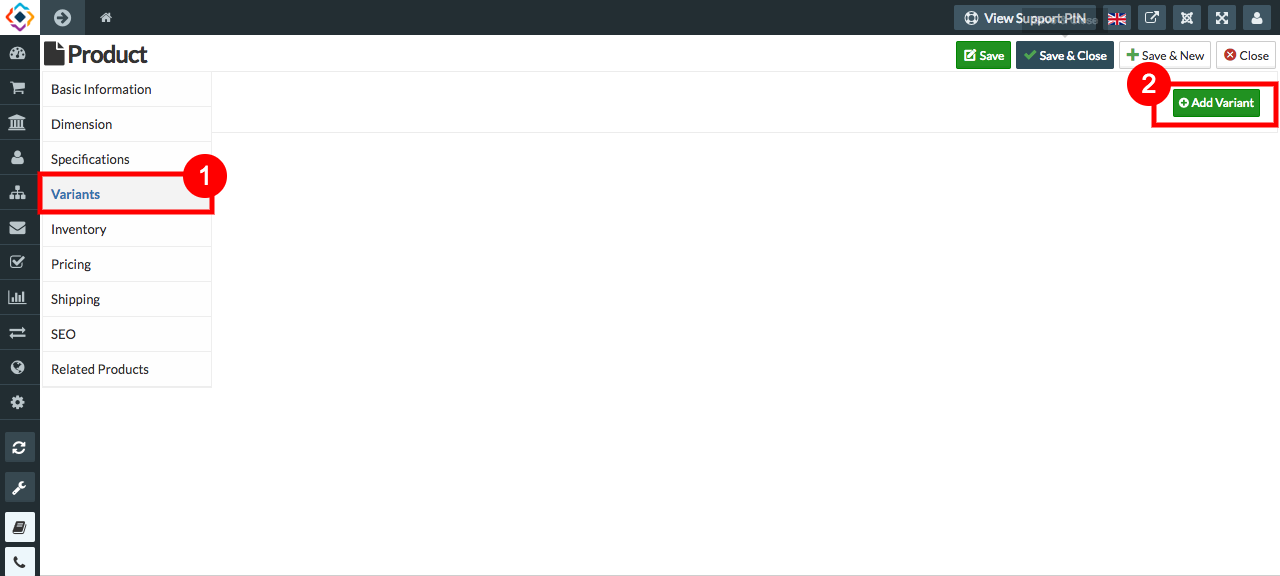
- Fill the credentials.
- Select save to save the variant details.
- And your variant is added to yor product.
TO MANAGE VARIANT, FOLLOW STEPS:
- Go to sellacious admin panel.
- Go to shop, select Inventory Manager from the dropped down menu.
- Select the product, whose variant you want to manage.
- Click on Manage Variant at the top.
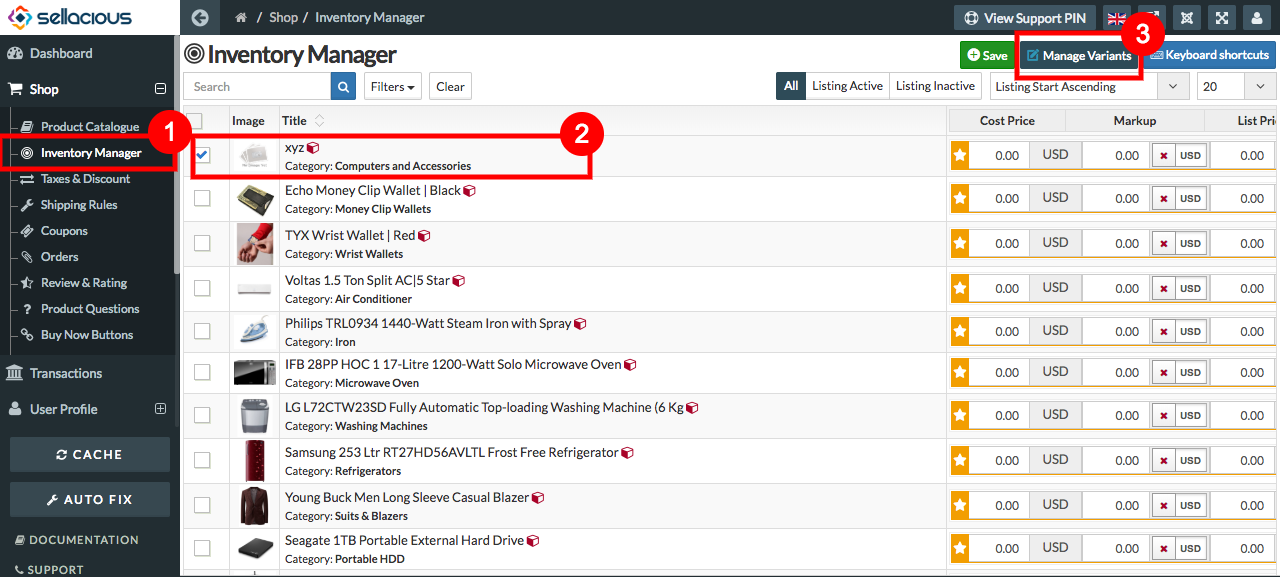
- Through Inventory Manager you can only manage the stock and price of the variant.
- Fill the credentials.
- Click on save button.
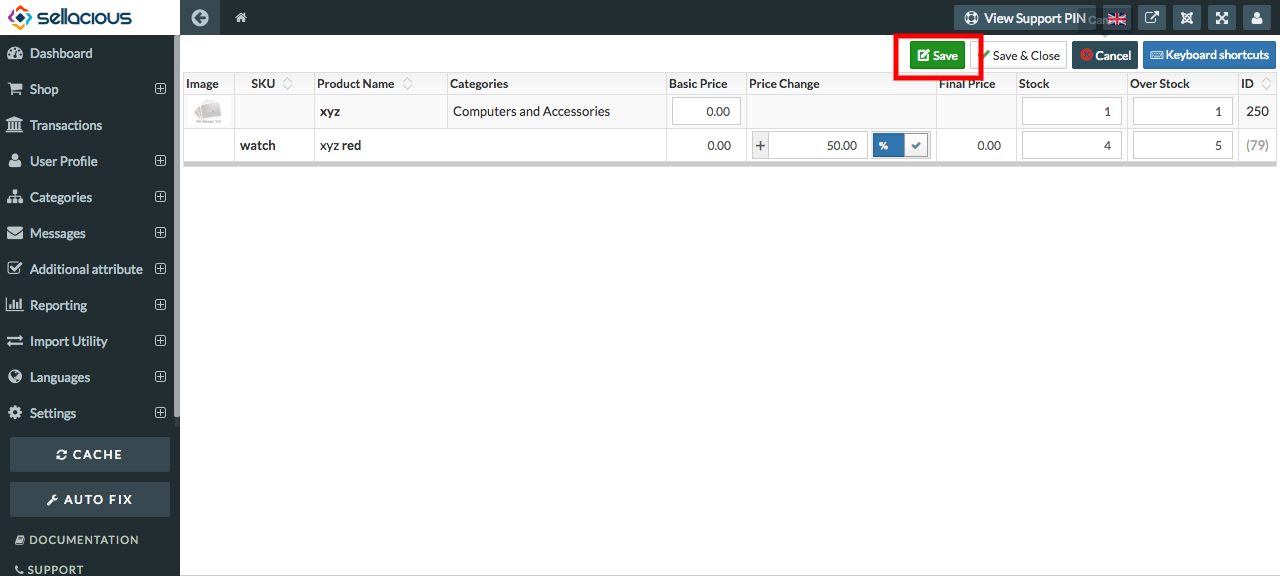
- Your variant will be managed.
TO EDIT VARIANT, FOLLOW STEPS:
- Go to sellacious admin panel.
- Go to shop, Select product catalogue from the drop down menu.
- Select the product, whose variant you want to edit.
- Select variant menu from the left.
- Click on edit.
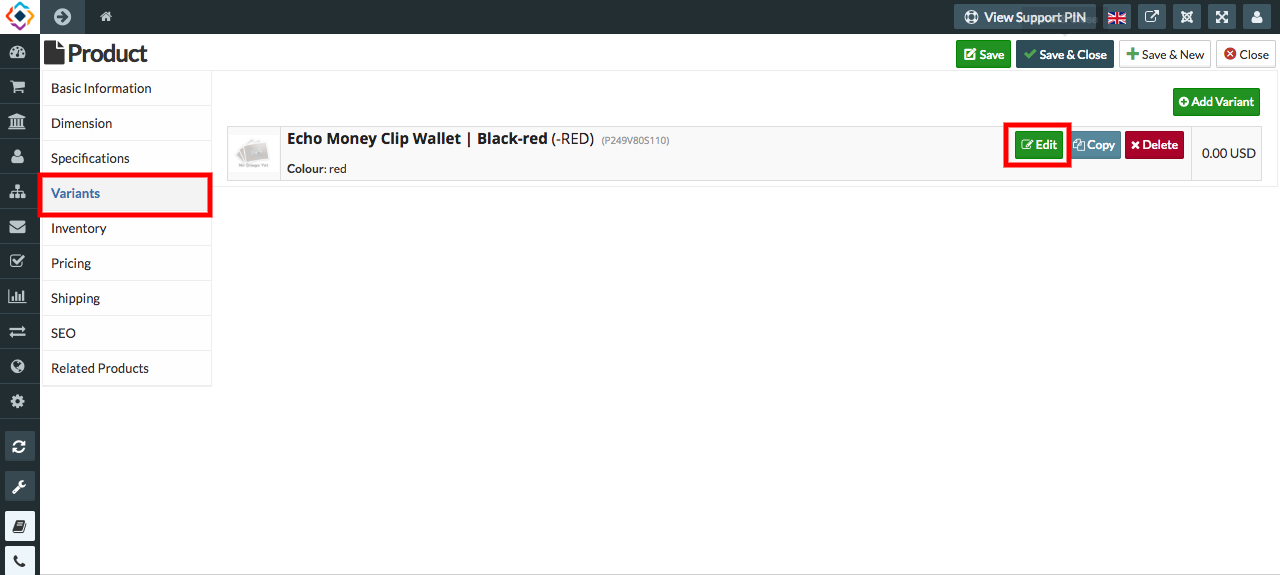
- Make the changes.
- Save the editing.
TO DELETE VARIANT, FOLLOW STEPS:
- Go to sellacious admin panel.
- Go to shop, Select product catalogue from the drop down menu.
- Select the product, whose variant you want to delete.
- Select variant menu from the left.
- Click on delete.
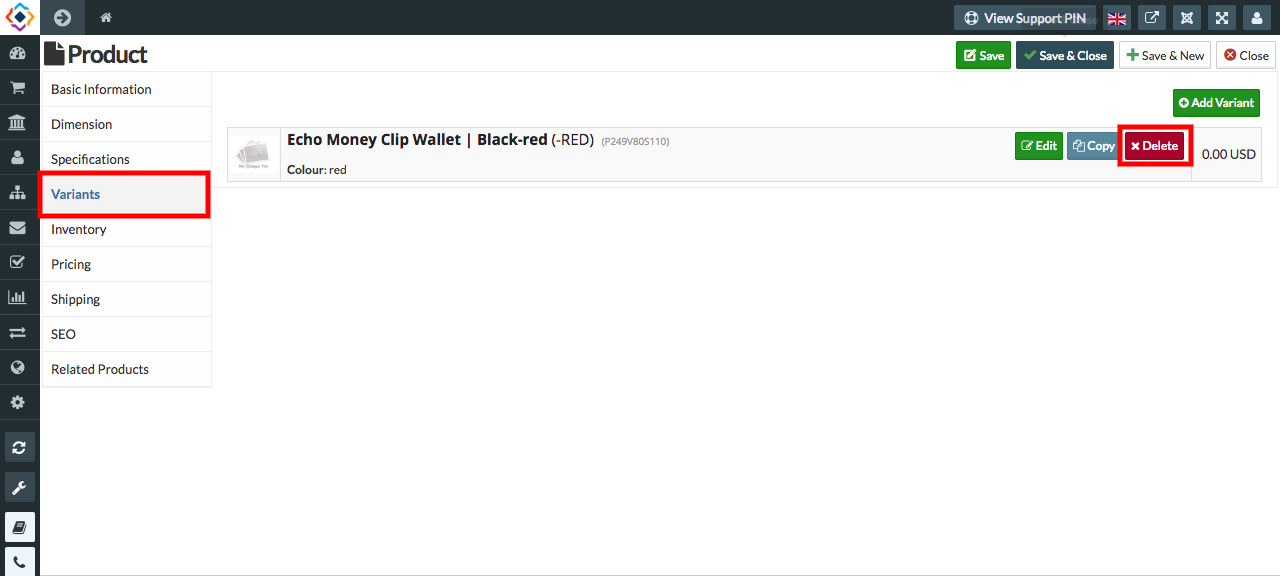
- click sure? to delete.
- And your variant will be deleted.