Adding Shipping Methods
To Add Shipping Methods, Follow steps:
- For adding Shipping method, Download the shipping methods from https://www.sellacious.com/apps-and-integrations.
- Enable the plugin from the frontend.
- Install the downloaded shipping method on the joomla administrator by extensions-> Manage-> Install.
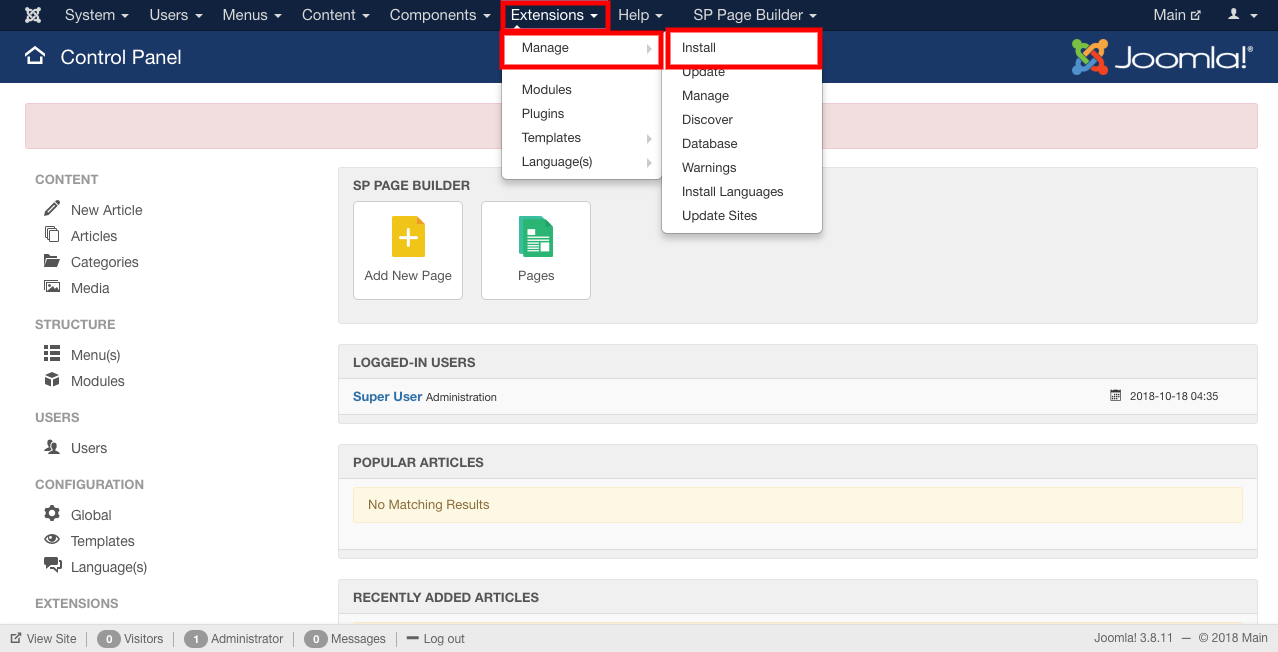
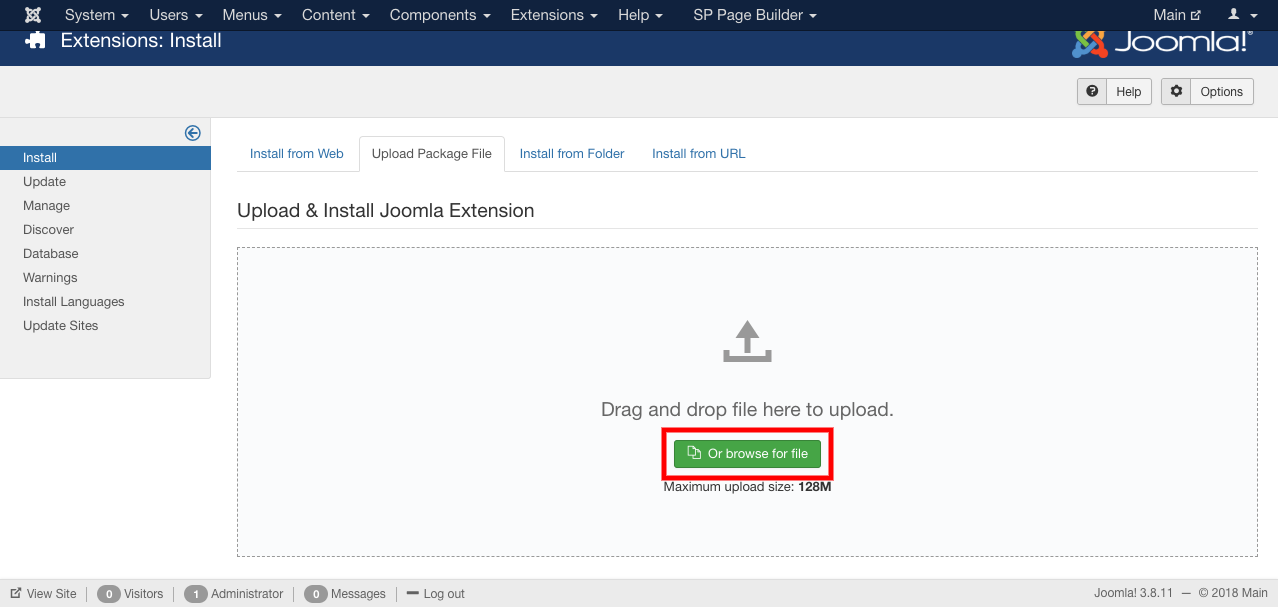
- Installed shipping method is added to your shop.
- Now to apply, publish the installed shipping method .
- To Publish:
Go to extensions--Plugins--enable the installed plugin.
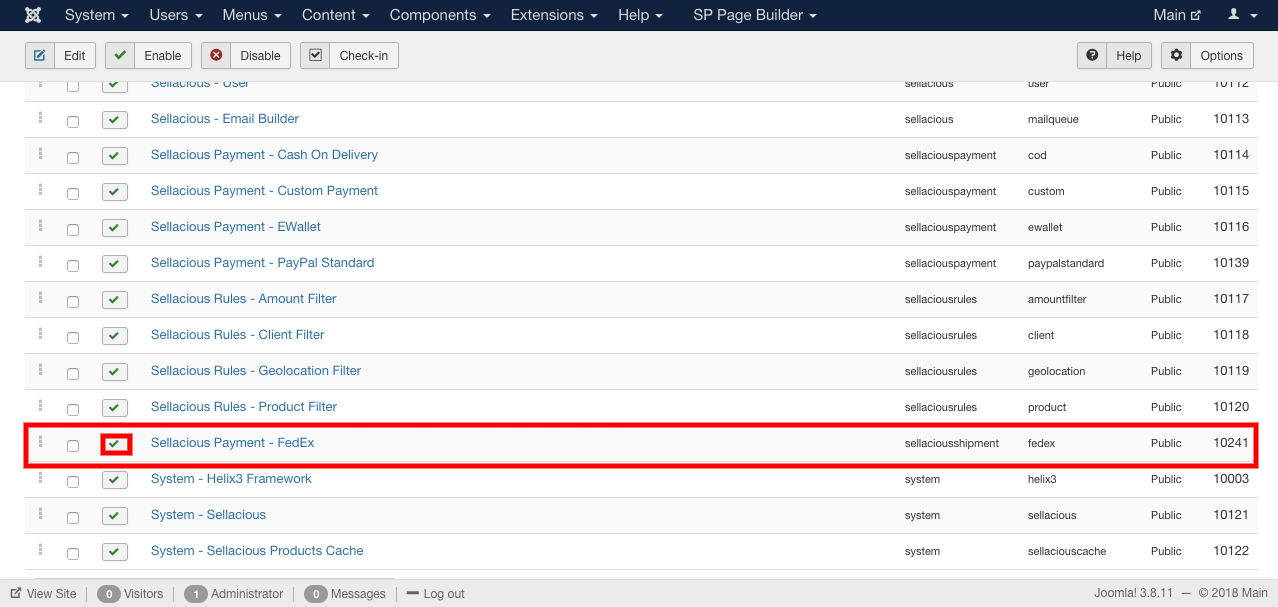
To apply installed shipping method to the shipping rules:
- Go to the sellacious admin panel.
- Go to the shop and select Shipping rules from the dropped down menu.
- Click on New button, to apply shipping method to new rules otherwise open the existing one.
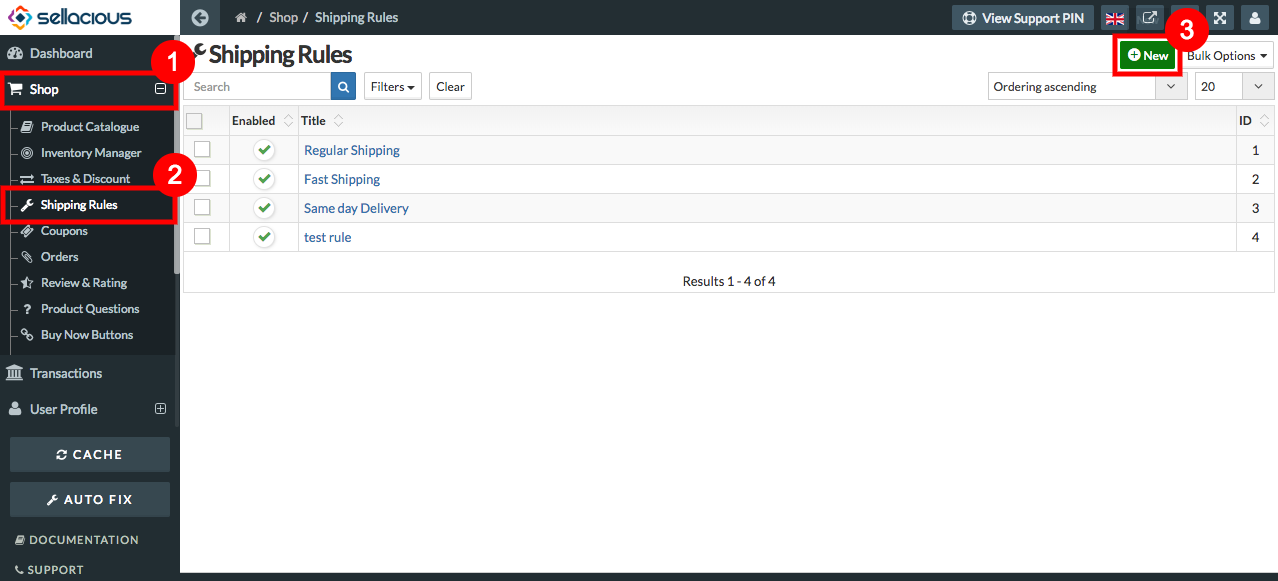
- Fill the credentials.
- In Shipment Quotation Method/API select the installed shipping method.
- Click on the save button to save the details.

- And installed shipping method is assigned to the shipping rule.