Related Groups
Written by: Rashi Gupta
Date: 07-12-2022
Compatibility: Sellacious v2.0.0-Beta3+
From Shop->Related group you can create related groups. By default Groups added for Cross-selling and Upselling which cannot be trashed/deleted and only limited data can be modified for these groups.
From new button, you can create related groups.
.png)
1. Scope: In scope you can set the scope for group whether it can be global or seller wise. If group has Seller scope, then only that selected logged in seller will be able to see that group on product edit form.
2. Title: In title set the related group title
3. Status: Set the status of that group.
4. Collection: If enabled, then each product in that group is act as sibling.
If group is not a collection, then child products in that group will be exclusive for a product. We have to labels for non collection type group
a. Label as related: Enter Label for the section of products where current product is marked as related. Eg. This is one of the accessories of below product(s).
b. Label for related: Enter Label for the section of products related to the current product. Eg. Below are the accessories of this product.
5. Description: Here you can enter group description which can show in frontend.
Note: After creating or editing the group, you need to refresh the page to see the group
.png)
Related Products module and Sellacious Products module (Related Products) :
- Related products for : you can choose here which related products should be displayed here
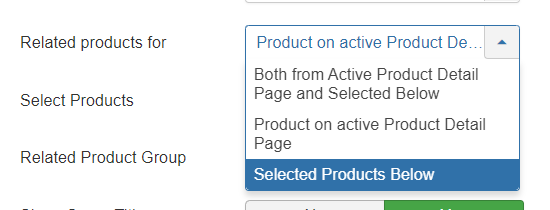
- New options added for showing related products in a particular group
- Show Group Description: Here you can show/hide the group description in frontend.
- Show products: There's also option to whether show related products or show products which have marked current product as related.
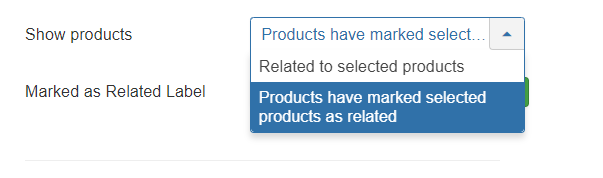
- Labels also come with both the choices respectively, which are defined in the group.
- If no group is selected in the module, then related products from all groups nothing will be displayed.
.png)
- Now Creating first group that is Fruits group and collection is enabled here. Collection is like a pool in which each product will act as sibling to each product in that group
.png)
Now create or edit the product and add the related group in Related products tab, here in product edit you can also create new group.
.png)
After adding group, click on add below and then you can add related products here. Also you can delete the group from that product if you dont want to add the group in that group
.png)
In frontend Fruits related group will show like that
.png)
- When group is not collection type: Product specific products would be identified by parent product and child product. Example: Accessories
Users will be able to choose child products in the product edit page.
Parent product can show child products as "below are the accessories of this product"
Child product can show parent products as "this is one of the accessories of below product(s)" - if two way binding selected
One way binding means parent product will have its related child products shown but NOT other way around
Example: Cross-selling
Users will be able to choose child products in the product edit page.
Mutual binding means each selected product will act as sibling and there would not be a parent product. Each of these items' own page will show other items from the group as related items.
Example: Upselling