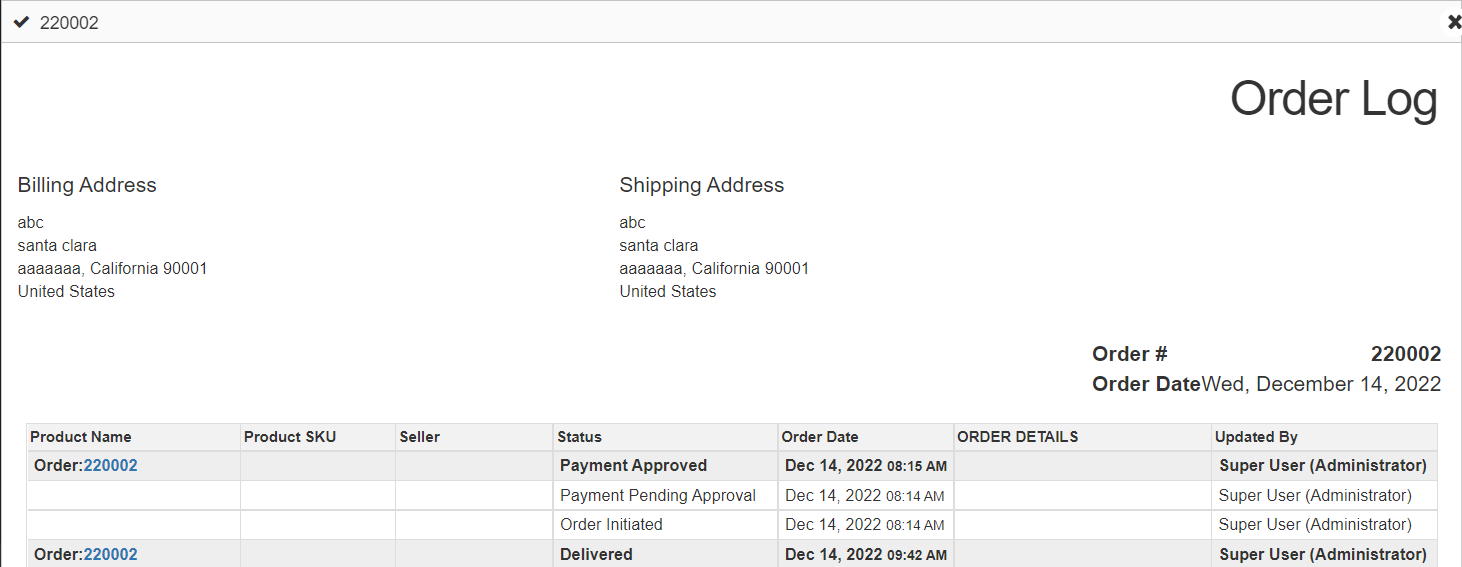List view
Order List view Settings
Fulfillment Pending Feature
-
In Global configuration->Backend display options->order list view settings there is a feature of fulfillment pending order status in which important status can be selected for reminder. This feature is available only globally.
-
By default for physical, electronic, package products order fulfillment status is selected as shipped(P), Payment approved(E), shipped(Pkg) respectively when order status change configuration in shop settings is Product wise.
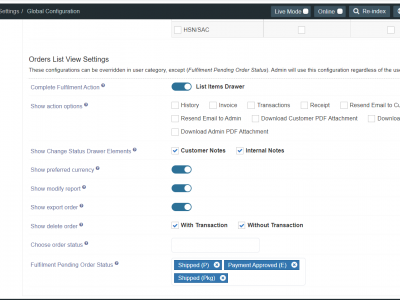
-
When order status change configuration in shop settings is order wise, complete fulfillment action config will not work.
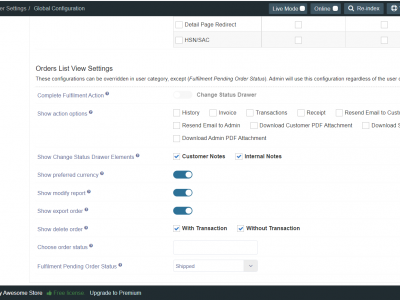
Fulfillment pending, Complete fulfillment button and Fulfill now
-
In Preferences->list views->order list view settings-> fulfillment pending and complete fulfillment button column is added under show orders columns/elements.
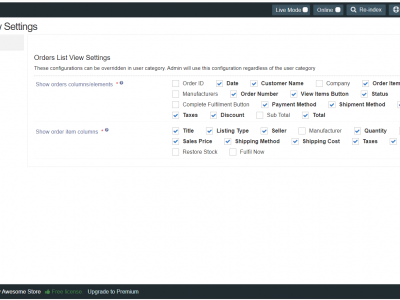
-
Fulfill now column is added under show order item columns. Fulfill now column will not show when in shop settings->order status change is orderwise. Show/hide option is there for these columns in global configuration/Category settings. By default these options will be hidden in orders view.
-
If Fulfillment Pending and complete fulfillment button are selected in show orders column elements then it will show in backend->orders view. If fulfill now is selected in show order items elements then it will show in backend->orders->items drawer.
-
When the next status of order is the same as status selected in global configuration, fulfillment pending order status for that category of Product, it will show a reminder badge to complete the fulfillment in the backend order view.
It will also show the number of days since the fulfillment is pending under the fulfillment pending column. On clicking the complete Fulfillment button it will take either to list item drawer or change status drawer depending on the badge click action selected in global configuration, order list view setting.
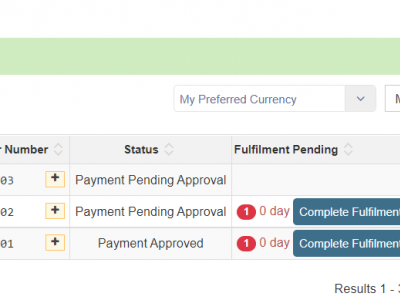
Complete fulfillment action -
If change order status drawer is enabled in global configuration Complete Fulfillment action then on clicking complete fulfillment it will open order status change drawer where the fulfillment pending status of the particular order will be already selected in the dropdown.
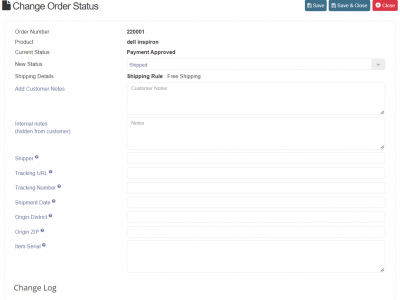
-
If in global config,complete fulfillment action,list item drawer is enabled, on clicking it will take to order items drawer in which new feature fulfillment now is added,which will show pending status to be fulfilled. On clicking fulfill now status it will open the change order status drawer.
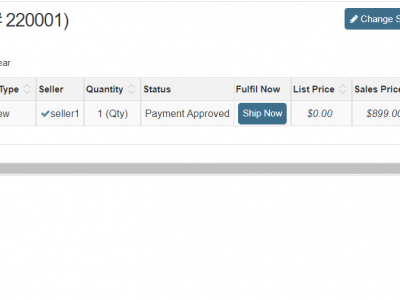
-
When the complete fulfillment option is hidden, a reminder for completion of important pending action will be shown under the fulfillment pending column. On clicking the badge it will take to change the status drawer/list item drawer.
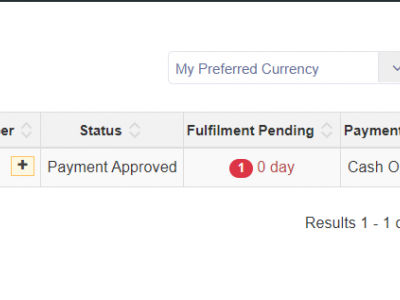
Show action options : In backend display options you can choose which options to show/hide in action column of orders view. If no option is selected then action column will be hidden.
.png)
In user category too, there is option is show/hide in action column of orders view
.png)
- Order List view: Separate actions will show for each of the Download invoice for Admin, Seller and Customer.
- If there are multiple sellers, then a zip will be downloaded containing each of the seller invoices.
- If an order has only one seller or if a seller is logged in, then only his own PDF will be downloaded.
show change status drawer elements:
-
Show change status drawer elements allows user to show/hide elements in order status change drawer. User has option to show/hide customer notes and internal notes. This will hide any related fields/columns if available. For Ex.Customer/internal notes will also hide the customer/internal notes column in history and status logs.
-
This option is available Globally and category wise(seller/staff/manufacturer categories)
In Preferences->Global configuration->backend display options->order list view settingsGlobal settings
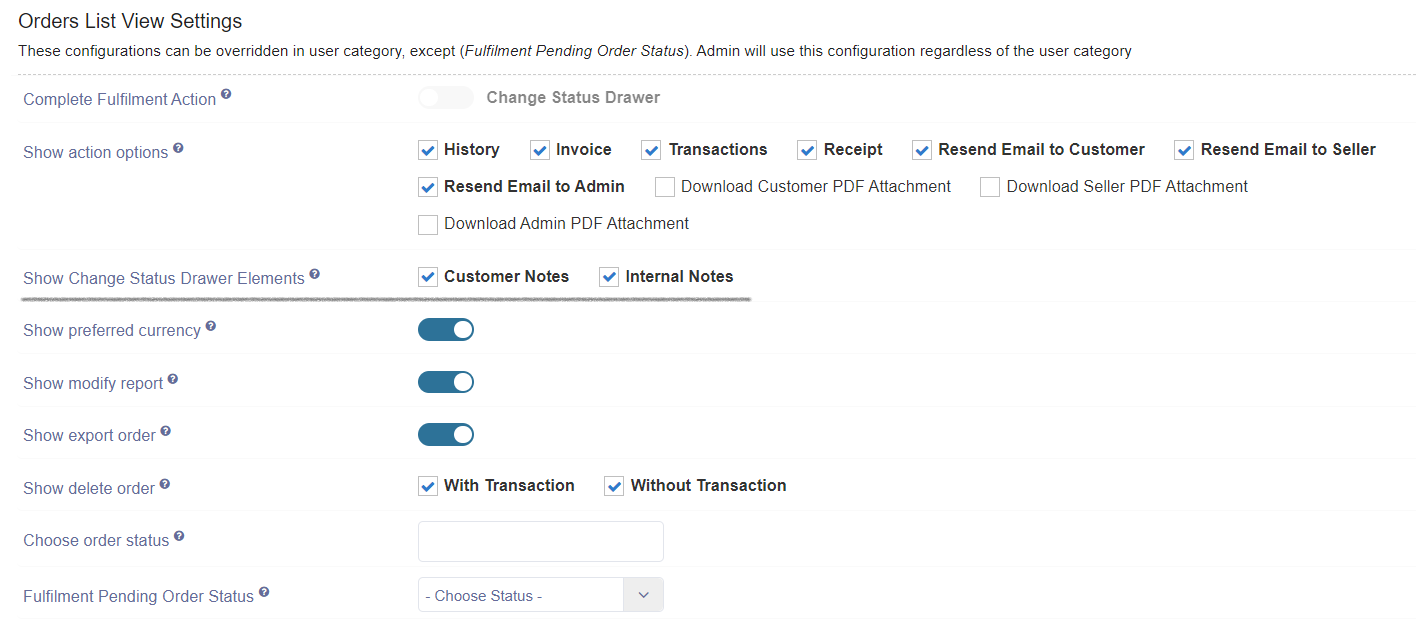
-
In category settings by default customer notes will be enabled.
Category settings
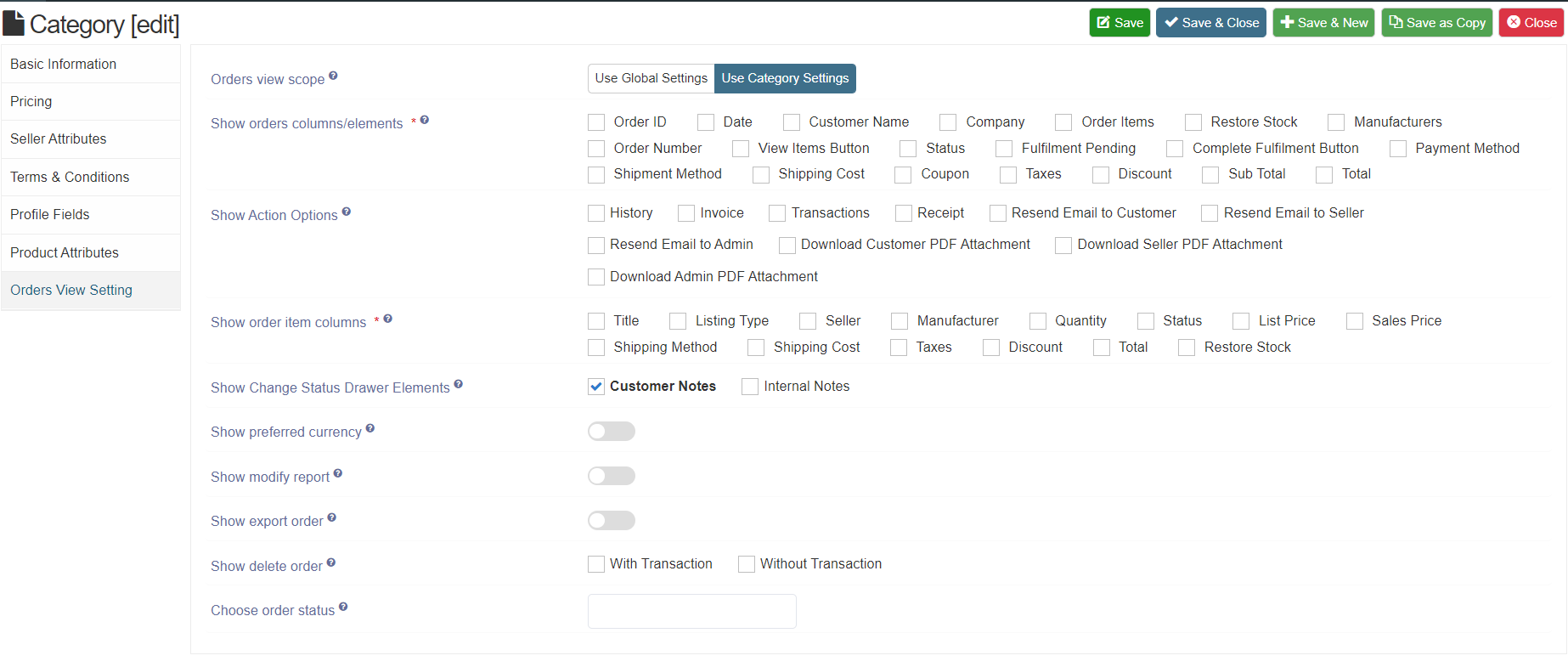
-
When both customer notes and internal notes are selected it will show both in order status change/change log and history.
order status change and change log
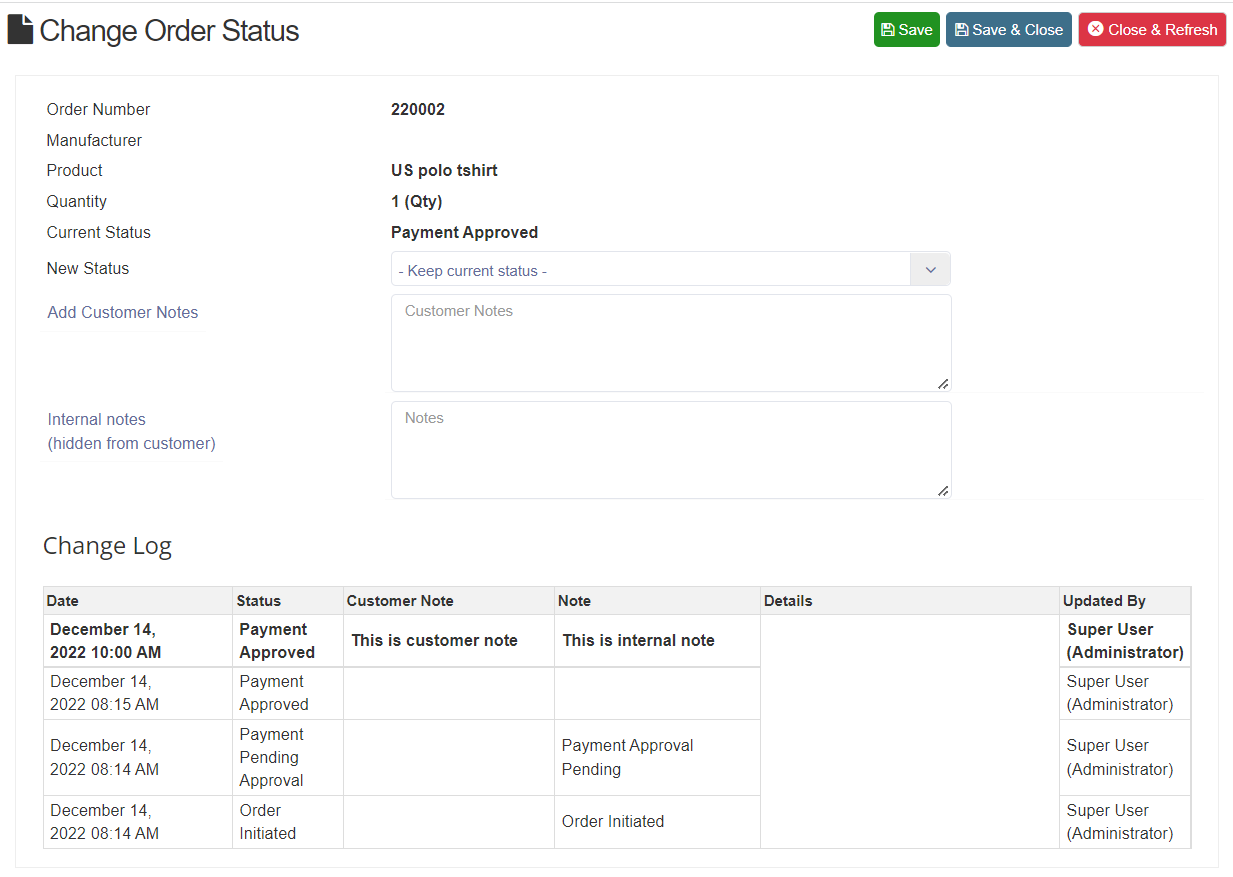
order history
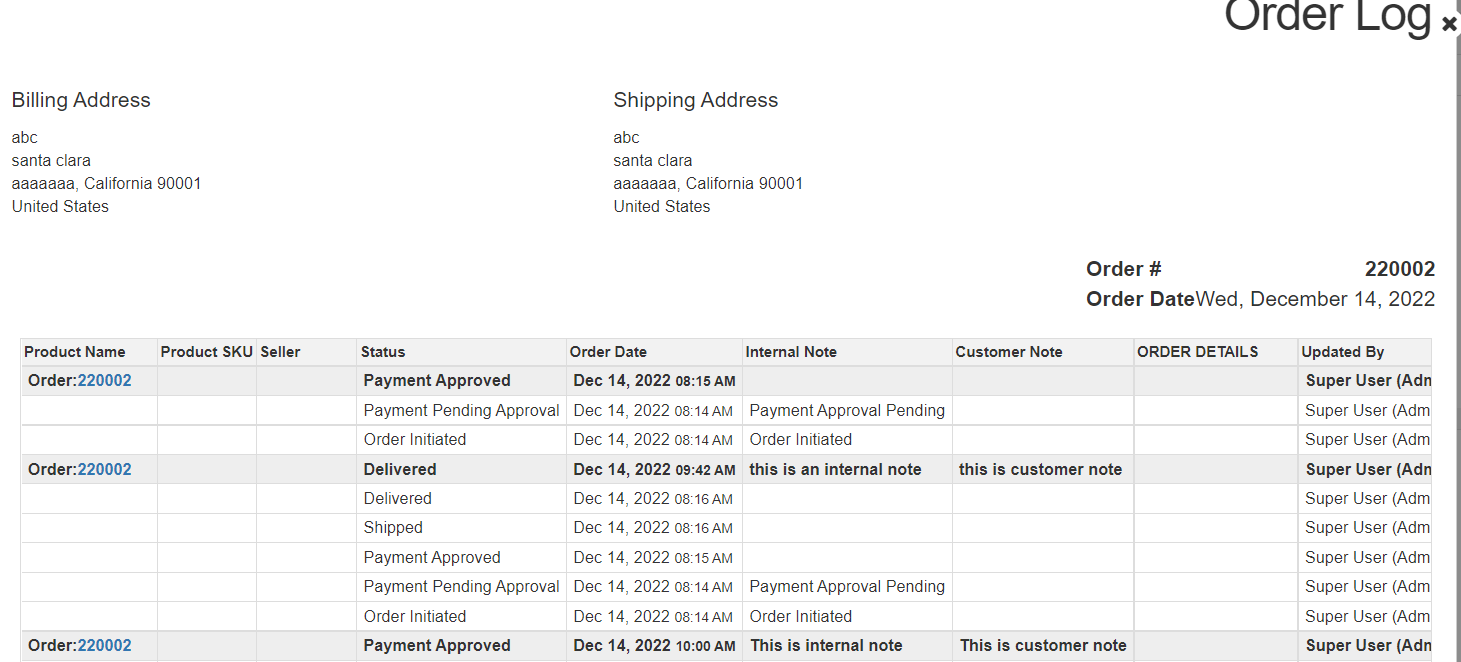
-
When both customer notes and internal notes are deselected. It won’t show notes in order status change/change log/history.
order status change and change log
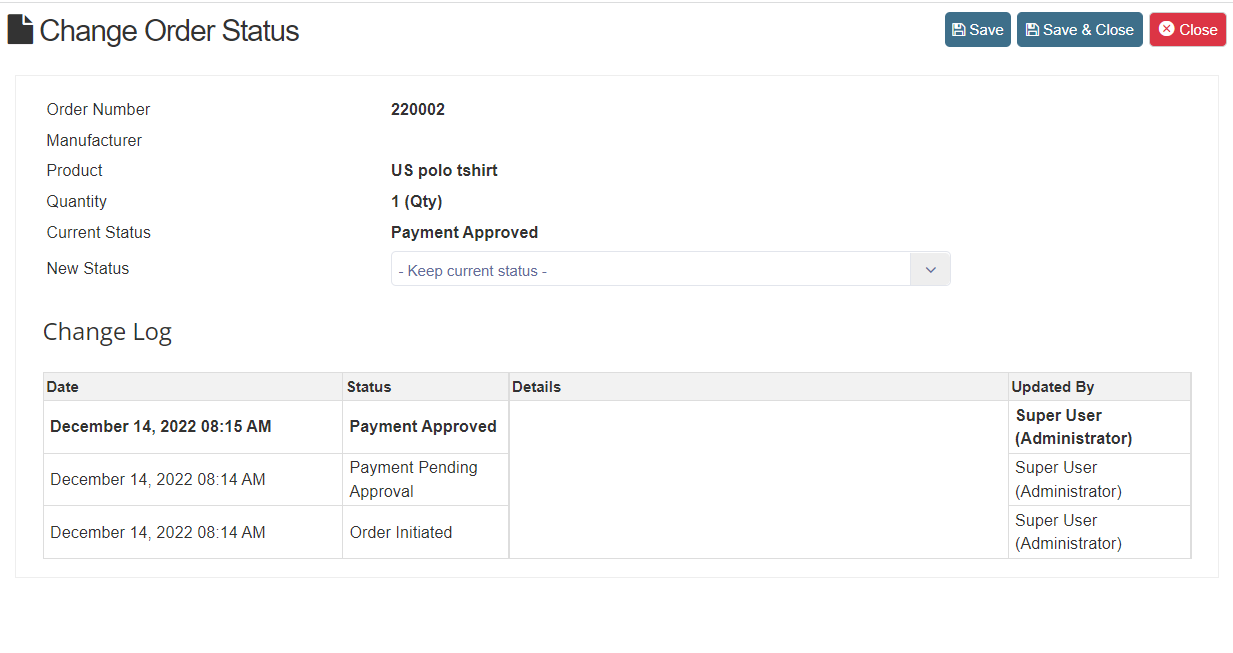
order history