Premium settings
Written by : Rashi Gupta
Date : 31-08-2021
Compatibility : Sellacious v2.0.0-Beta1+
To change this premium setting you need to purchase a license. Premium settings are the settings in which only the premium members can use the premium features of the sellacious.
Go to the sellacious admin panel and in menu Settings->Global Configuration->Premium Settings tab
General Elements
-
Show Frontend Sellacious Branding : Show Frontend Sellacious branding on your website. You can hide this branding from here.
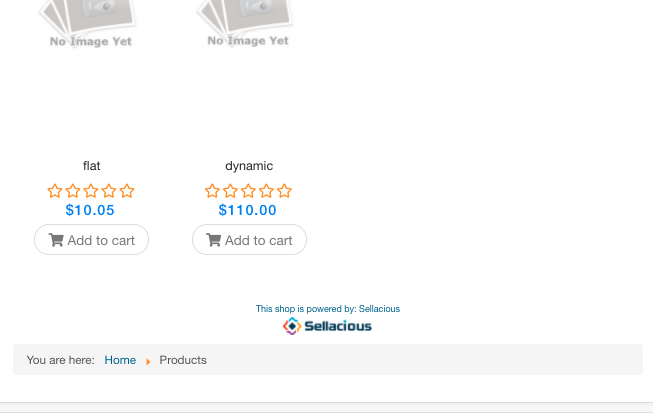
-
Show Sellacious Documentation Link : Show sellacious documentation link on your Sellacious Backoffice.
.png)
-
Show Sellacious Support Link : Show Sellacious Support Link on your Sellacious Backoffice. Please see the above screenshot for support link in bacoffice.
-
Show Sellacious Advertisement : Show Sellacious Advertisement on your Sellacious Backoffice.
-
Enable Messages in Frontend : This setting enable the chat message in frontend.
.png)
In chat message, now you can also send the attachment.
.png)
-
Products Cache Storage : For a smaller e-commerce setup 'SQLite' is best suited. However, if you have over 50,000 product listings you should consider using a separate Mysql 8 database( available in 2.0-rc5+) for products cache.
-
Preload for cache builder : When this setting is enabled, product cache will build faster for large number of records.
Dashboard Widgets:
Choose which widgets to show on dashboard
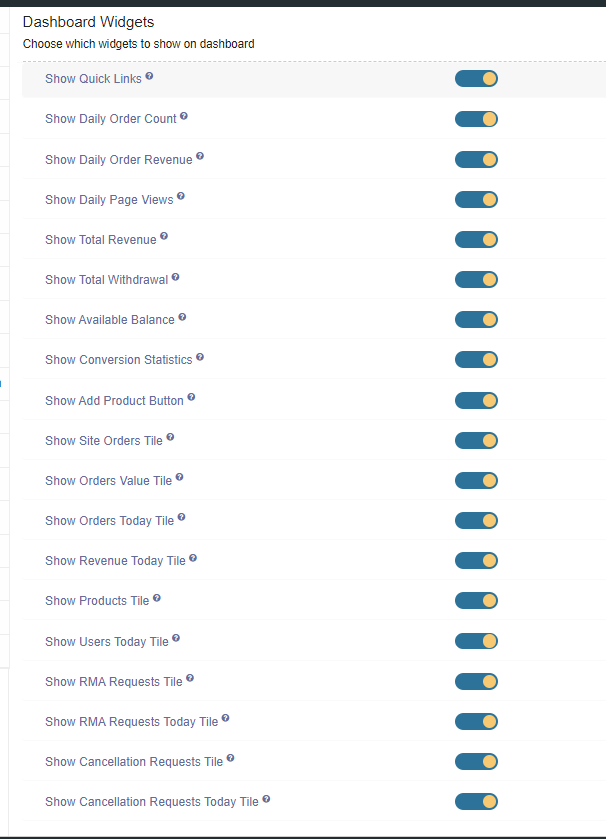
- Show Quick Links: You can choose whether to show Quick Links on Dashboard.
- Show Daily Order Count : You can choose whether to show daily order count on Dashboard.
- Show Daily Order Revenue : You can choose whether to show daily order revenue on Dashboard.
- Show Daily Page Views: You can choose whether to show daily page views on Dashboard.
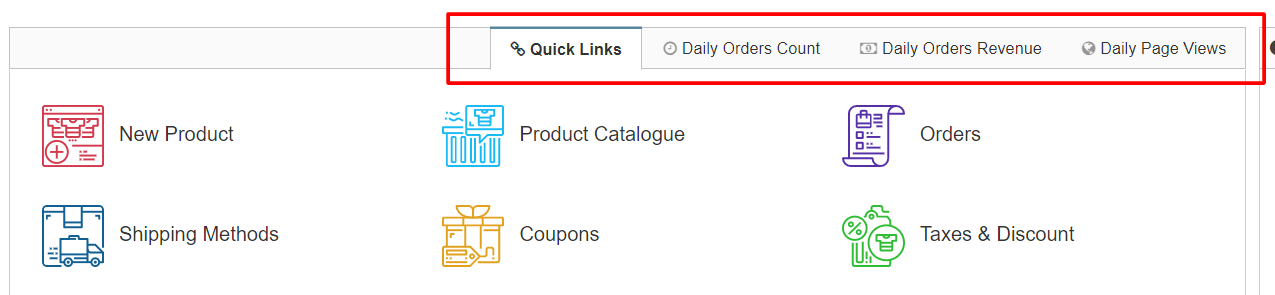
- Show Total Revenue: You can choose whether to show Total revenue on Dashboard.
- Show Total Withdrawal : You can choose whether to show Total withdrawal on Dashboard.
- Show Available Balance: You can choose whether to show Available balance on Dashboard.
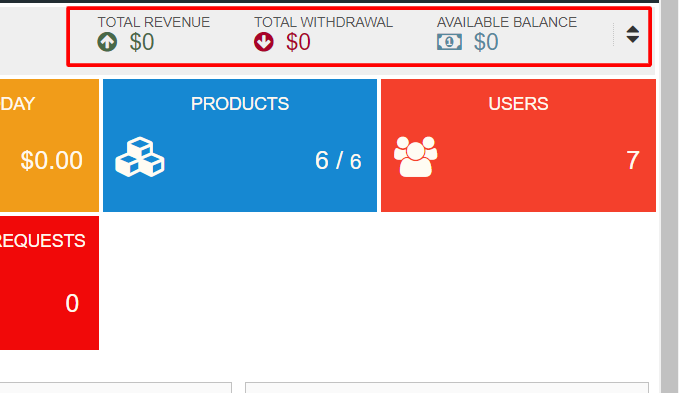
- Show Conversion Statistics: You can choose whether to show conversation statistics on Dashboard.
- Show Add Product Button: You can choose whether to show add product button on Dashboard.
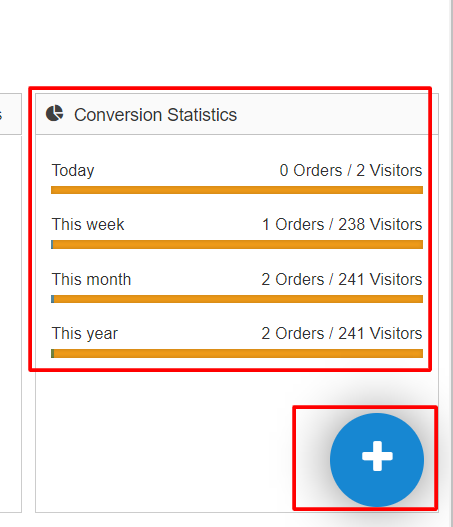
- Show Site Orders Tile: You can choose whether to show site order tile on Dashboard.
- Show Orders Value Tile: You can choose whether to show order value tile on Dashboard.
- Show Orders Today Tile: You can choose whether to show order today tile on Dashboard.
- Show Revenue Today Tile: You can choose whether to show Revenue today tile on Dashboard.
- Show Products Tile: You can choose whether to show product tile on Dashboard.
- Show Users Today Tile: You can choose whether to show user today tile on Dashboard.
- Show RMA Requests Tile: You can choose whether to show RMA requests tile on Dashboard.
- Show RMA Requests Today Tile: You can choose whether to show RMA requests today tile on Dashboard.
- Show Cancellation Requests Tile: You can choose whether to show cancellation requests tile on Dashboard.
- Show Cancellation Requests Today Tile: You can choose whether to show cancellation requests today tile on Dashboard.
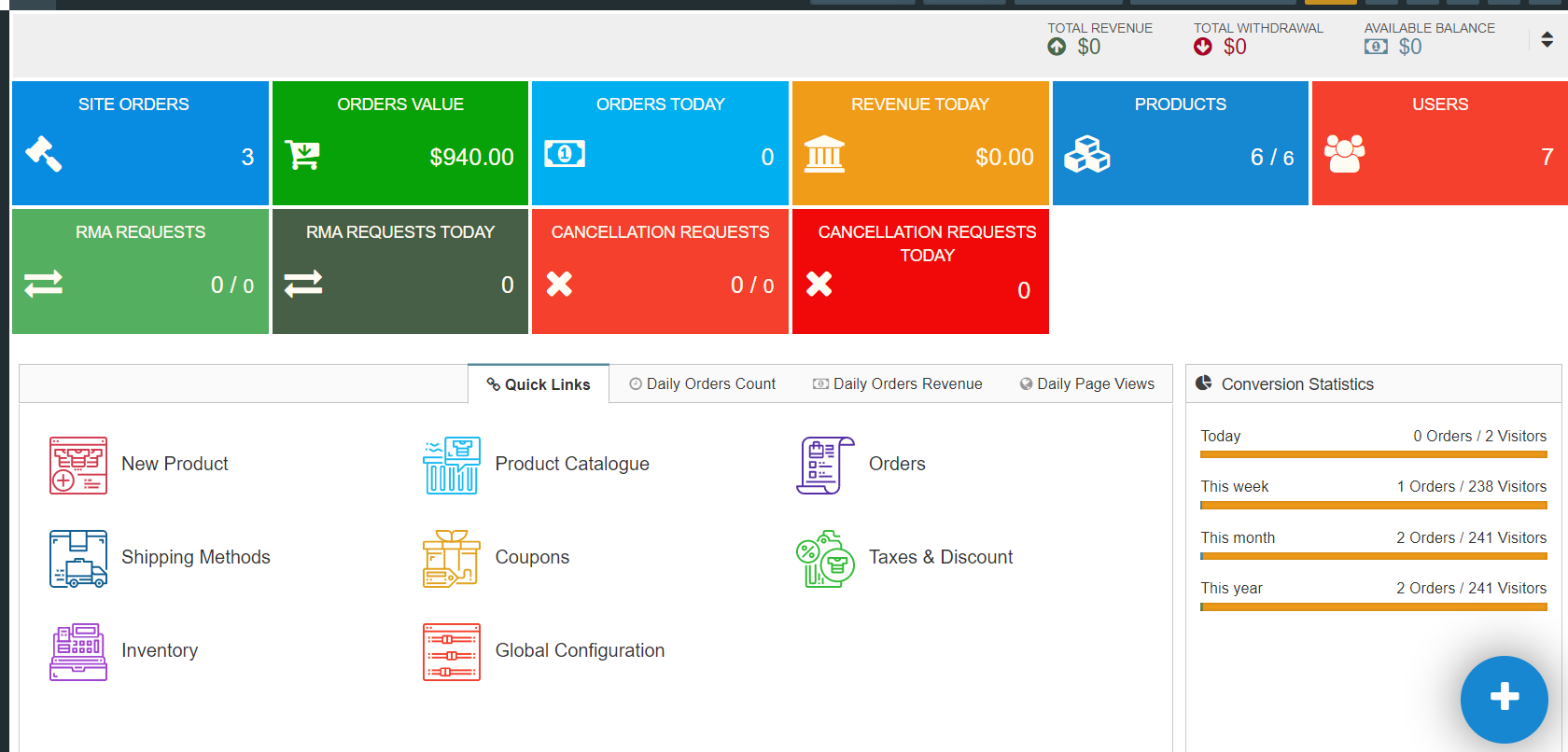
Backend Top Bar Elements:
Choose which elements to show on backend top bar
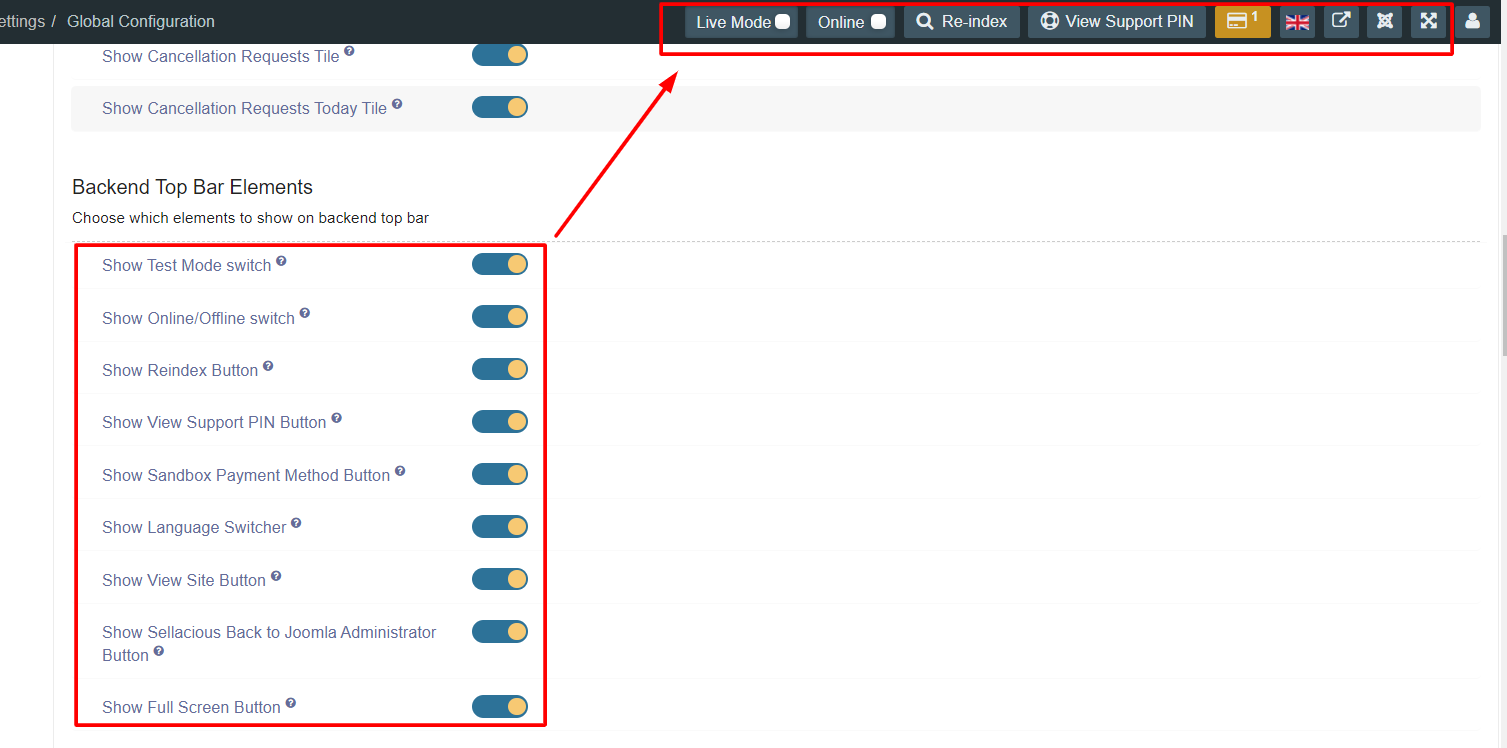
- Show Test Mode switch: Choose whether to show Test Mode switch on top bar
- Show Online/Offline switch: Choose whether to show Online/Offline switch on top bar
- Show Reindex Button: Choose whether to show Reindex Button on top bar
- Show View Support PIN Button: Choose whether to show View Support PIN Button on top bar
- Show Sandbox Payment Method Button: Choose whether to show Sandbox Payment Method Button on top bar
- Show Language Switcher: Choose whether to show Language Switcher on the top bar.
- Show View Site Button: Choose whether to show View Site Button on top bar
- Show Sellacious Back to Joomla Administrator Button: Show Sellacious Back to Joomla Administrator Button on your Sellacious Backoffice. To change this setting you need to purchase a license.
- Show Full Screen Button: Choose whether to show Full Screen Button on top bar
Backend Bottom Bar Elements:
Choose which elements to show on backend bottom bar
- Show Sellacious Rate Us Link : Show Sellacious Rate Us on JED Link on your Sellacious Backoffice.
.png)
- Show Sellacious Version : Show Sellacious Version on your Sellacious Backoffice on the below black footer.
.png)
- Show Sellacious License To Info : Show Sellacious License to info on your Sellacious Backoffice on the below black footer.
.png)
- Show Copyright Text : Enable this option to show copyright text beside the license information at the bottom.
.png)
Change Colors:
You can change the colors in premium setting for your site. Like, if you want to change the background color of primary button, just click on edit link select your color and save.
In backend:
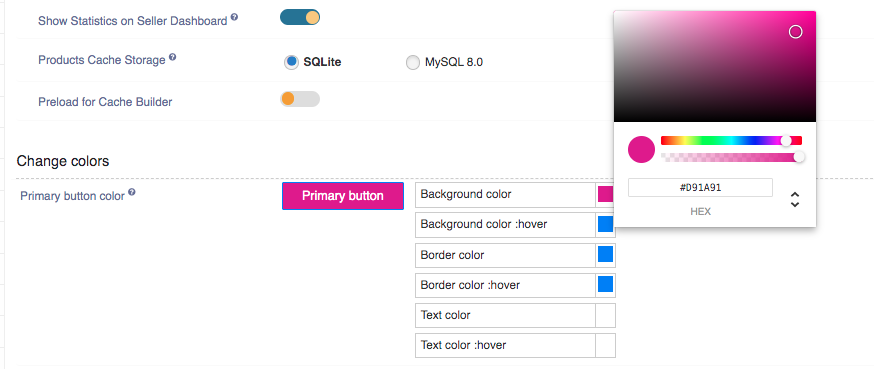
In frontend:
.png)