DHL Shipping Plugin
Written by: Indresh Maurya
Date: 30-03-2022
Steps for Dhl/Dhl Express plugin installation, testing and implementation are as follows-
1. Installation: Install provided plugin from joomla backend->manage->extensions->install. Once installed, enable it.
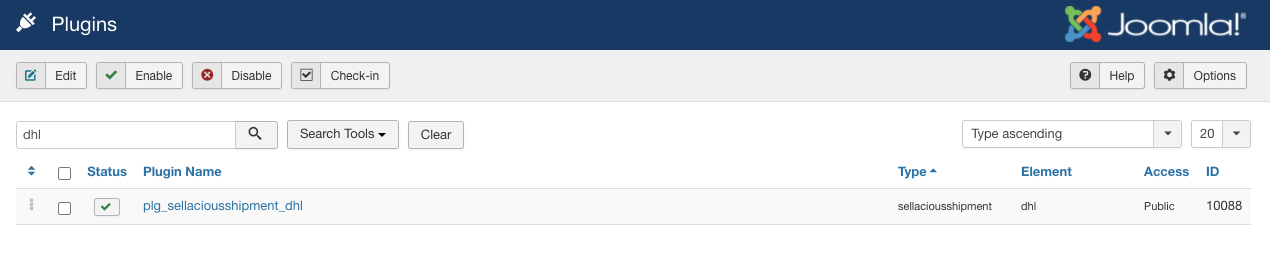
2. Shipping rule creation: when plugin is enabled you will get the option to select dhl api during shipping rule creation. Create shipping rule and save api credentials which are
Site ID, Password, Account Number, Outbound Account Number
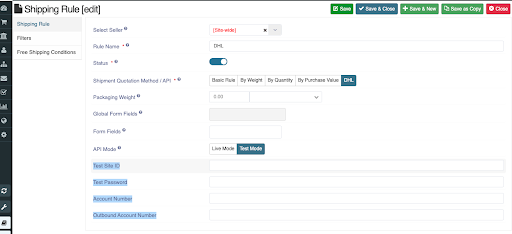
3. Geolocation: Make sure you have geolocation available for country, state, district and zip. These geolocations needed for seller origin only, you can either manually create or install in bulk.
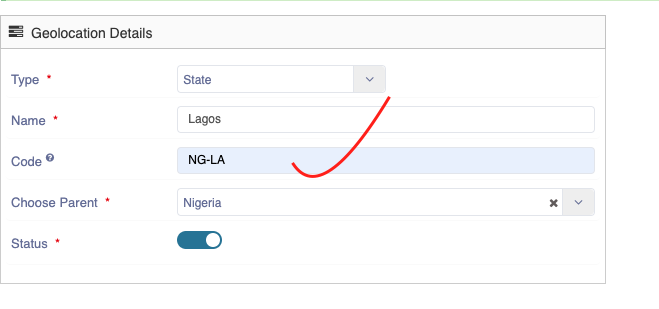
Usually this is provided by default by sellacious but in case you are creating manually make sure it is present. You can look for your states code on www.iso.org .
4. Shipment configuration: configure your shipment from settings->global configuration->shipment. To know more about this visit https://www.sellacious.com/documentation-v2#/learn/global-configurations/shippment
IMPORTANT: If shipped by shop then save shipping origin here(global) which will be used when dhl rates are being fetched in frontend checkout. Shop Phone no. is mandatory in this case. Which can be saved in Settings->Shop Settings.
If shipped by a Concerned Seller then save shipping origin to seller’s profile which then will be used to fetch shipping rates on product of that seller. Seller’s Mobile no. is mandatory in this case. It can be saved in backend sellers profile.
Note: if you choose shipping selection cart wise then global shipping origin will be used even if you had chosen shipped by Concerned Seller. In this scenario make sure global shipping origin is saved in the system.
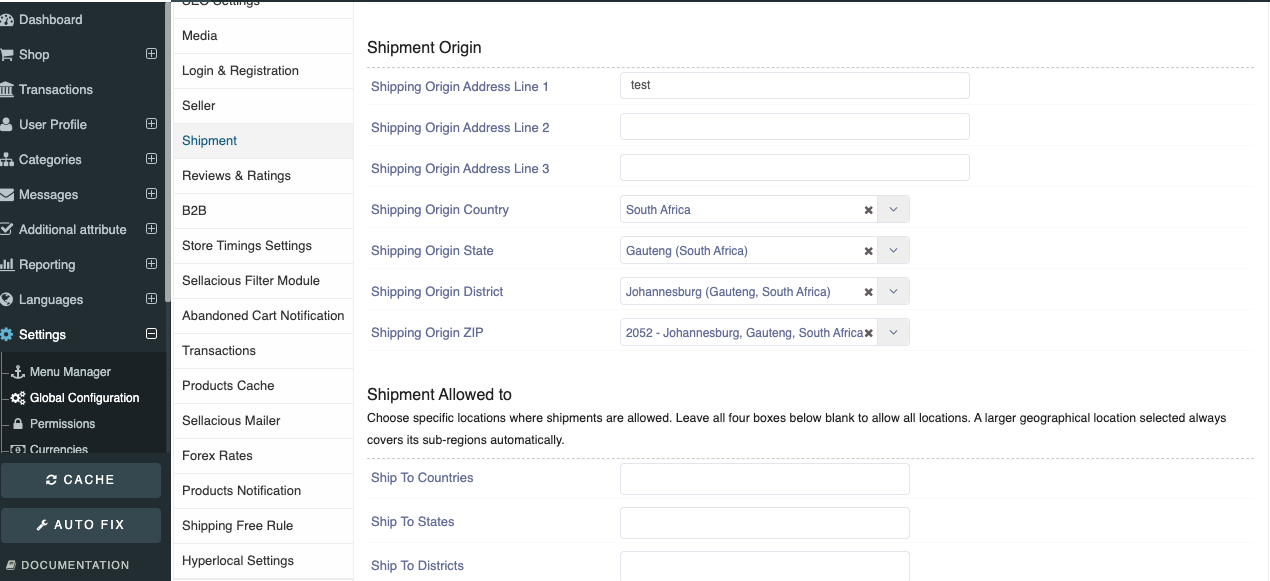
5. Product Shipping Dimensions: Make sure product shipping dimensions are saved in the product. Dimensions can be saved in either dimension tab or shipping tab of product edit. In case both are present shipping tab will get priority.
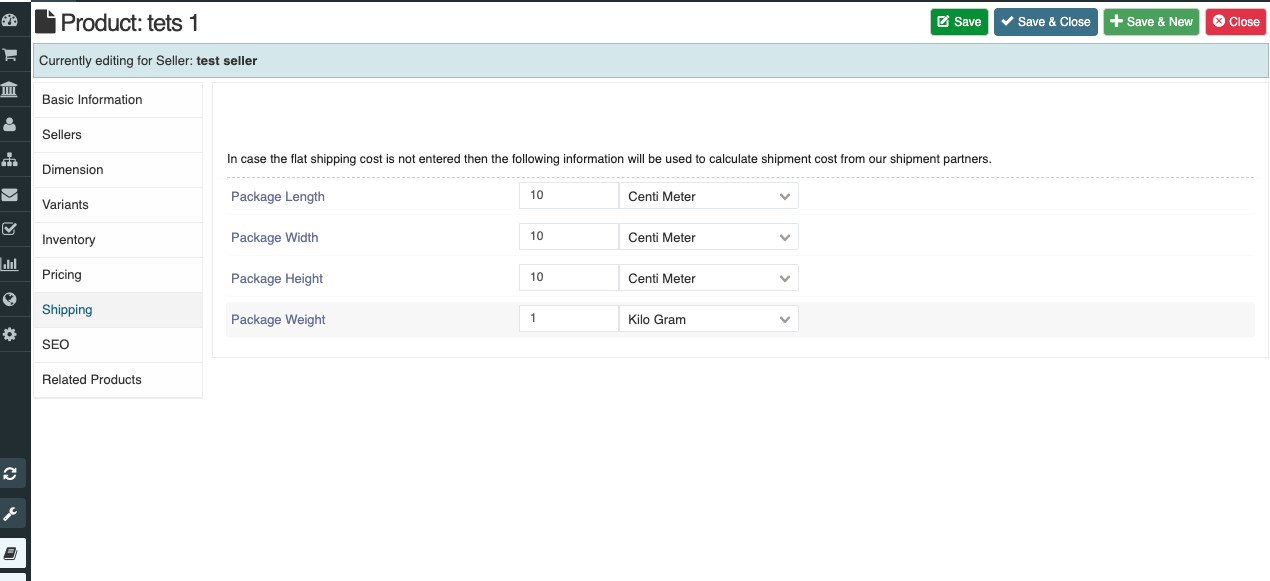
6. Address preset configuration: On checkout make sure the buyer has the option to select all necessary fields when saving an address. Dhl requires buyers Name, address lines, country, state, city and zip to be saved in buyers address. Make them mandatory in your address preset. You can make State and district text only if geolocation is not present.
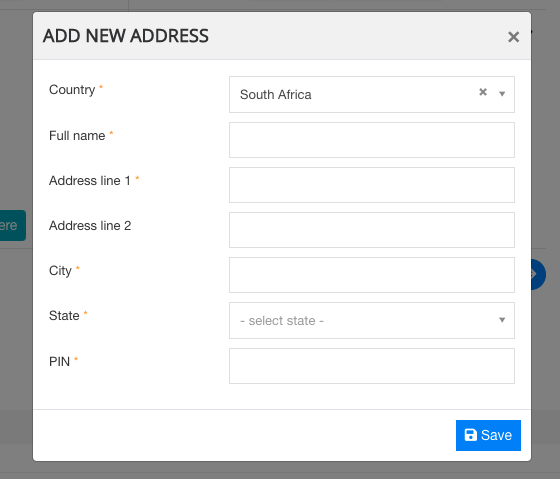
You can manage these fields from address presets. To know more about address presets visit https://www.sellacious.com/documentation-v2#/learn/settings/address-presets.
7. Getting shipping rates in checkout: In checkout dhl shipping rule and rates will be shown and can be selected by the user. Here rates are shown along with the method from which is provided by the dhl.
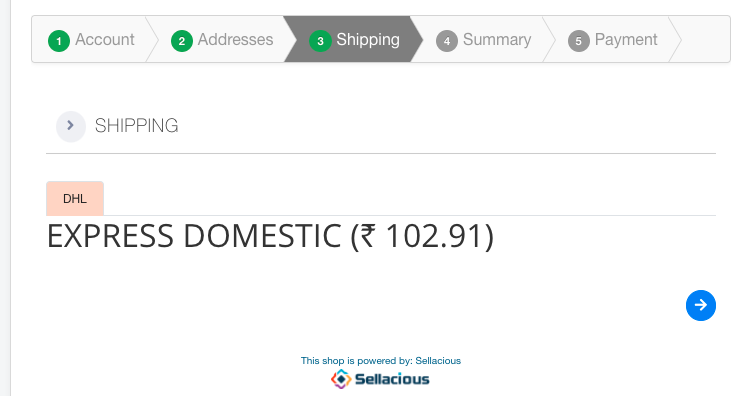
NOTE: On some locations DHL may not provide the shipping. In that case dhl shipping rule will not show up, this may also happen when there is incorrect zip entered. Console log is provided in such case to verify this.
Console debugging : Console debugging is available in in test mode only which can be enabled from shipping rule.
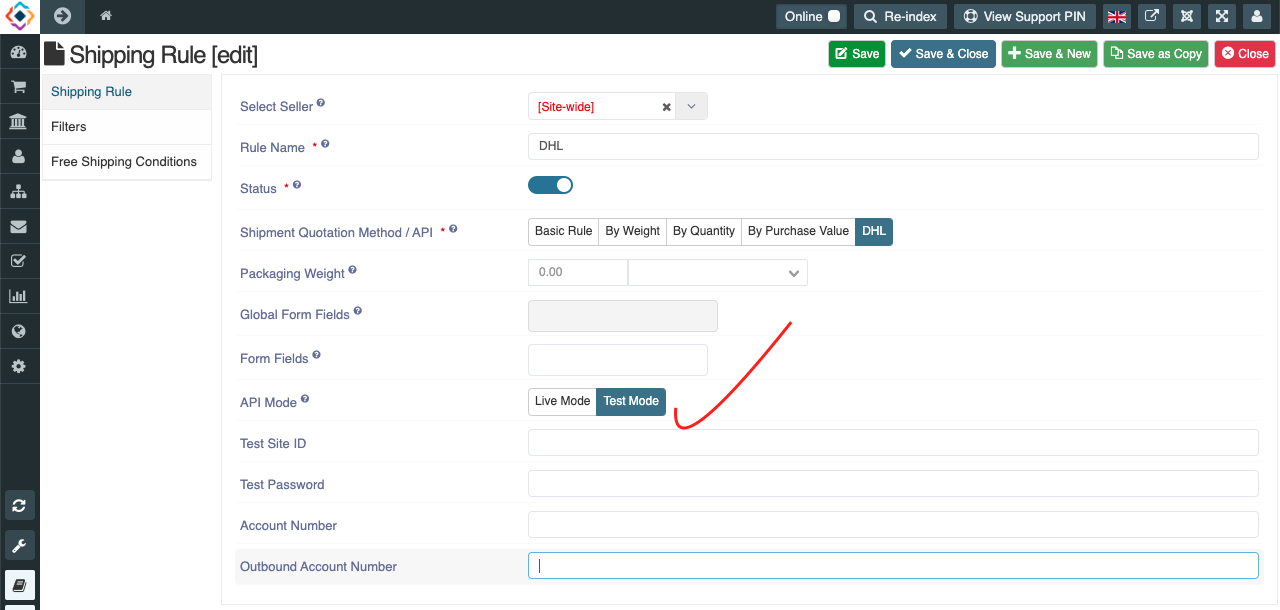
In Console debugging we can check what are the informations are being exchange during fetching rates in checkout.
Console debugging In DHL: DHL is xml based API so two xml documents are provided in console log

1.First document contains information what is send by sellacious to dhl in request for fetching rates.
From and to info: from is the sellers shipment origin and to is buyers shipping address
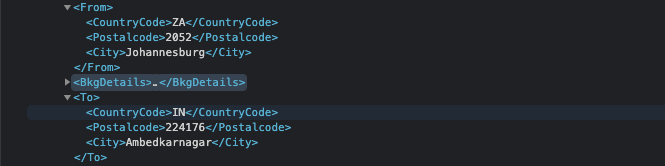
under Bkgdetails no. of pieces and individual piece dimension and weight is shown
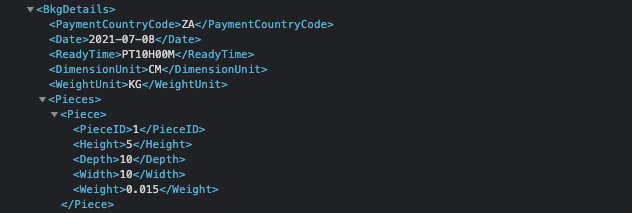
2.Second xml document contains what is received from the dhl as response.
Any error will be shown in notes

Rates related info will come in Qtdshp
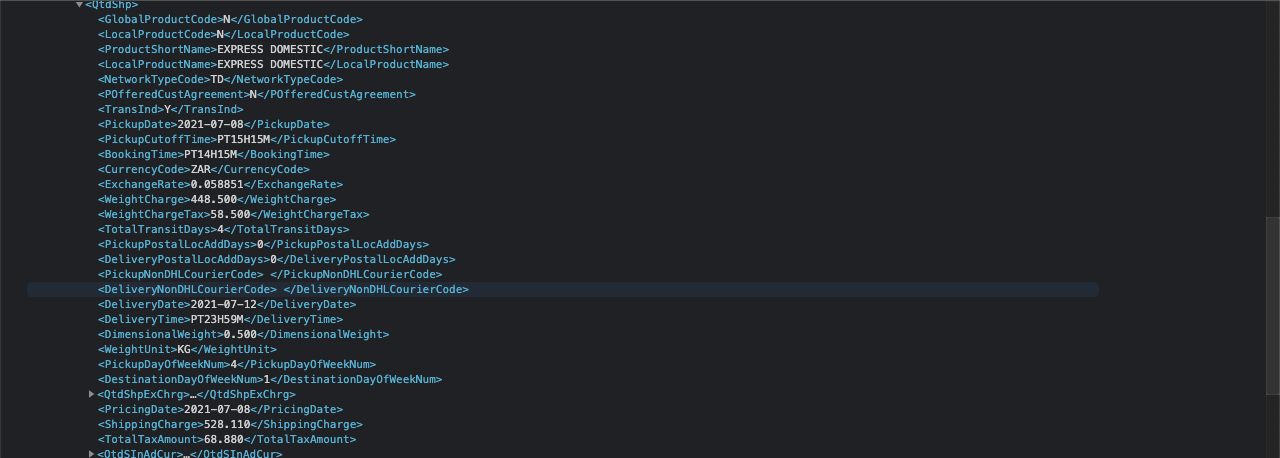
8. Label Generation: When payment is approved shipping labels will be generated which can be printed from backend orders view. In cart wise and seller wise shipping will show in list view and in item wise shipping it is shown in drawer against individual items.
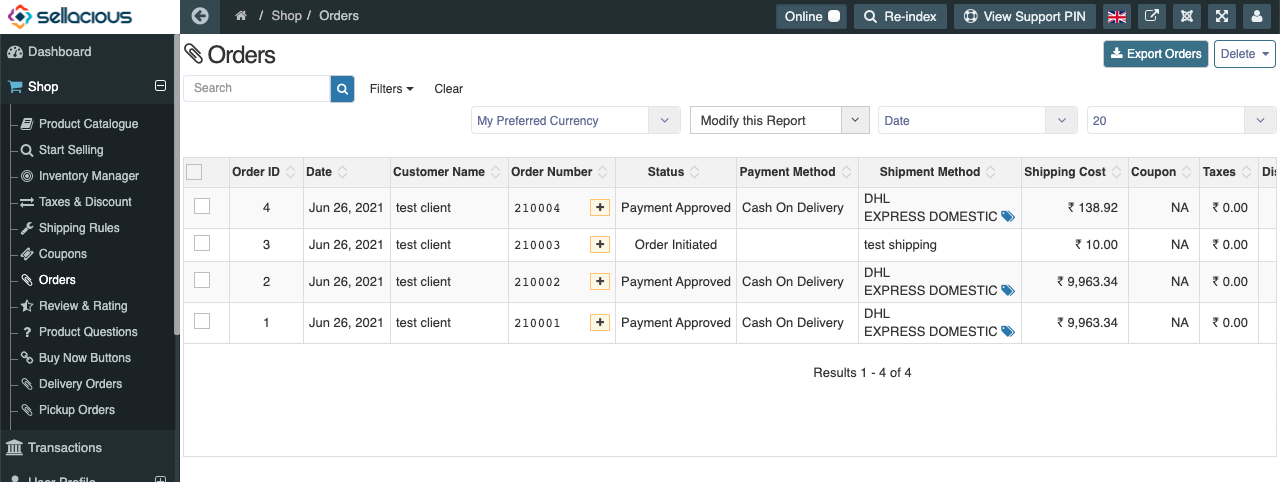
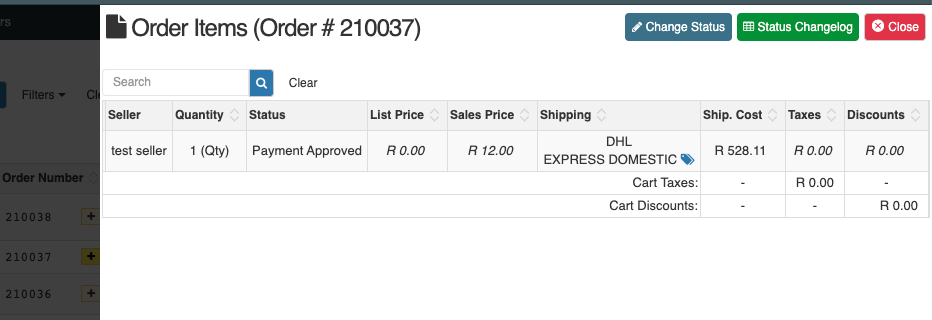
sometimes it may encountered that shipping rates and rule selection were ok but still lablel are not been generated. This may occure due to missing information what is needed to generate label. Order wise detailed log is provided in "/tmp" directory for debugging of any such cases.
Label Debugging in DHL: Order wise xml docs for label debugging can be found in "/tmp/dhl-xml-api" directory wherever sellacous is installed.
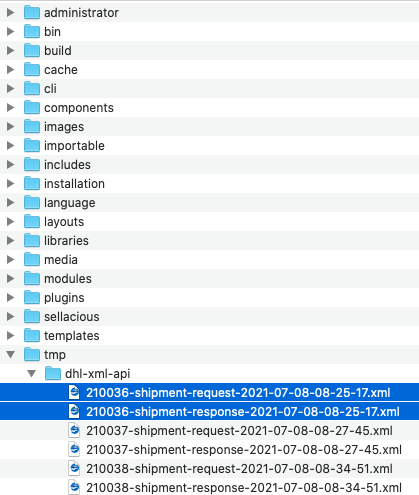
Two docs (request and response) are provided for each order. These docs are generated when payment is approved for an order.
1.Request doc contains information of what is being send to dhl when label generation request is made by sellacious
like information of Consignee(buyer)
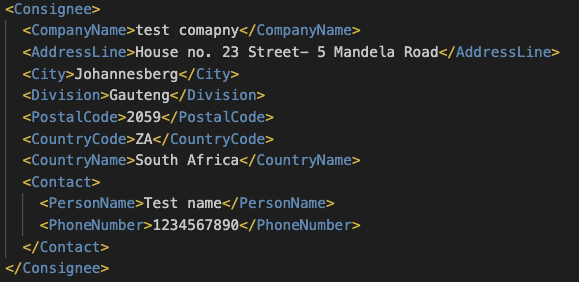
Shipment Details
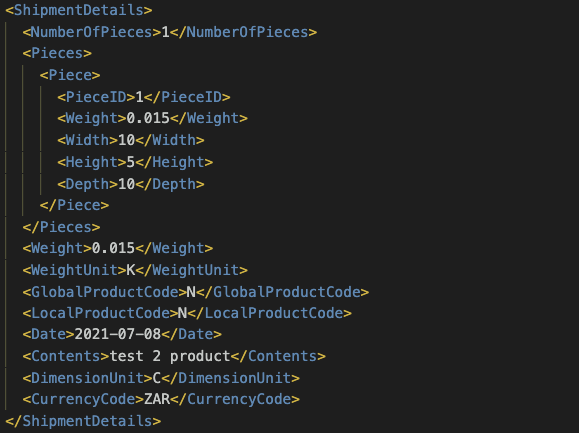
Shipper details
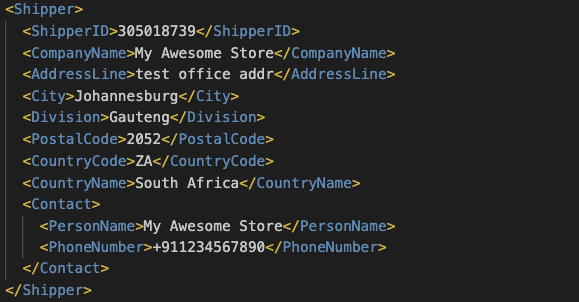
2.Response doc contains information of label barcode, buyer, shipper address, billing details, item dimensions/weight and error if any.
errors are logged under condition field
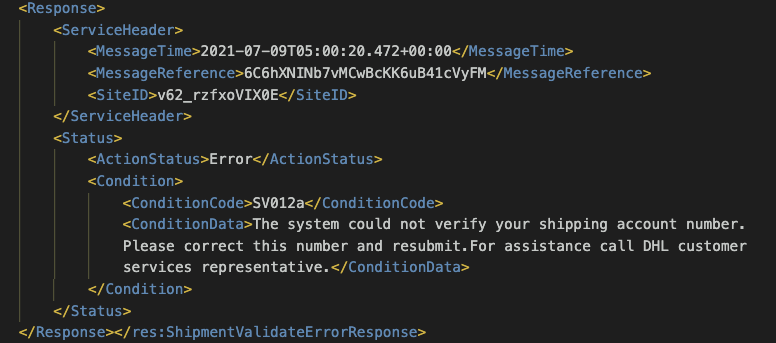
More on Labels:
- Label consist of minimum 2 waybill documents, one for the package and one for the driver.
- If there are 2 items in order, it would generate 1 waybill doc for the driver and 2 waybill documents 1 for each package.
- If an order has multiple quantities of a product, 1 waybill document with summed up package weight and 1 waybill doc for the driver.
- There is no return label yet for returned orders.
Limitations:
(DHL API Limitation)
1.Weight in label is shown in KG and in single decimal point only so if item weight is 0.015 kg it will show 0.0 kg
2.Address (address line1, 2 etc) to be less than 38 character, if more it will be truncated.
3.Seller shipping origin (state) to have state code in geolocations.
Useful Links