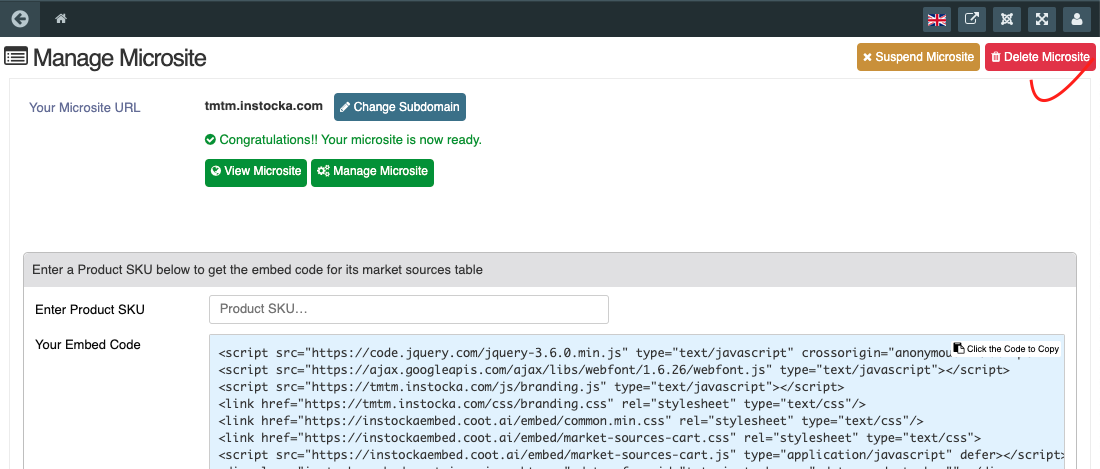Microsite
(This documentation is applicable only on sites which are powered by masterapi plugin)
Microsite is a functionality which comes with masterapi plugin and it enables us to launch microsite of a manufacture.
A manufacturer can have its own subdomain and have a microsite which shows manufacturer only products and can be added to cart and checkout.
Launching and working of microsite is explained in following steps:
1. Master api plugin: As microsite works with masterapi plugin so it should be install and enabled.
2. Manage microsite view: Backend view is provided for Creating menu to manage microsite view. To create manage microsite menu go to settings->menu manager in sellacious admin panel.
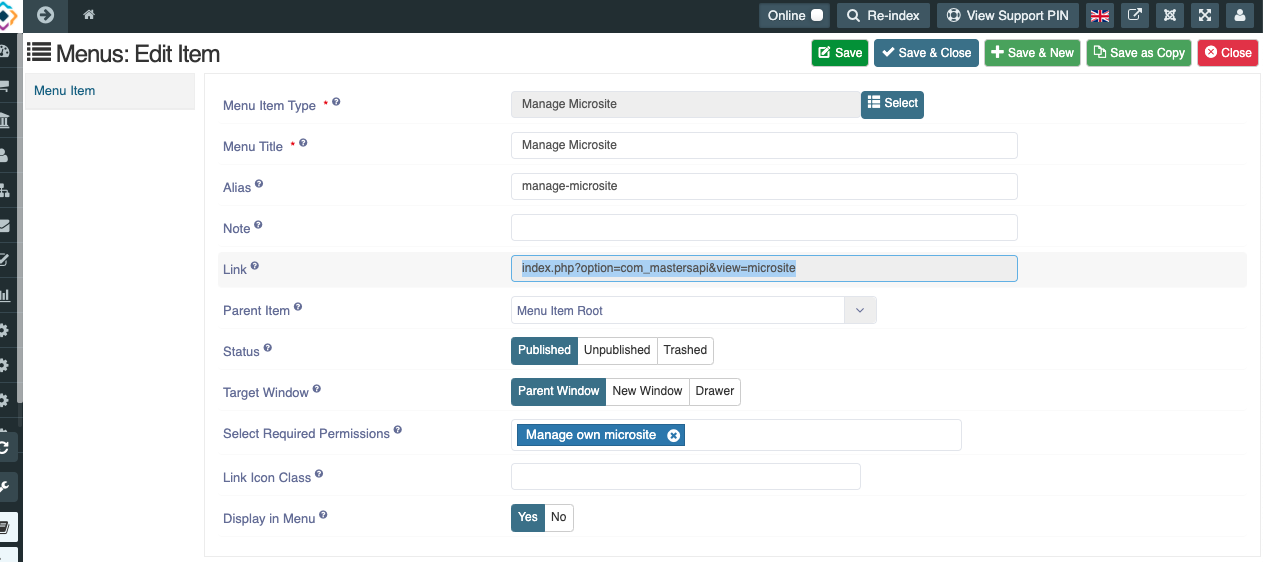
3. Login as Manufacturer: Microsite is meant for manufacturer so you need to login as manufacturer. To do so first provided backend login permission to the manufacturer category.
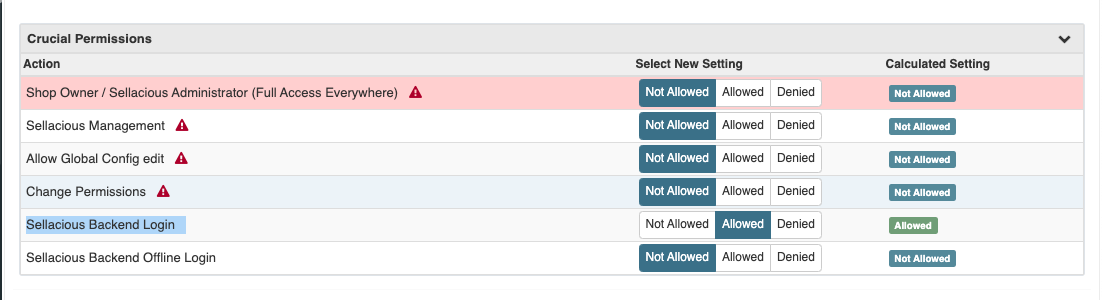
4. Choose subdomain: Once you are logged in as manufacturer and visit to manage microsite view you will see option to choose your subdomain and launch your site.
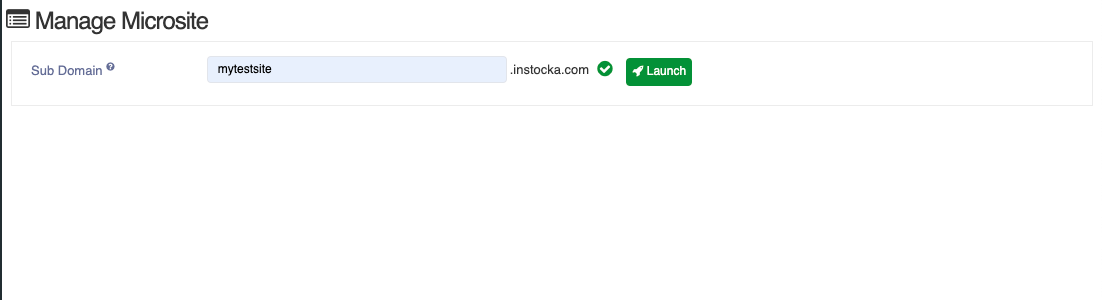
when you click on launch it will start launching your subdomain
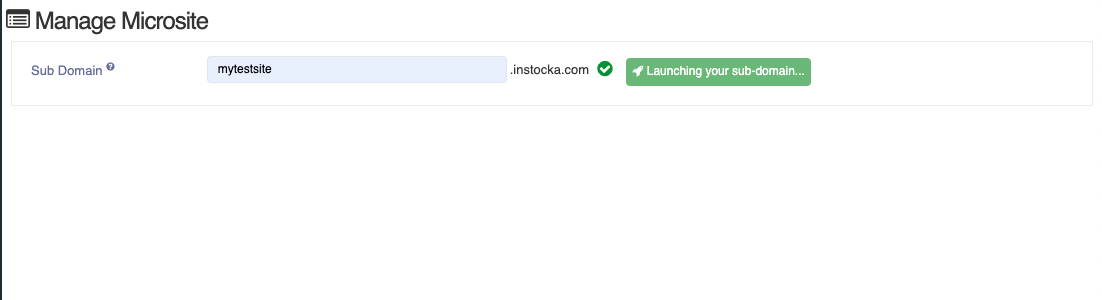
completion of launch may take some time, you can check status in mean time
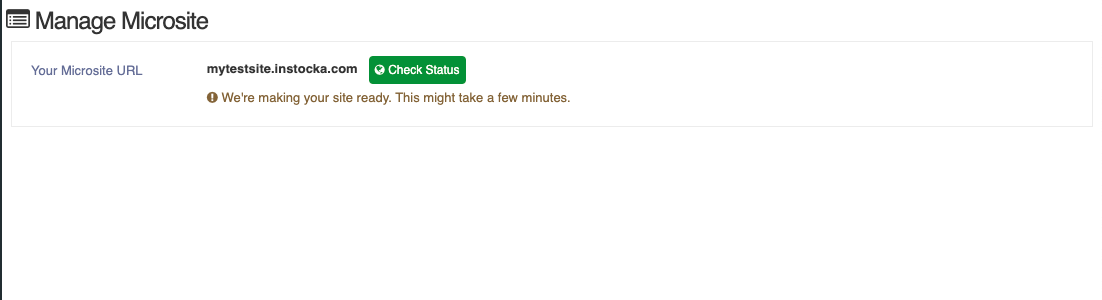
When its completed it will look something like this
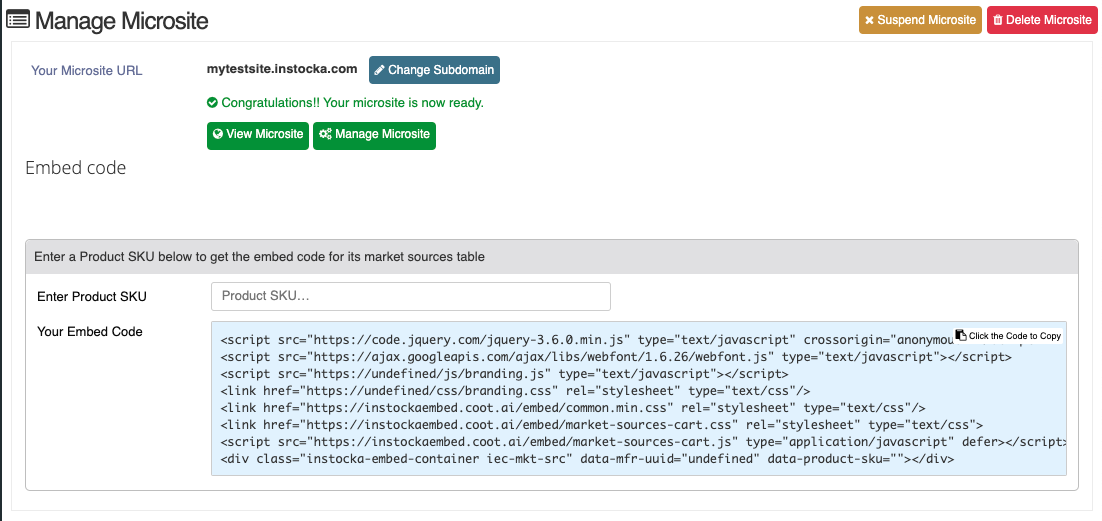
5. Subdomain Change: subdomain can be changed here by clicking on change subdomain button.
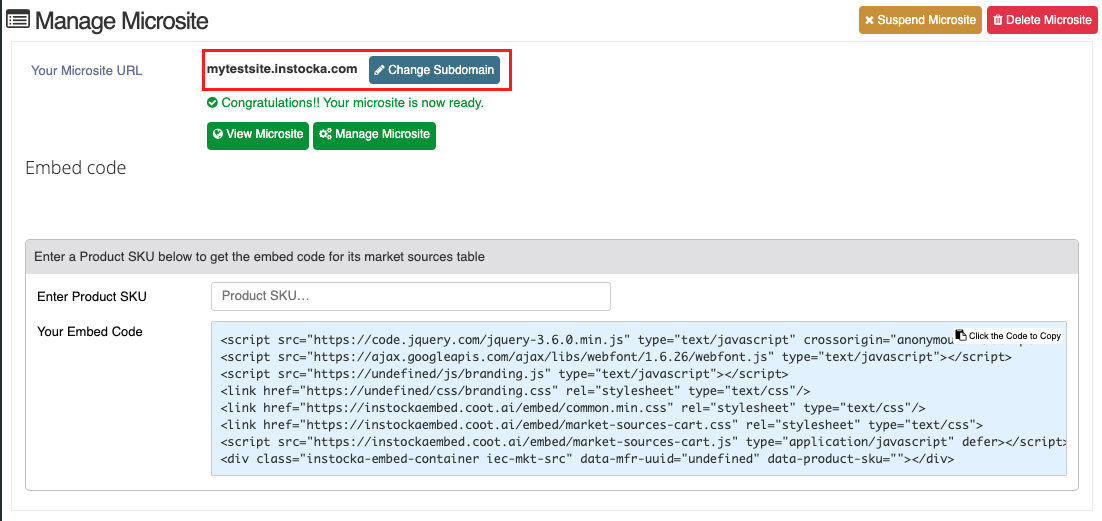
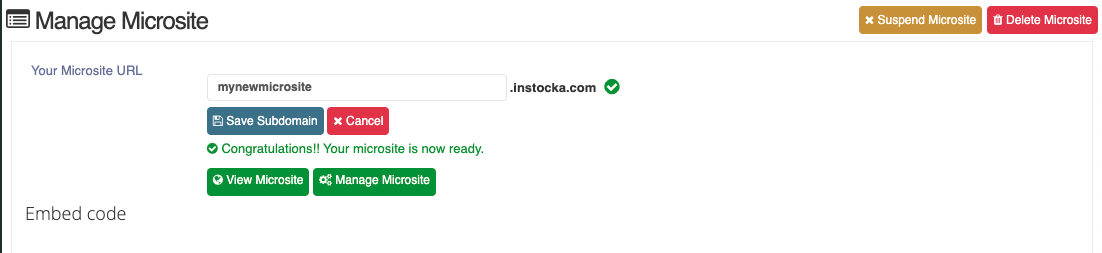
6. View Microsite: Clicking on view microsite takes you to manufacturers microsite frontend
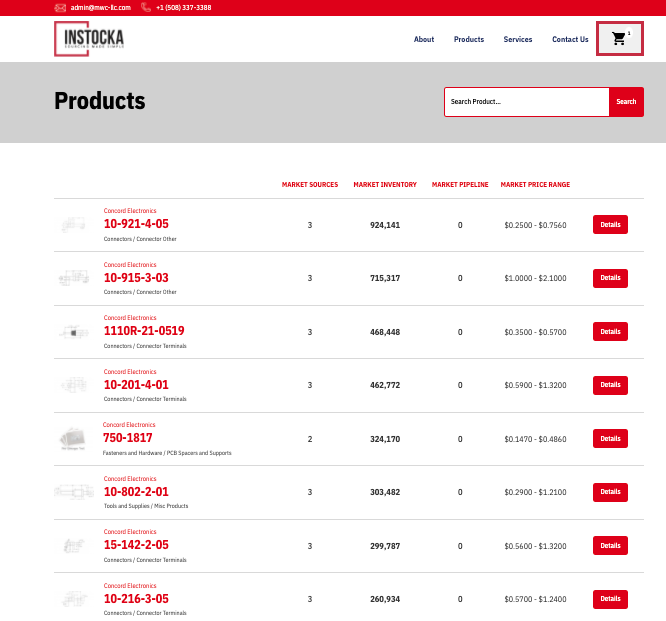
7. Manage microsite: Manage microsite logins the manufacturer to coot-cms.
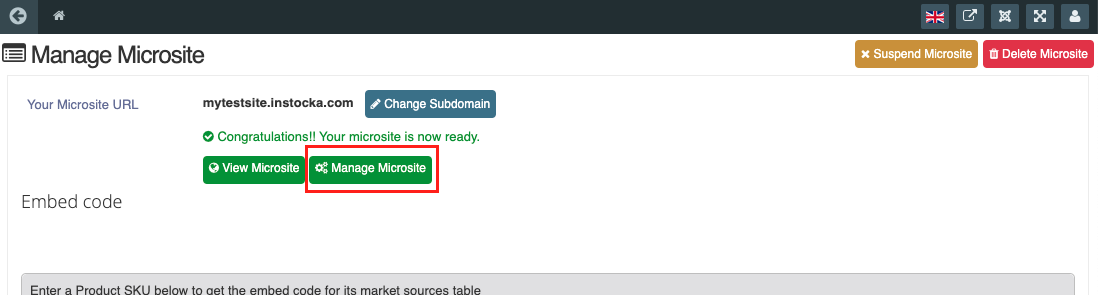
More on Microsite frontend-
- Product list page shows all the products of particular manufacturer
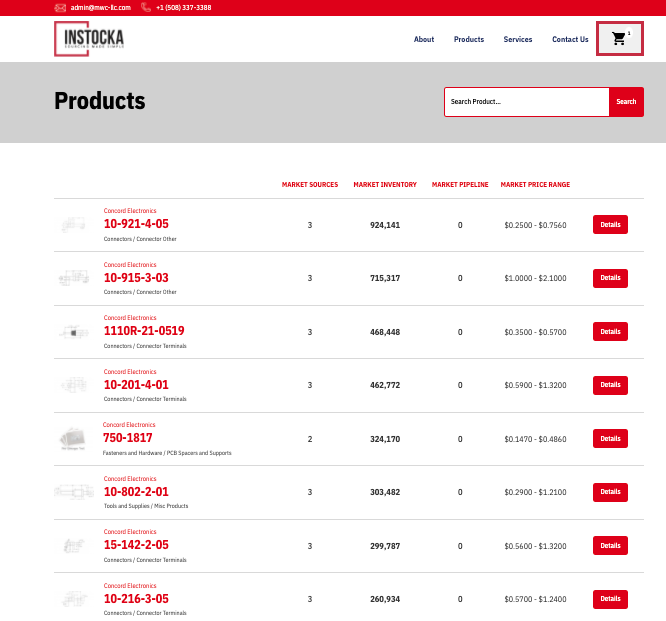
- items can be searched in search box
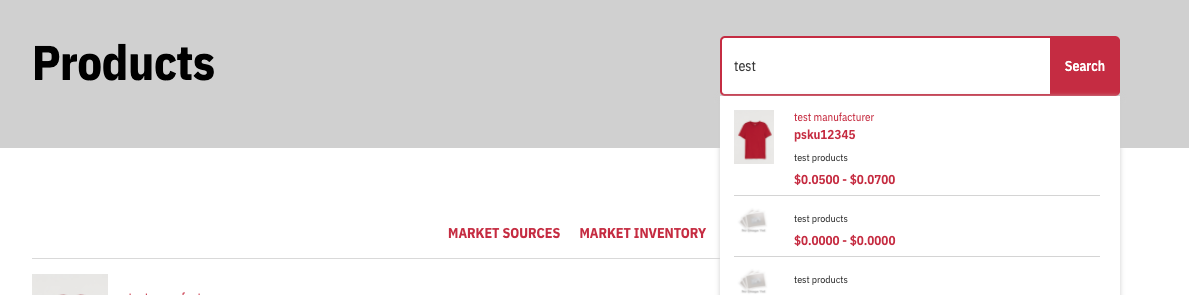
- details page similar to main site
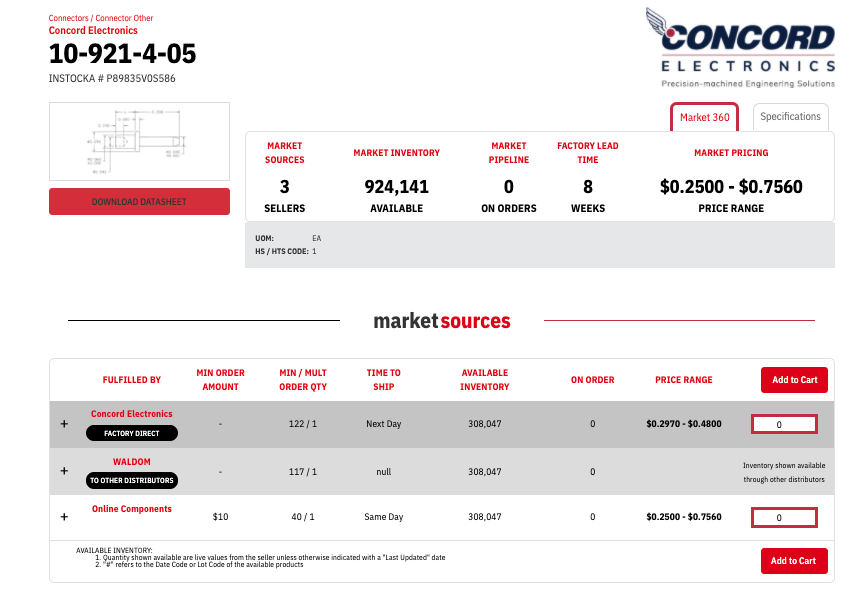
- items can be added to cart and checkout.
Note: Checkout will redirect you to main website.
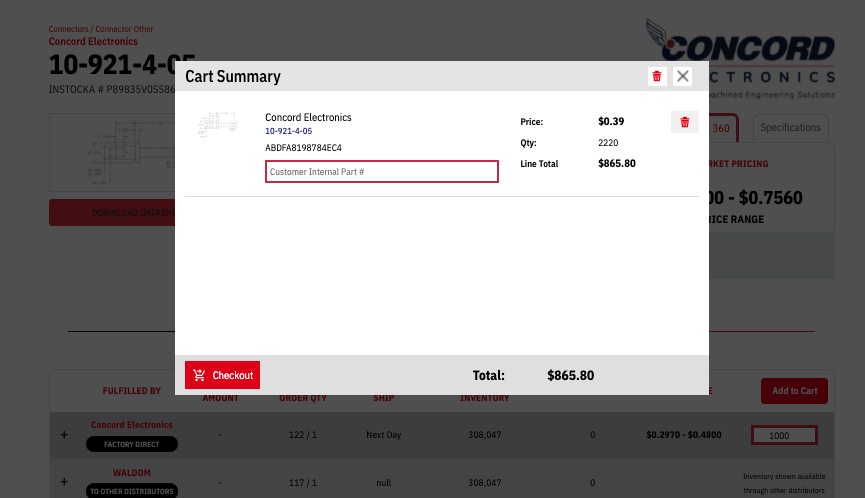
8. Embed Code: Embed code a product can be generated in this section which then can be used to show market source of the product.
How generate Embed code:
Generate embed code of a product enter sku of the product in this field
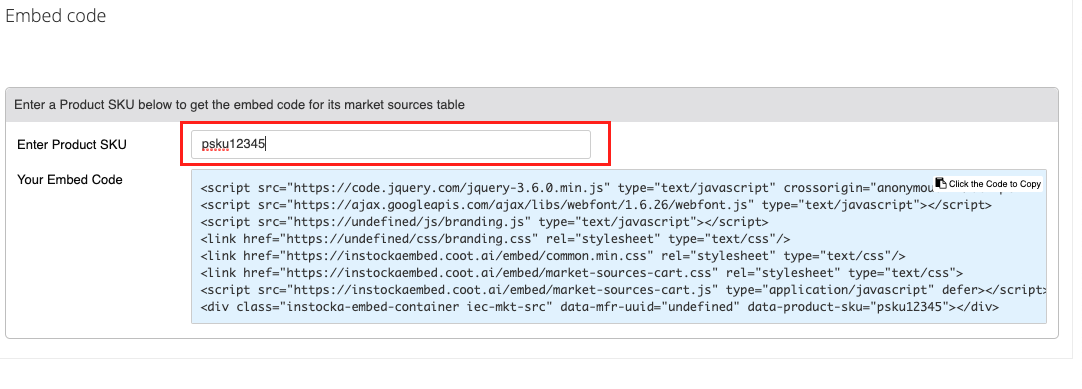
you can see this sku is now integrated with embed code

this code can be copied by clicking anywhere on it.
How to use embed code:
Embed code can be used in an joomla article or an html web page to show marketsource
Lets take an example of joomla article-
- Make a joomla article and paste the embed code in it
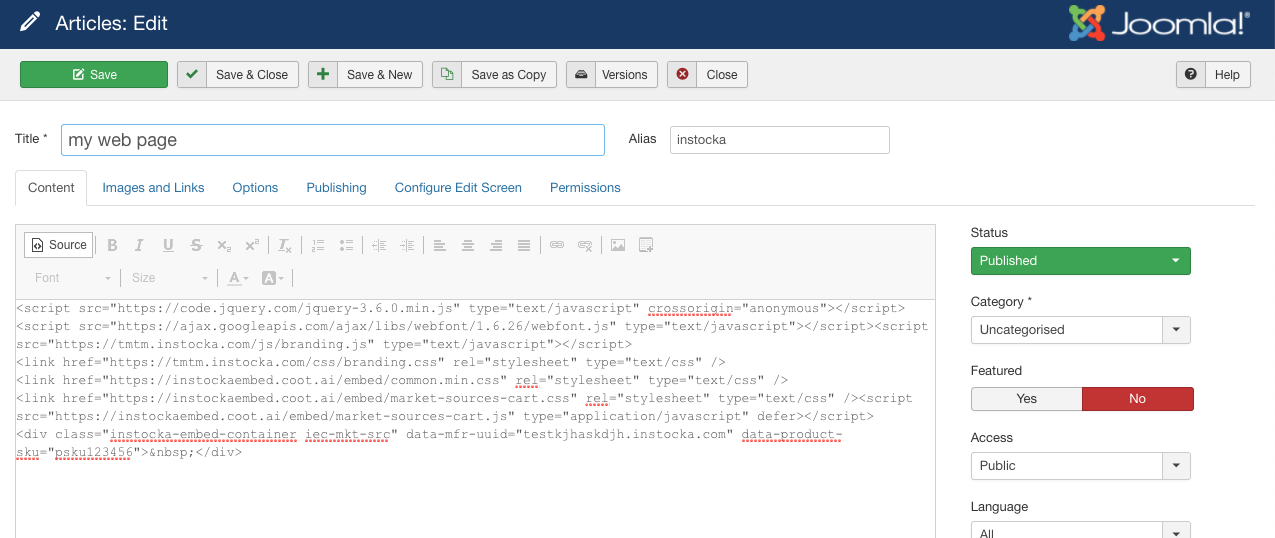
-
make a menu of this article
-
visit the menu in frontend and marketsource of the product will show here
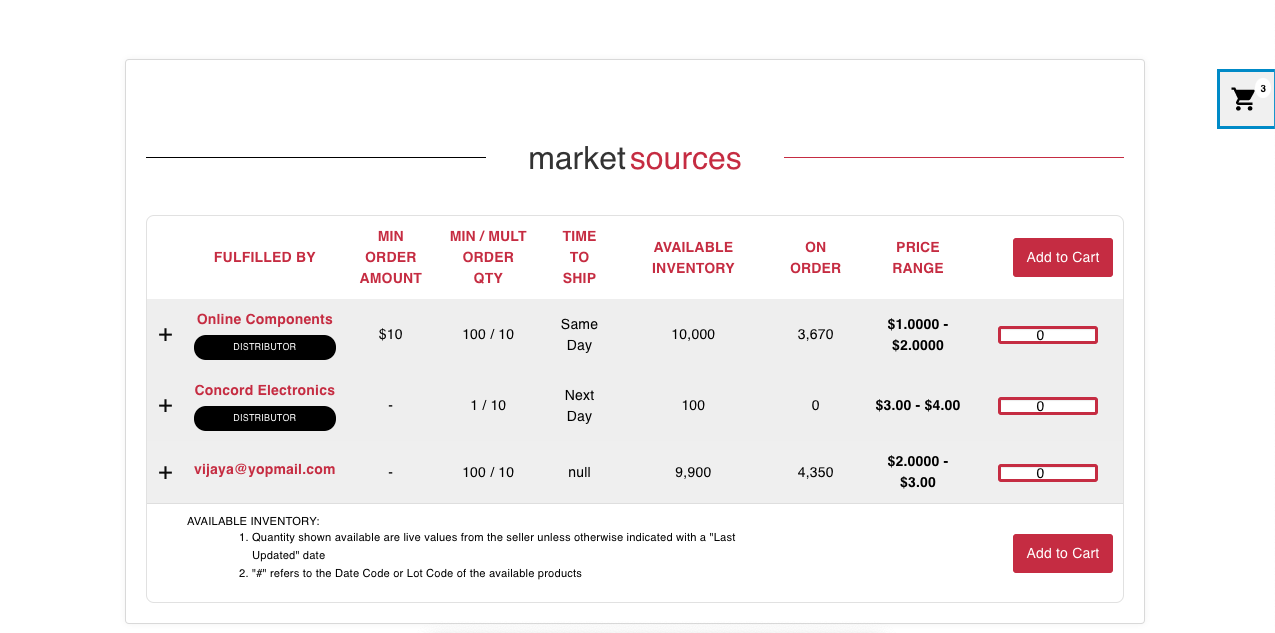
9. Suspend/unsuspend Microsite: This option enables you to suspend the site for certain period of time. The microsite frontend will be disabled in this period till it unsuspended.


10. Delete Microsite: By clicking this button you can delete your microsite.