Tax creation
To Create Taxes, follow Steps:
- Go to the sellacious admin panel.
- For adding Taxes to your products, Go to Shop.
- Select Taxes and Discount from the dropped down menu.
- Click on new button.
.png)
- In the Rule Type Text field select Taxes from the drop down menu to create Taxes for the Products.
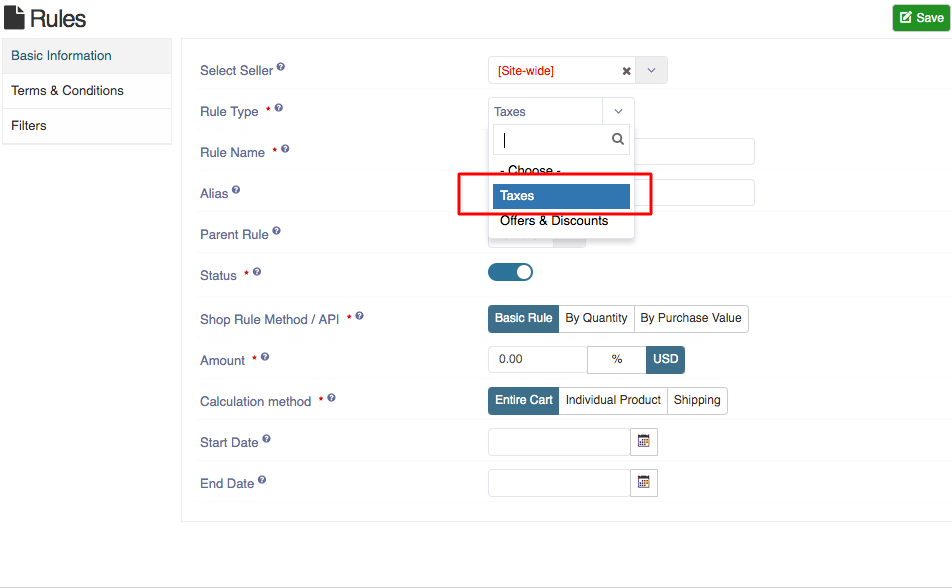
- In Rules section- Rule Type, Rule Name, Status, Amount, Calculation Text fields are mandatory.
- Fill the credentials.
- Click on save button to save the created tax details.
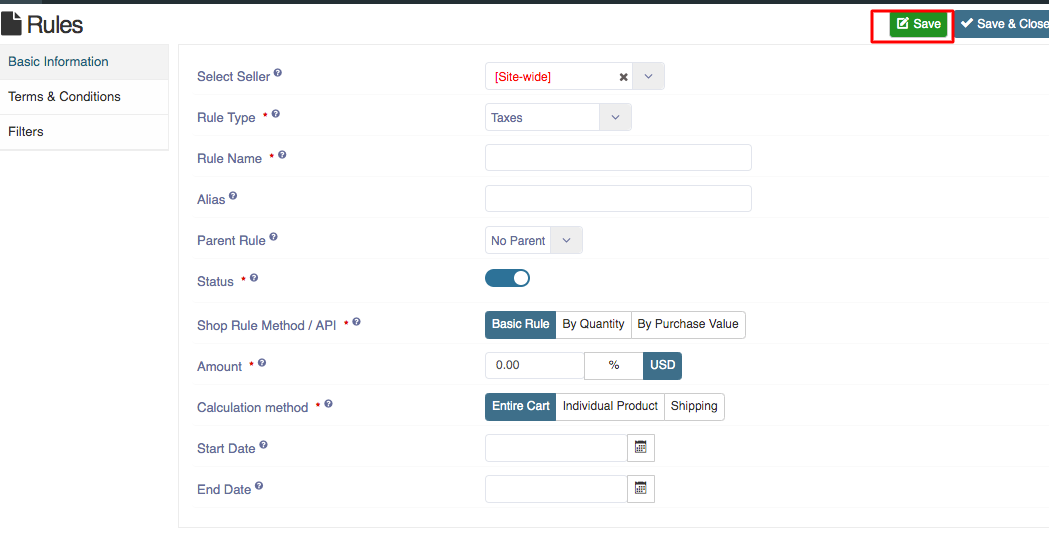
- You can create other taxes by using above method.