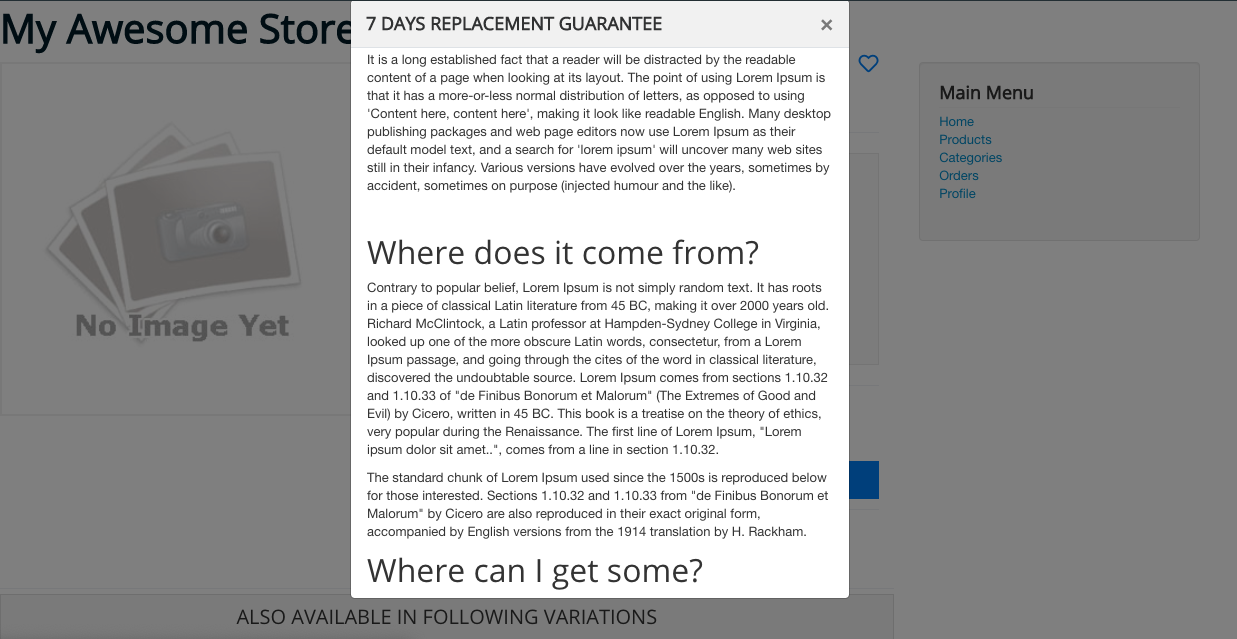Seller profiles
To Create a new Seller Profile, Follow Steps:
- Go to the sellacious admin panel of your website.
- Go to User profile and select Seller from the dropped down menu.
- To create a new Seller profile, click on new button.
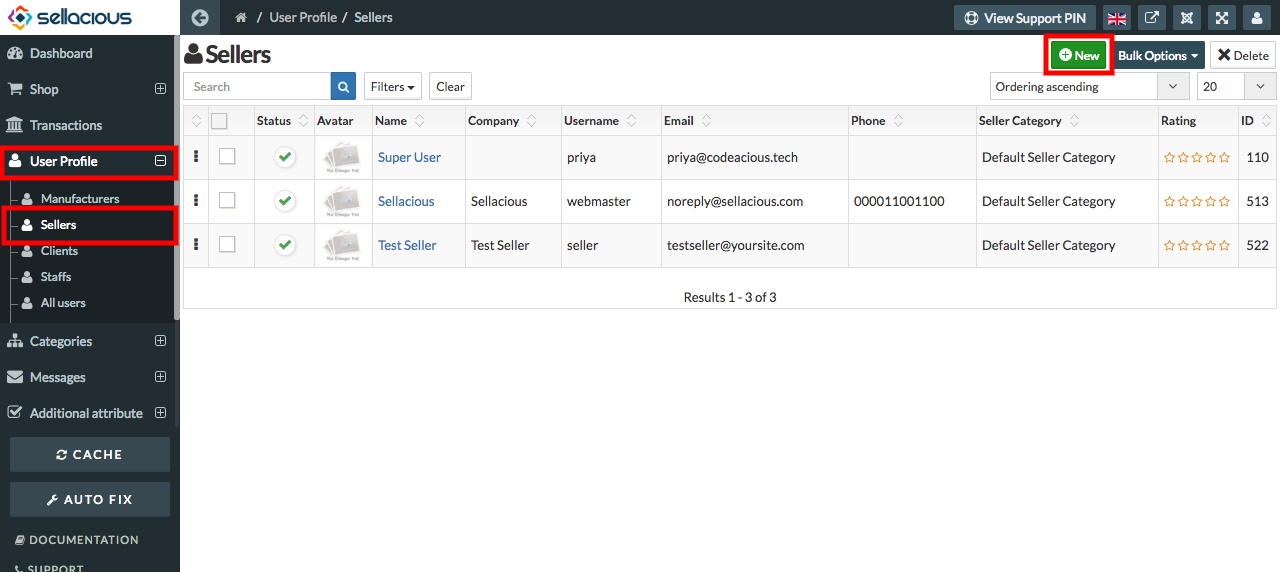
- Fill the credentials.
- In Basic Information section- name, Username, email fields are mandatory.
- In Seller info tab- Company name, Store name, Store Description, Store address, seller unique code, Seller Logo.
- You can add Store Description also which will be shown on store page of seller.
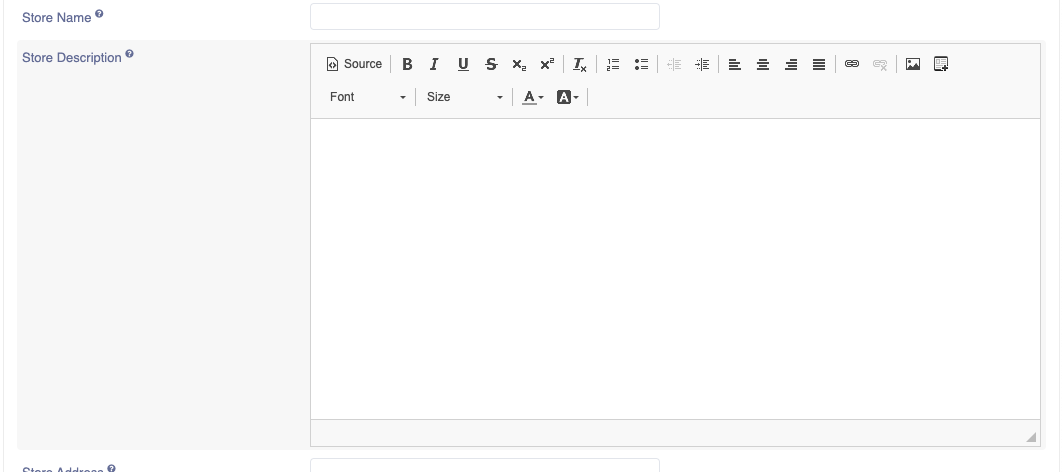
- Click on save button to save the sellers details.
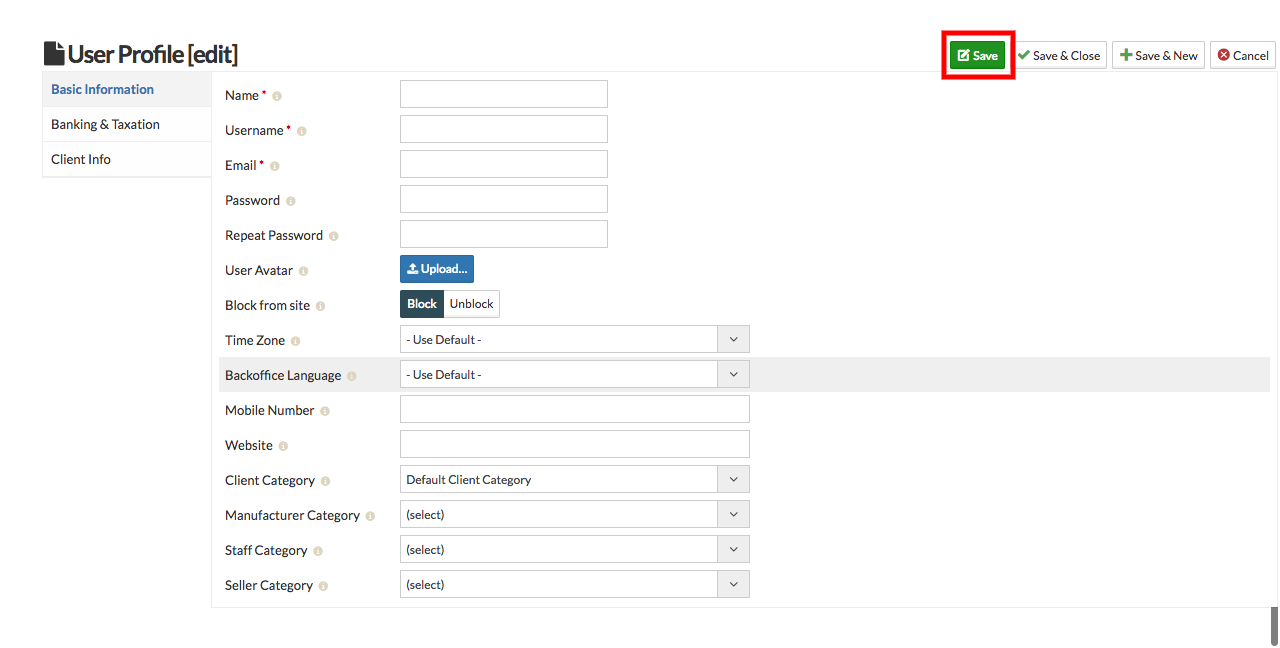
- New seller is successfully added.
To Manage Seller, Follow Steps:
- Go to sellacious admin panel.
- Go to User Profile, select clients from the drop down menu.
- Select the client, whose profile you want to edit or manage.
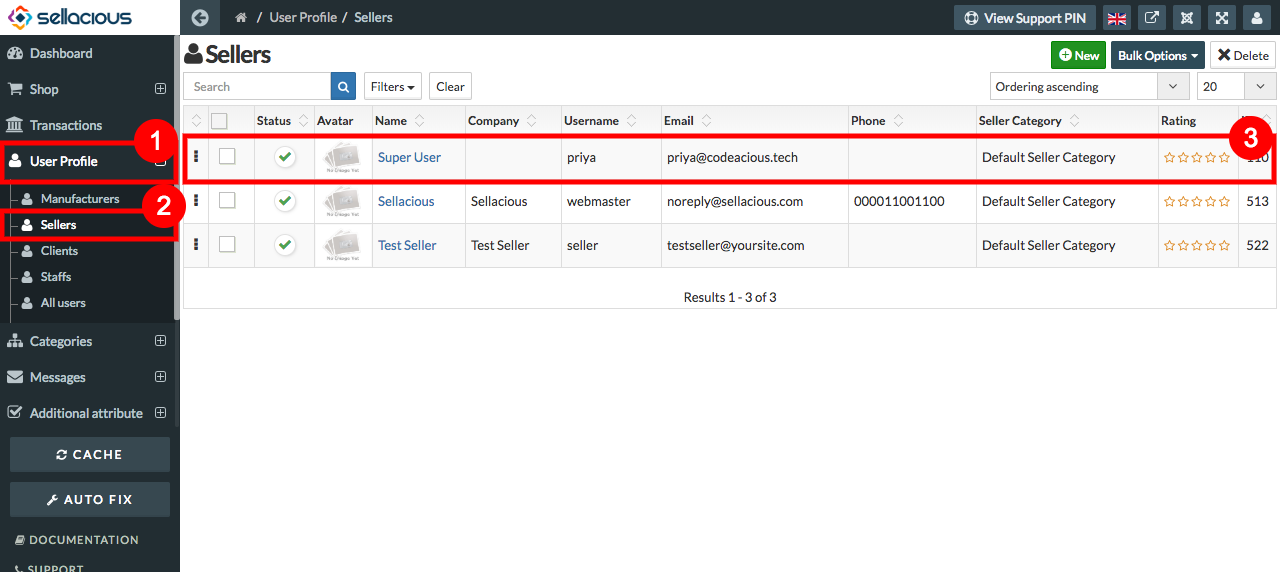
- Edit the credentials.
- As name, username and email fields are mandatory.
- save the client.
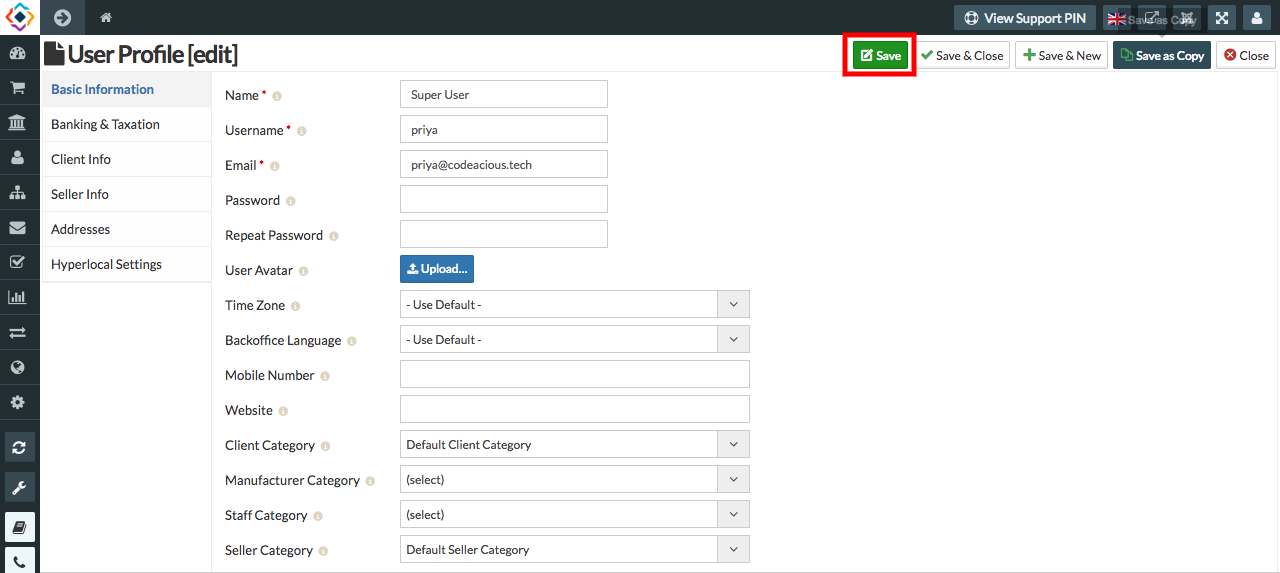
- Seller Returns and Exchange T&C can be saved in seller profile. To do it you need to enable Allow sellers to choose from Settings->Global Configuration->Shop settings.
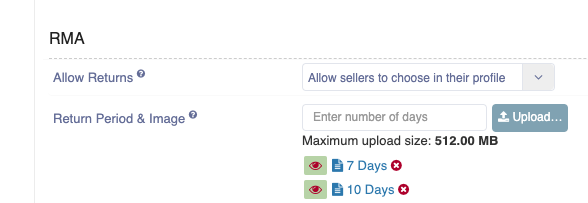
Return and exchange can be saved here
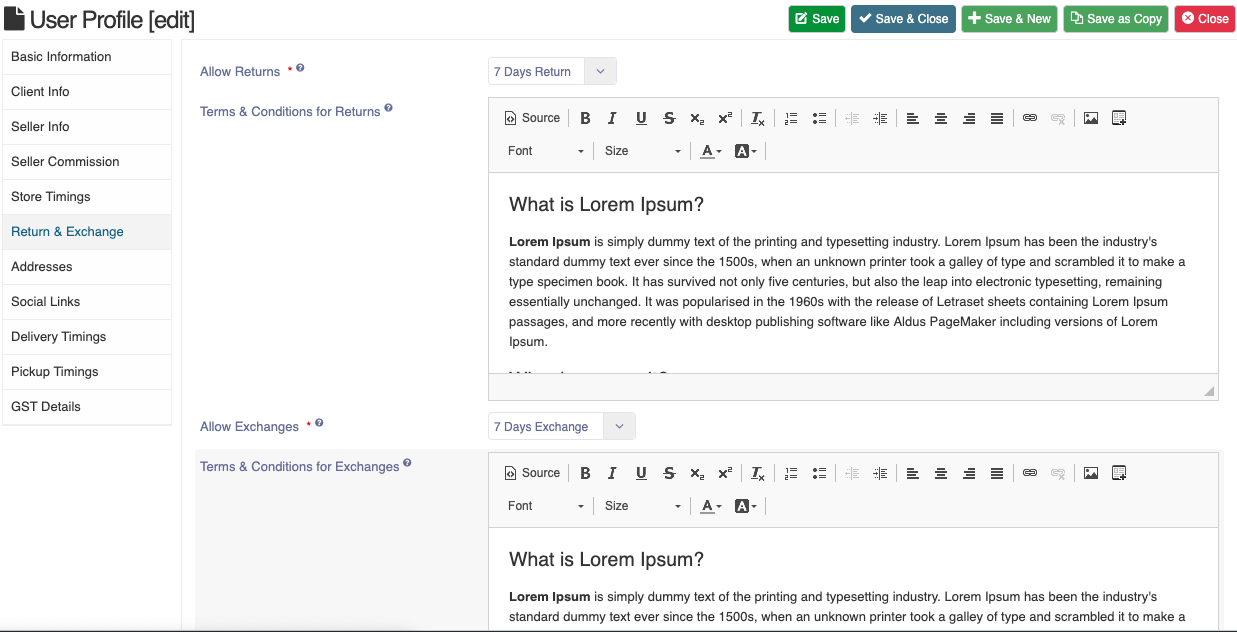
Return and exchange can be saved from frontend profile edit view also
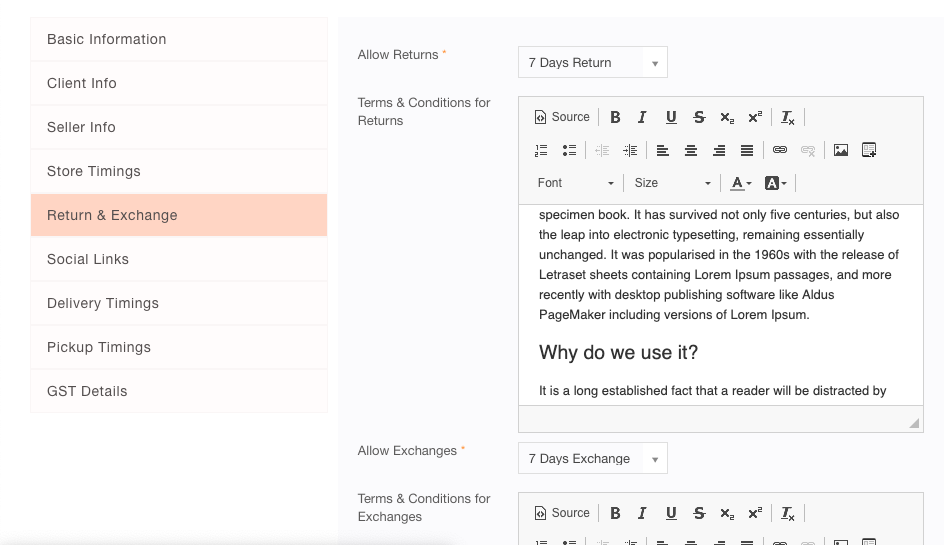
which will be shown on the sellers product details page in modal