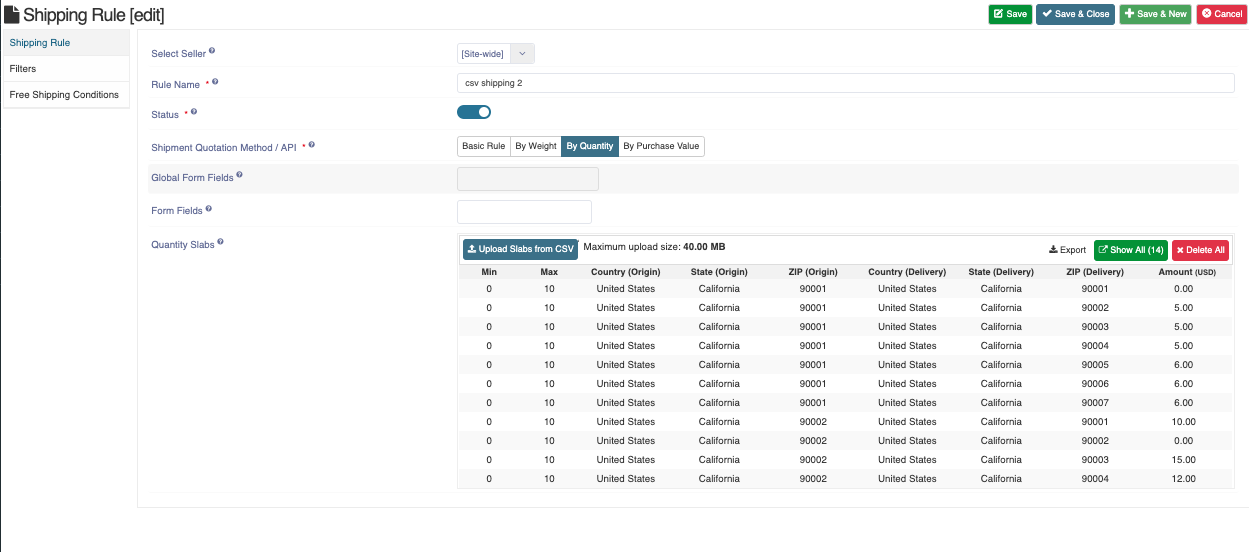Shipping Rule slabs Origin and Delivery
Written by: Indresh Maurya
Date: 30-05-2020
Compatibility: Sellacious v2.0.0-Beta1+
Origin and Delivery location can be added to shipping rule slabs now in sellacious. Now we can set range(min-max) and also origine/delivery locations to slab rates. To enable this option follow these steps-
- Enable Shipping Rule Slabs By Import from Settings->Global Configuration->Shipment
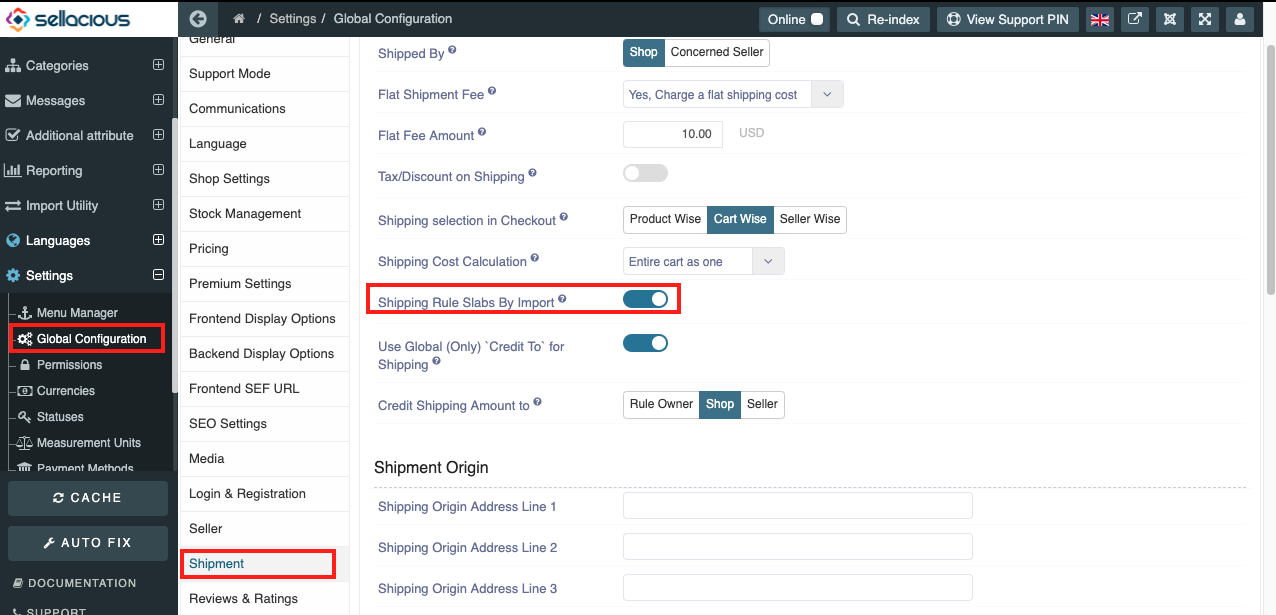
- Now select the type of CSV Import Location Field, you can choose id, code or title for the geolocation.
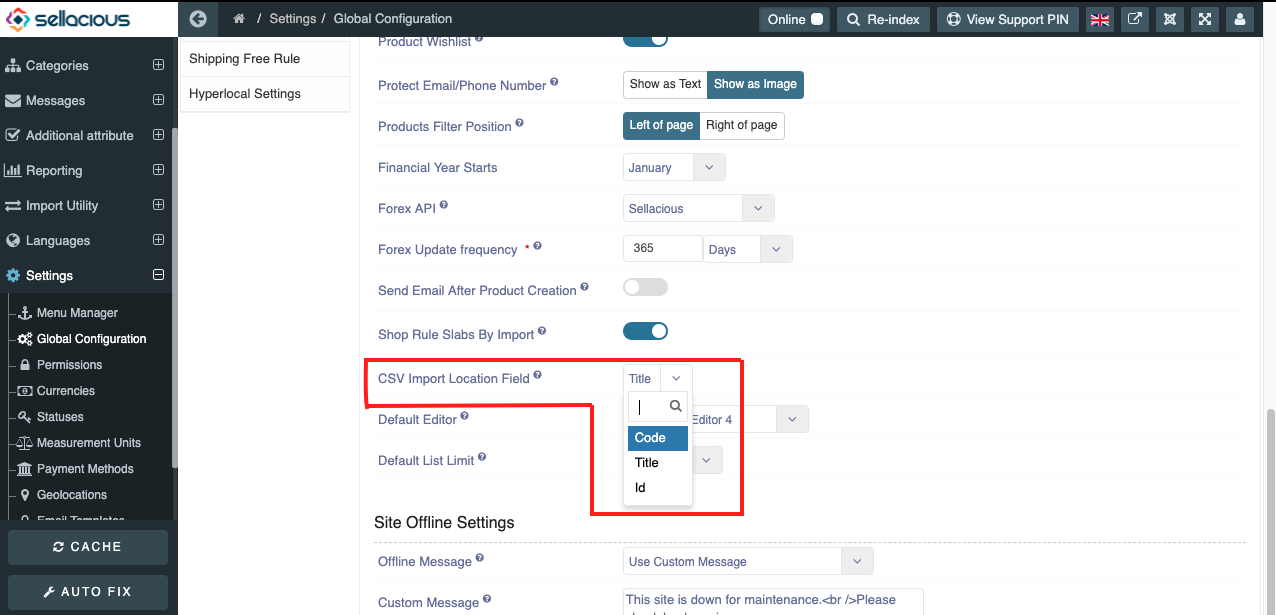

- Now go to Shop->Shipping Rule->New and choose By Quantity or By Purchase Value in Shipment Quotation Method / API. Upload your csv of shipping rule slab.
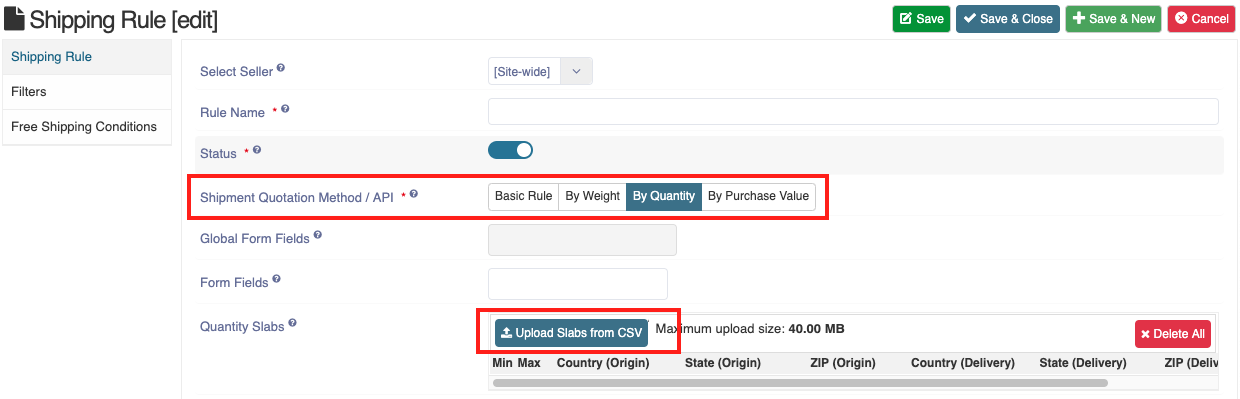
- You can see preview of csv slab after upload, save it and shipping rule is created.