Exchange
Written by: Rashi Gupta
Date: 06-10-2021
Compatibility: Sellacious v2.0.0-Rc1+
Index-
Configuration
Frontend RMA View
Backend Rma view
Configuration:
Configuration related to exchange can be configured in Settings->Global Configuration->Shop Settings->RMA.
Allow Exchange: This allows us to enable exchange in shop. If this config is enabled then only buyer will get option to place exchange on the ordered product. This config can be enabled Globally, seller wise or in product edit.
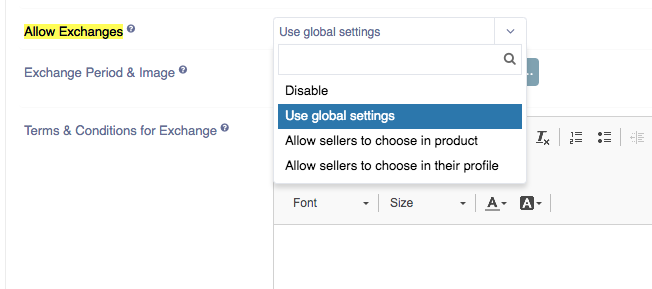
Exchange Period & Image: Here save no. of days for exchange and upload image for days.
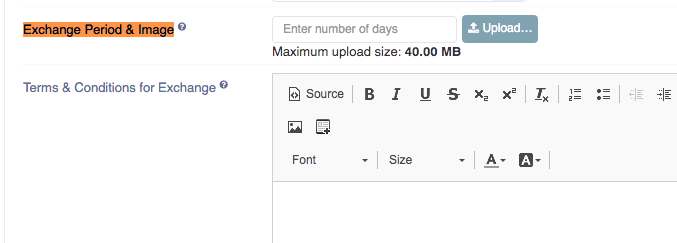
Terms & Conditions for Exchange: Save term and condition of exchange here which will be shown on product details page.
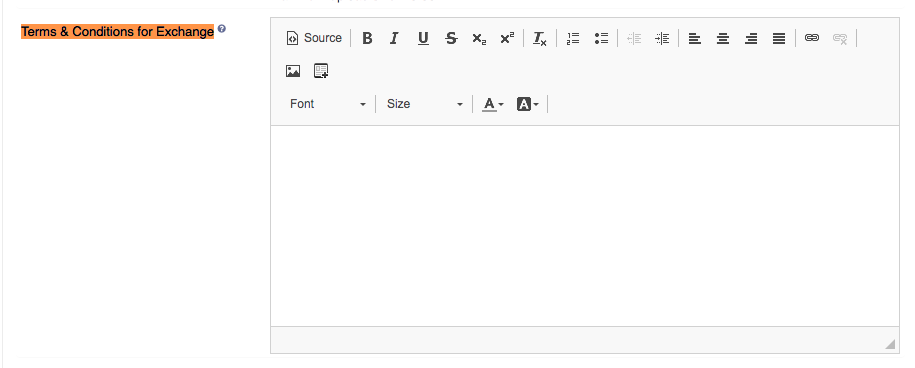
Exchange form: Show Reason/Description field: This config allows us to show/hide Reason/Description field on frontend when buyer places exchange request.
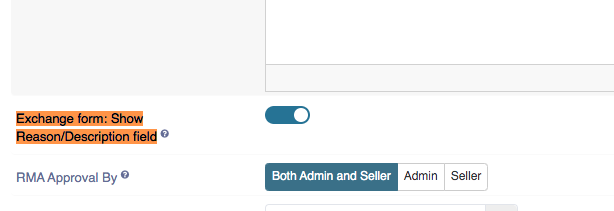

Exchange form fields: Similar to above, custom form fields can be created to show the buyer when placing exchange. These form fields can be created from Additional Attributes->Exchange Form Fields.
.png)
After creating the form field select it in shop settings

After save the exchange for field in shop setting and then it will show in exchange request modal
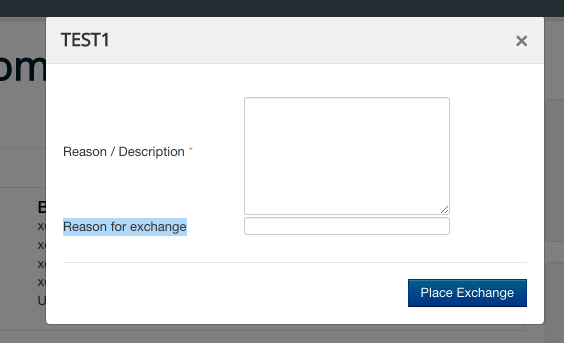
Frontend RMA View:
Once the request is made by buyer it will be shown in frontend return and Exchange view. This menu can be created from joomla admin. Requests can be seen in separate tabs based on the status.
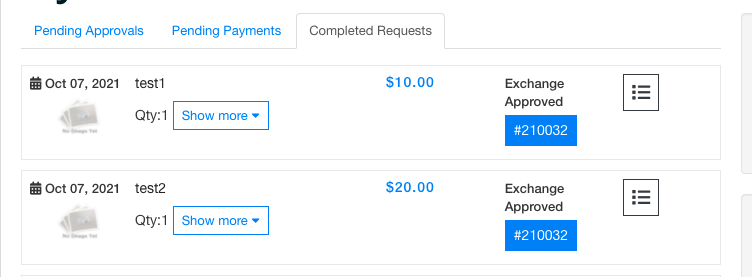
Backend Rma view:
Exchange request can be seen by seller/admin in backend rma view and action can be taken from here. When exchange placed by buyer:
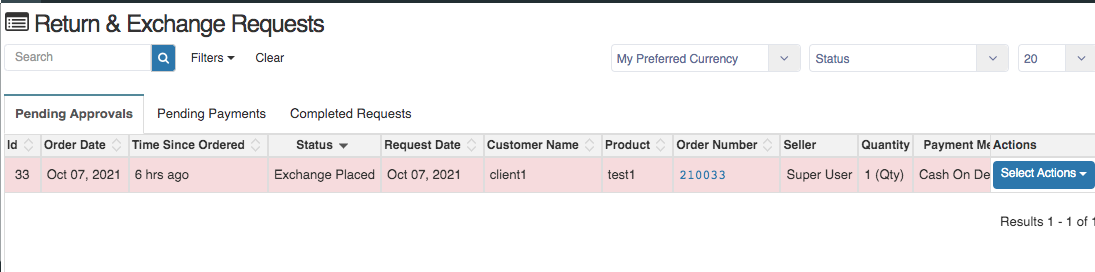
View Request Details: This option will show you information submitted by buyer at the time of placing exchange.
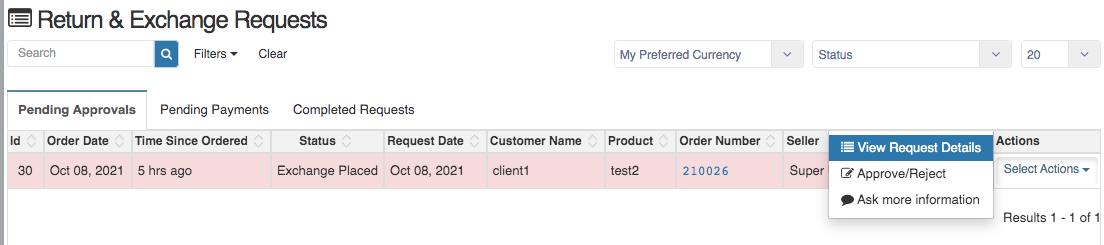
Approve request: To approve request choose Approve/Reject option from Actions.
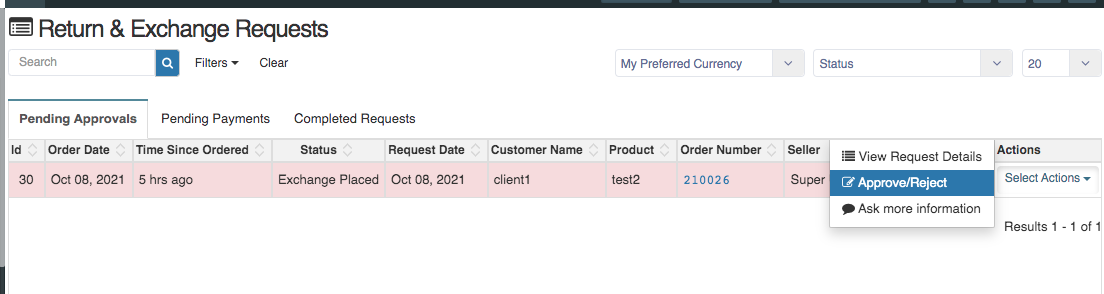
On clicking a drawer will open which gives you option to approve/decline the request, add customer notes and ask more information from the buyer.
When exchange approved:
