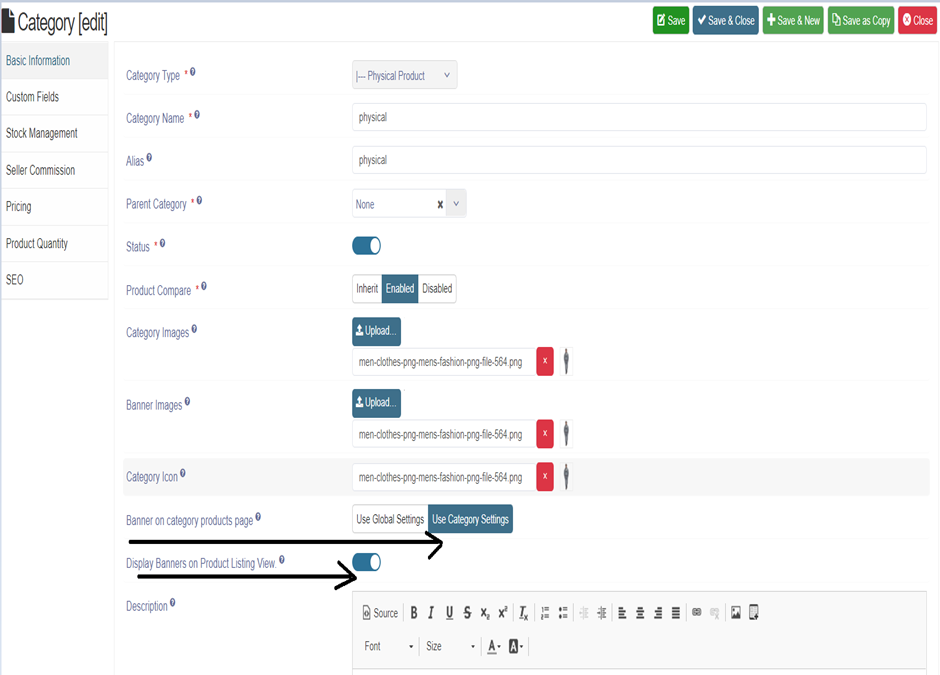Product Categories
Product categories, by Default it has two categories- physical and electronic.Physical products are the products which are physically present like laptop, mobile phones etc. Electronic products are the products which are not present physically like Ebooks etc.
To create a new product in Physical Product Category:
- Go to the sellacious panel of your website.
- Go to categories and select phycial product if you want to create a physical product from the dropped down menu.
- To create new product click on new button.
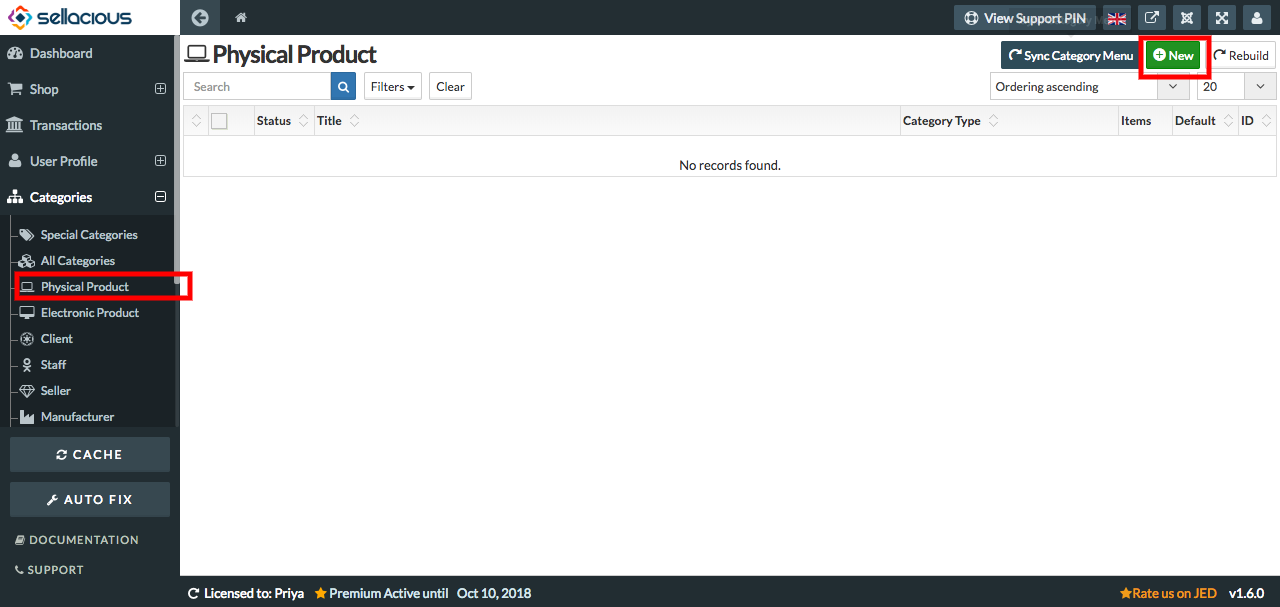
- Fill the information about the category.
- You can add meta keyword and meta description in SEO tab which will sow on category page.
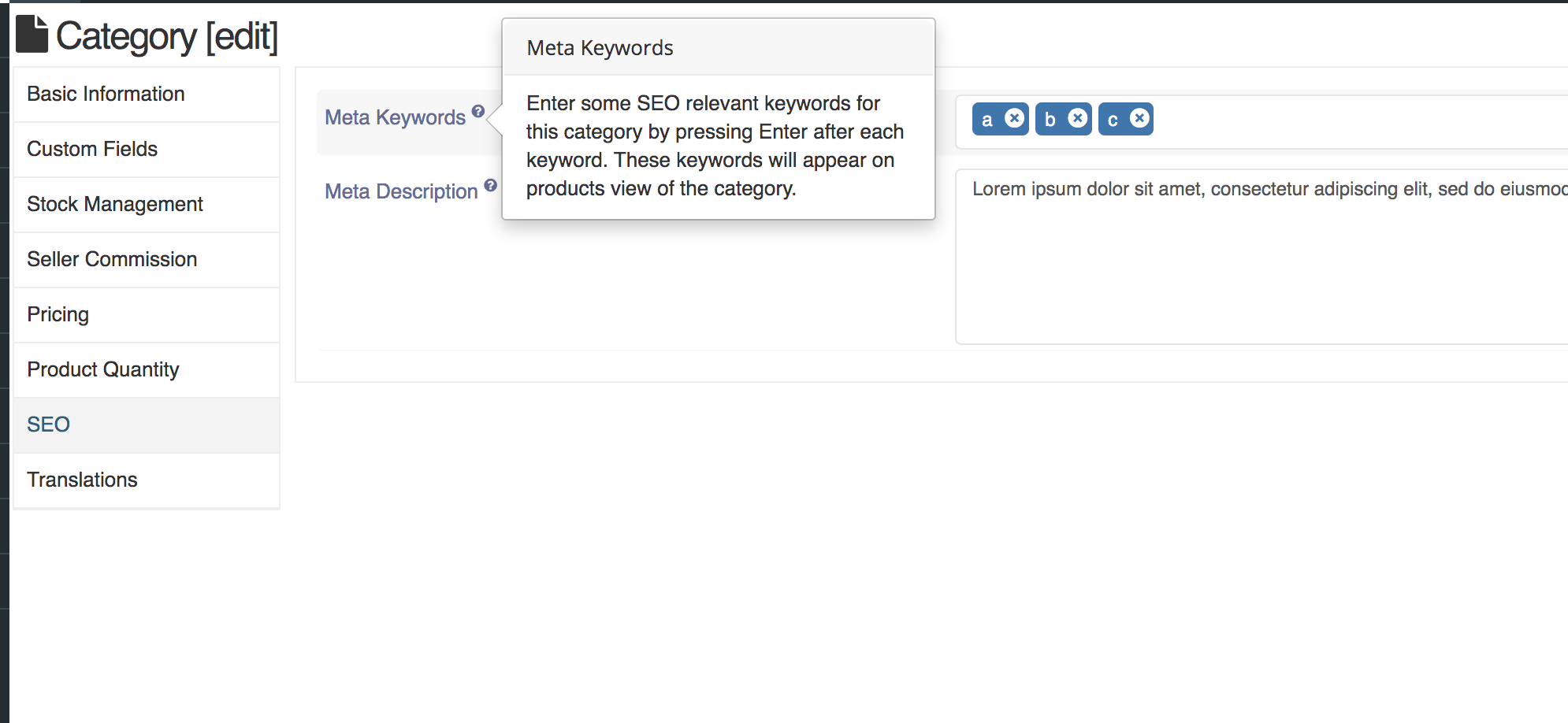
- Click on save button.
- Your product is created in that category.
To create a new product in Electronic Product Category:
- Go to the sellacious panel of your website.
- Go to categories and select Electronic product Category if you want to create an electronic product from the
dropped down menu. - To create new product click on new button.
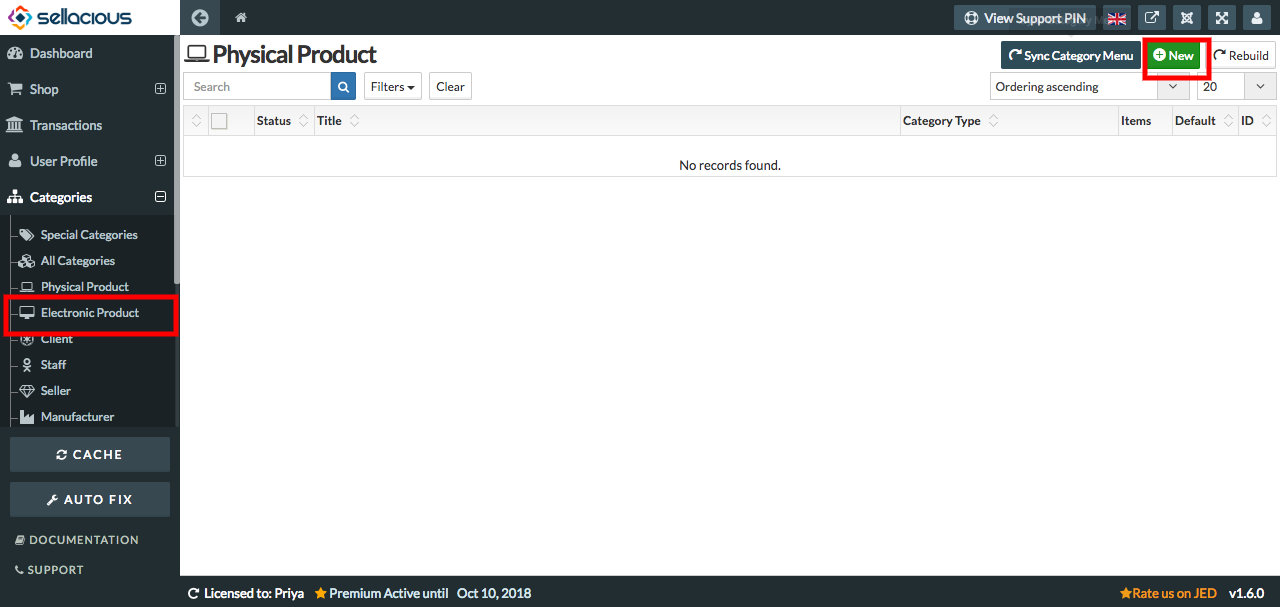
- Fill the information about the category.
- Click on save button.
- Your product is created in that category.
Banners on Category Products Page
-
Category Banner assigns an image or logo to a particular Product category.
Users can upload a banner image in the category which will show on the Category product list view when banner on category products page configuration is enabled.Product Listing View Category Banner Image
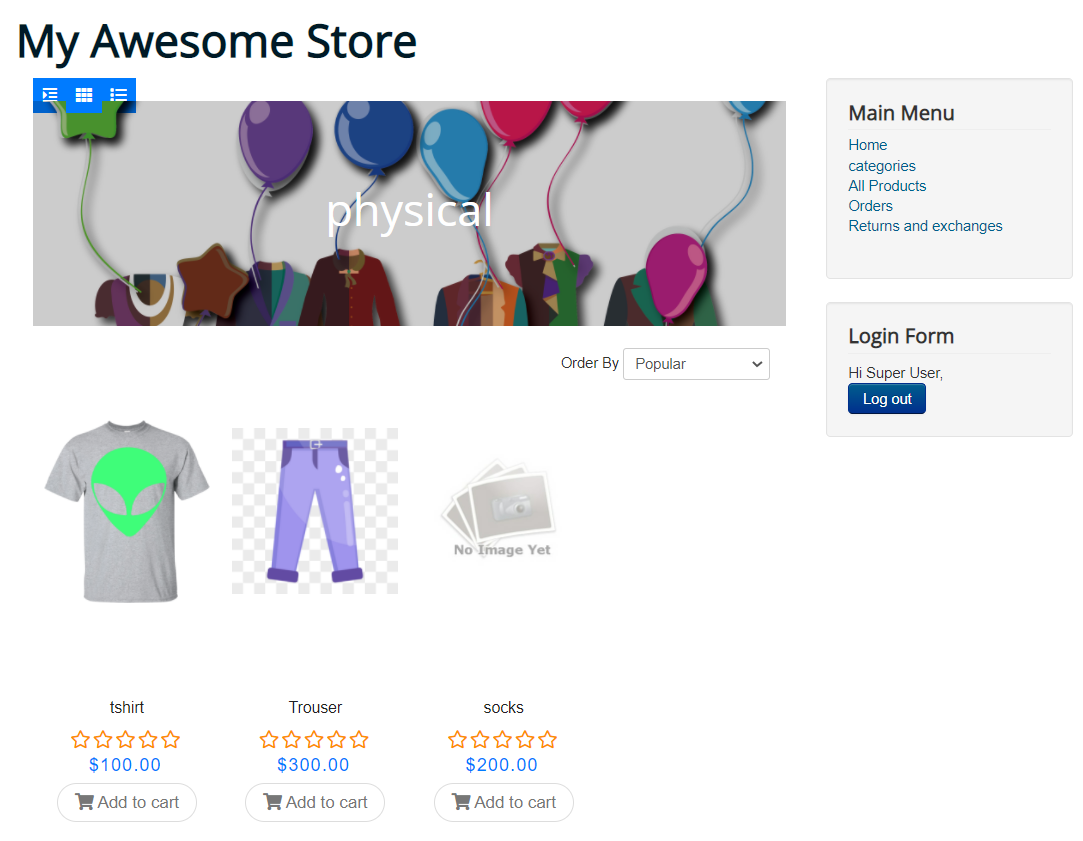
-
To Display Banner on Product Listing View: Choose at what level the category banner can be set.If set to ‘Global’,it will take the settings from Global config and will be applied to all categories and if it is set to ‘category’ then the settings from this particular category will be applied to only that category banner product list view.
- Category banner can be shown on product listing view according to the GLOBAL / CATEGORY configuration.
- In Settings->Global Configuration->Frontend Display Options->Sub Category Pages
Enable category banner on Product listing view. - We can manage banner height from global configuration settings.
Global Settings
-
If Global Settings is selected in category then Global configuration will work.
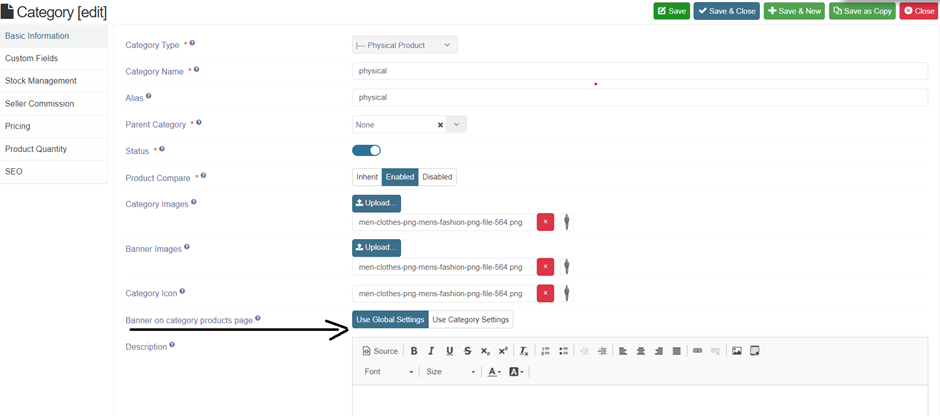
-
If the Global configuration Category banner on Product listing view is enabled then it will show the banner otherwise not.
Category banner on product listing view when enabled in global configuration it will show an option to adjust banner height.
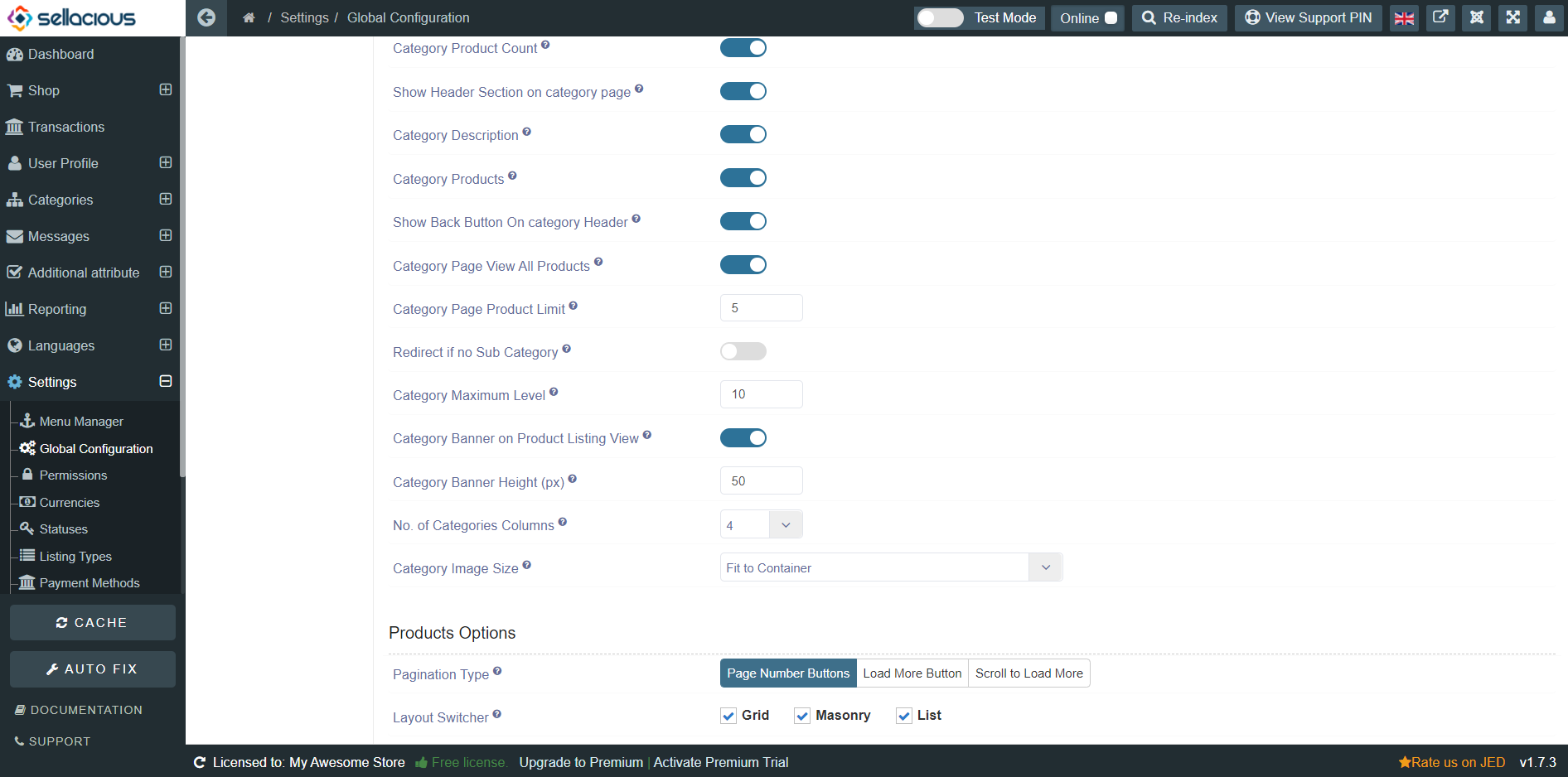
Category settings
- When Category Configuration is selected a field will appear for whether you want to show/hide the banner.
Enable the field to display banner on product listing view.