Return
Written by: Indresh Maurya
Date: 29-09-2021
Compatibility: Sellacious v2.0.0-Rc1+
Index-
Configuration
Frontend Rma View
Backend Rma view
Refund on Return
Manual Refund
Return on order can be placed once the order status is reached to delivered state.
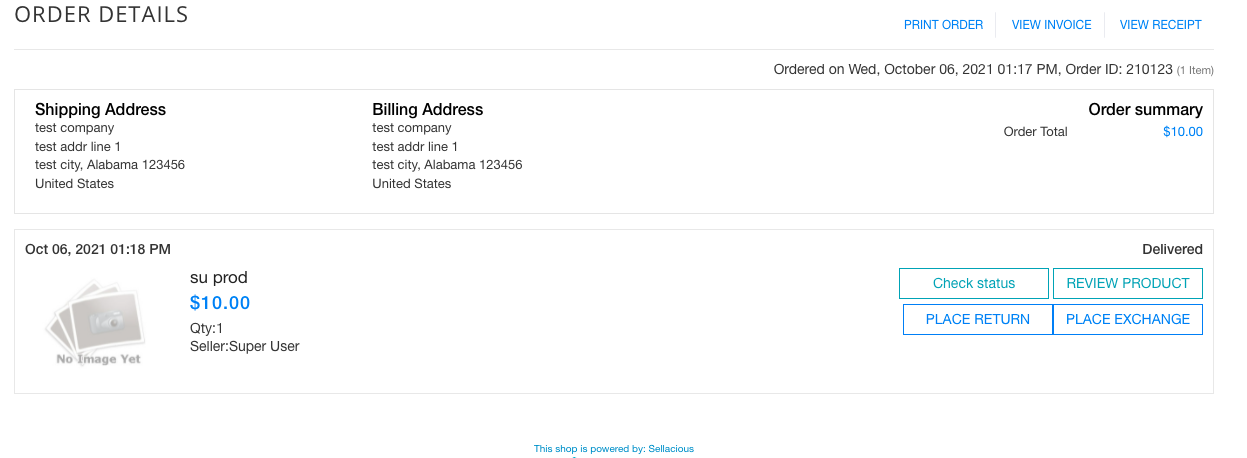
Configuration:
Configuration related to return can be configured in Settings->Global Configuration->Shop Settings->RMA.
The configurations are as follows-
Lock Funds: This allows us to lock funds for certain time. If this config is enabled then funds will be locked and seller can't place withdrawal before the specified days.
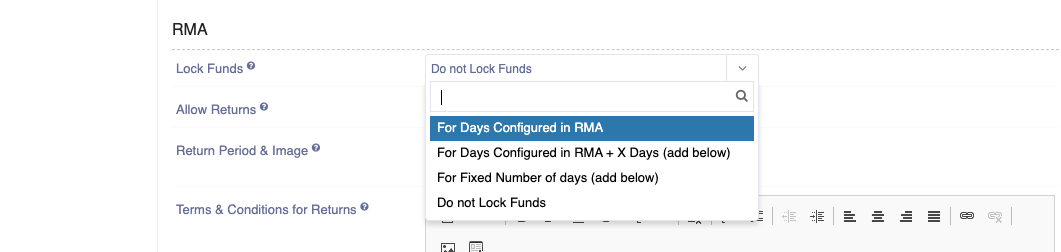
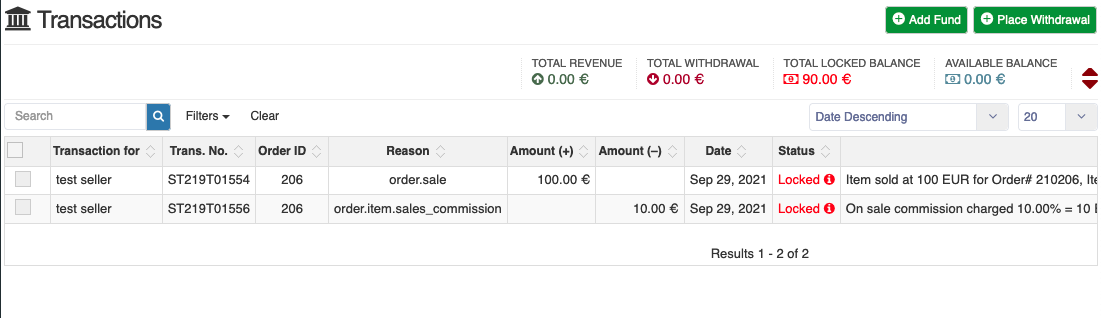
Allow Return: This allows us to enable return in shop. If this config is enabled then only buyer will get option to place return on the ordered product. This config can be enabled Globally, seller wise or in product edit.
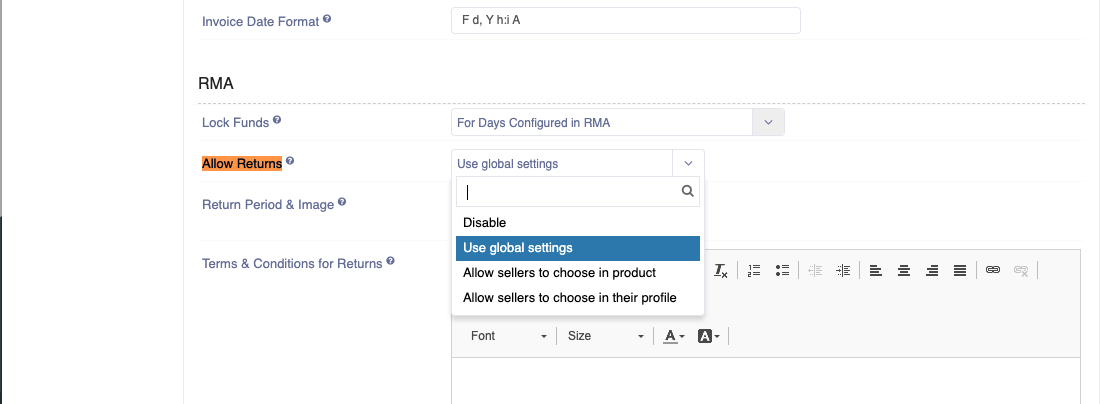
Return Period & Image: Here save no. of days for return and upload image for days.
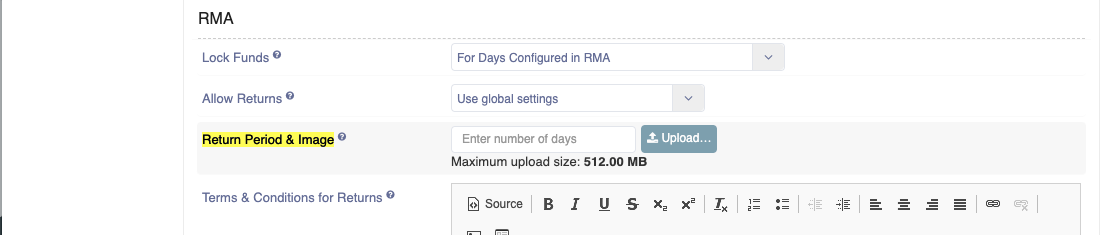
Terms & Conditions for Returns: Save term and condition of return here which will be shown on product details page.
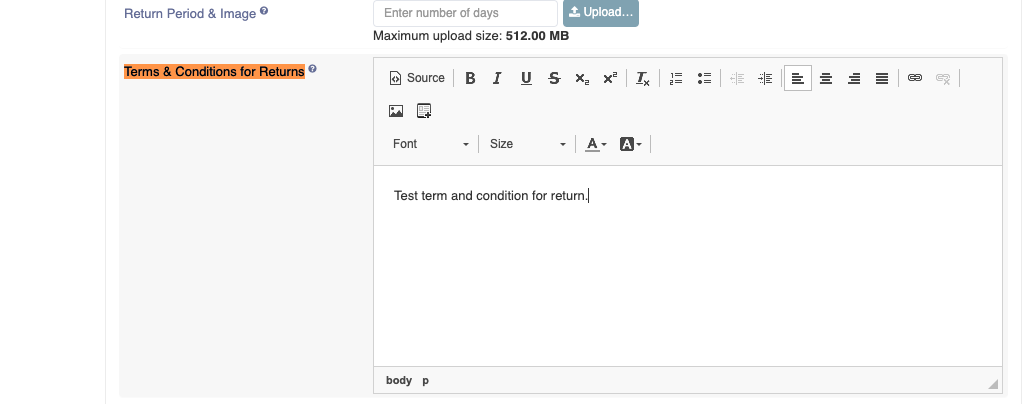
Return form: Show Reason/Description field: This config allows us to show/hide Reason/Description field on frontend when buyer places return request.

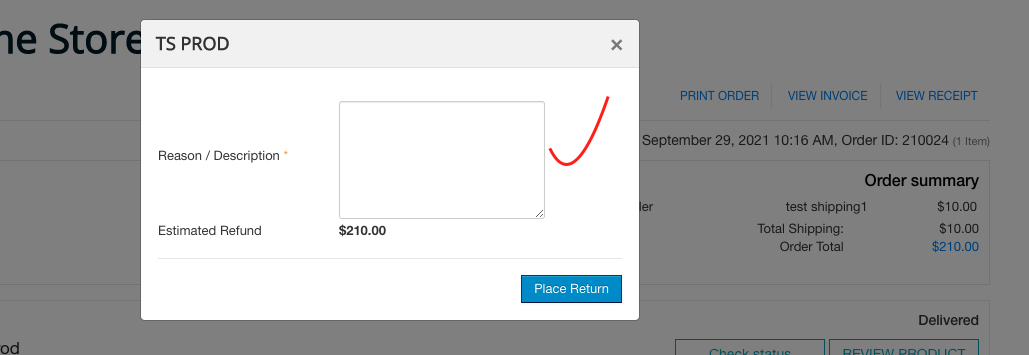
Return form fields: Similar to above, custom form fields can be created to show the buyer when placing return. These form fields can be created from Additional Attributes->Return Form Fields.
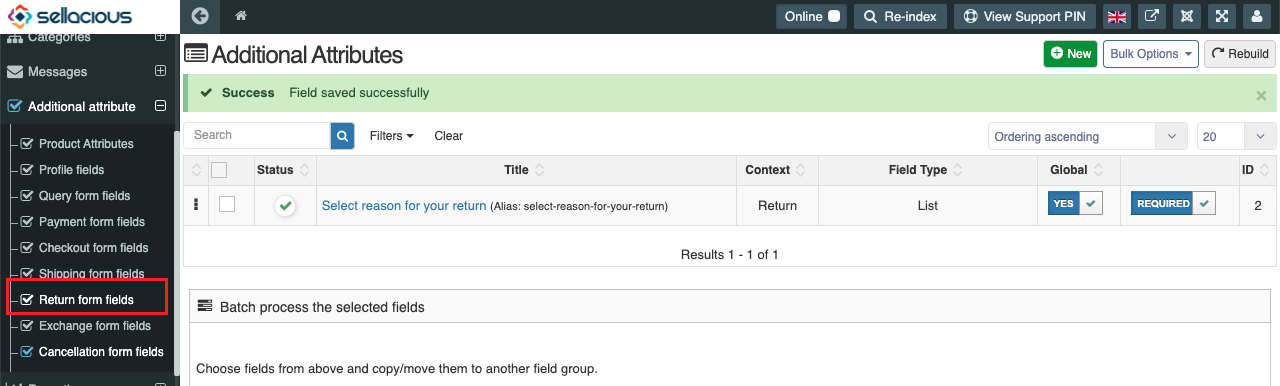
After creating the form field select it in shop settings

and then it will show in return request modal
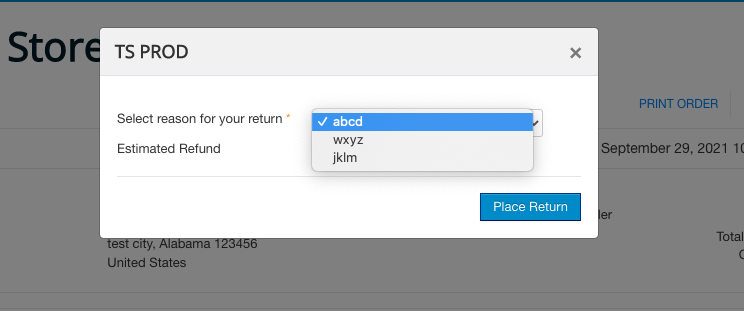
RMA Approval By: This config allows us to choose that who can approve/reject the rma request from backend rma view.

NOTE: if you select rma approved by seller then only seller of particular item will approve the rma request (unless admin is also a seller) and at admin end approve/reject option will be disabled.
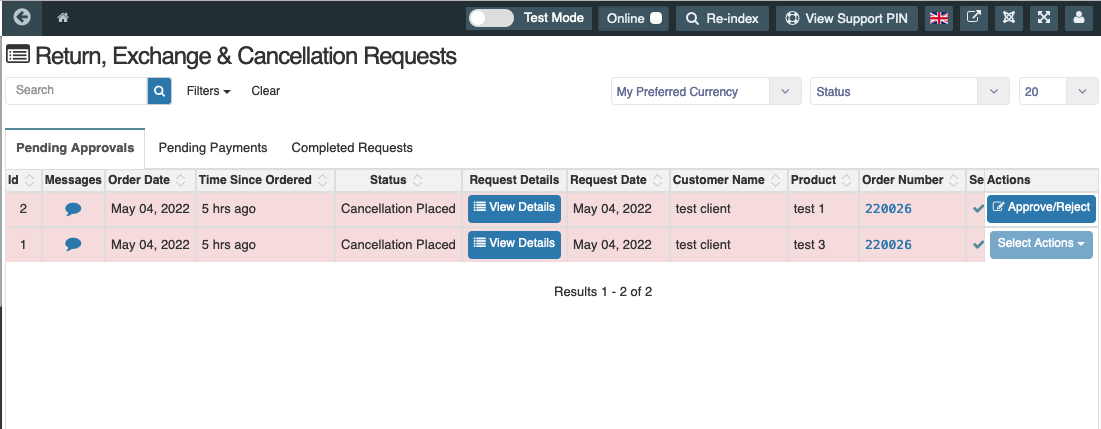
Frontend Rma View:
Once the request is made by buyer it will be shown in frontend return and Exchange view. This menu can be created from joomla admin. Requests can be seen in separate tabs based on the status.
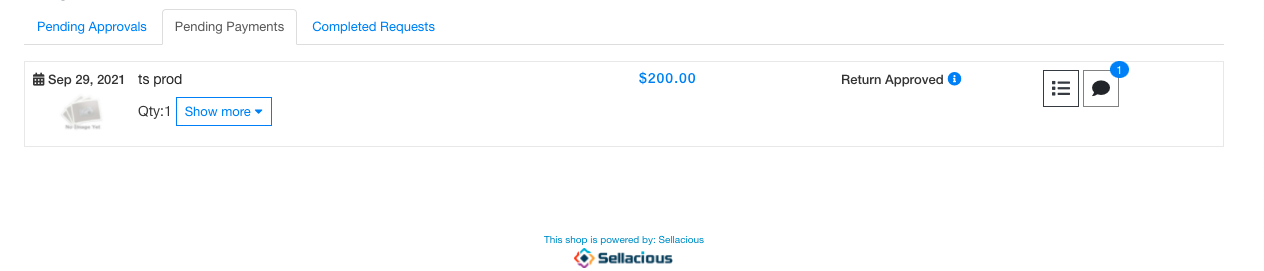
Backend Rma view:
Return request can be seen by seller/admin in backend rma view and action can be taken from here.
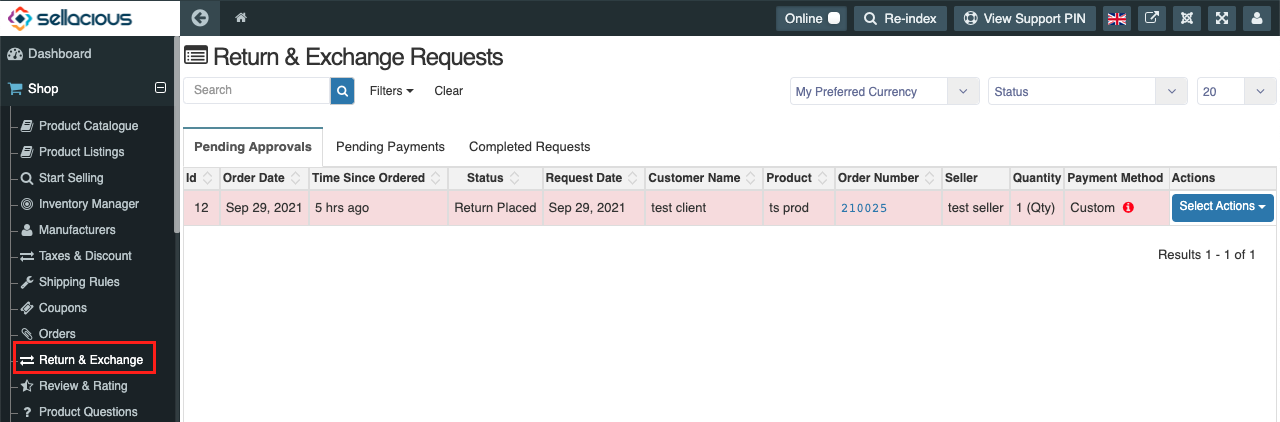
Various actions which can be taken here as follows-
View request details: This option will show you information submitted by buyer at the time of placing return.
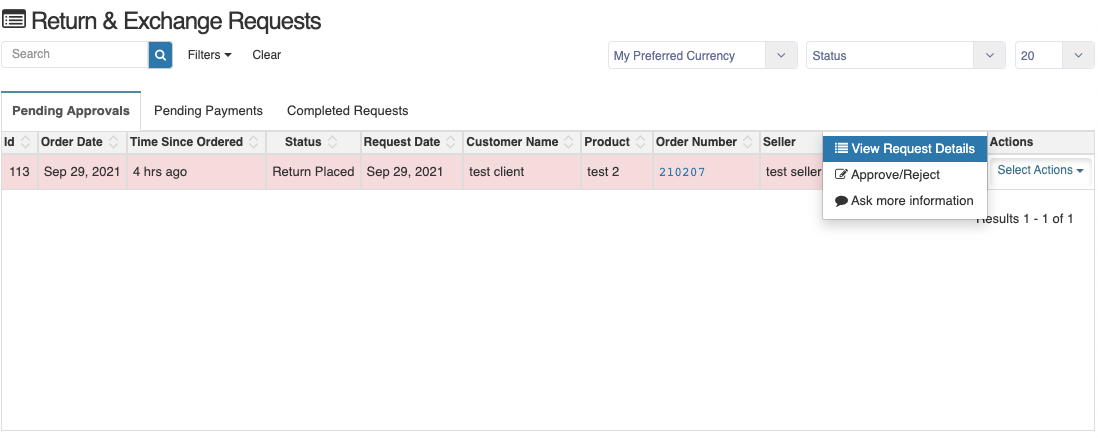
Approve request: To approve request choose Approve/Reject option from Actions.
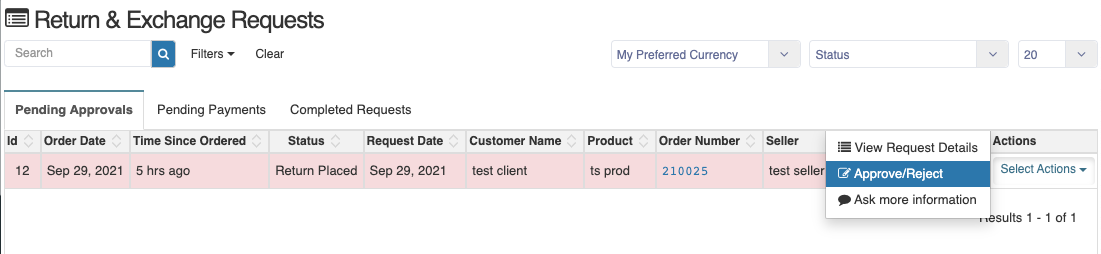
on clicking a drawer will open which gives you option to approve/partially approve/decline the request, add customer notes and ask more information from the buyer. Total refund amount and breakdown of refund amount is shown here.
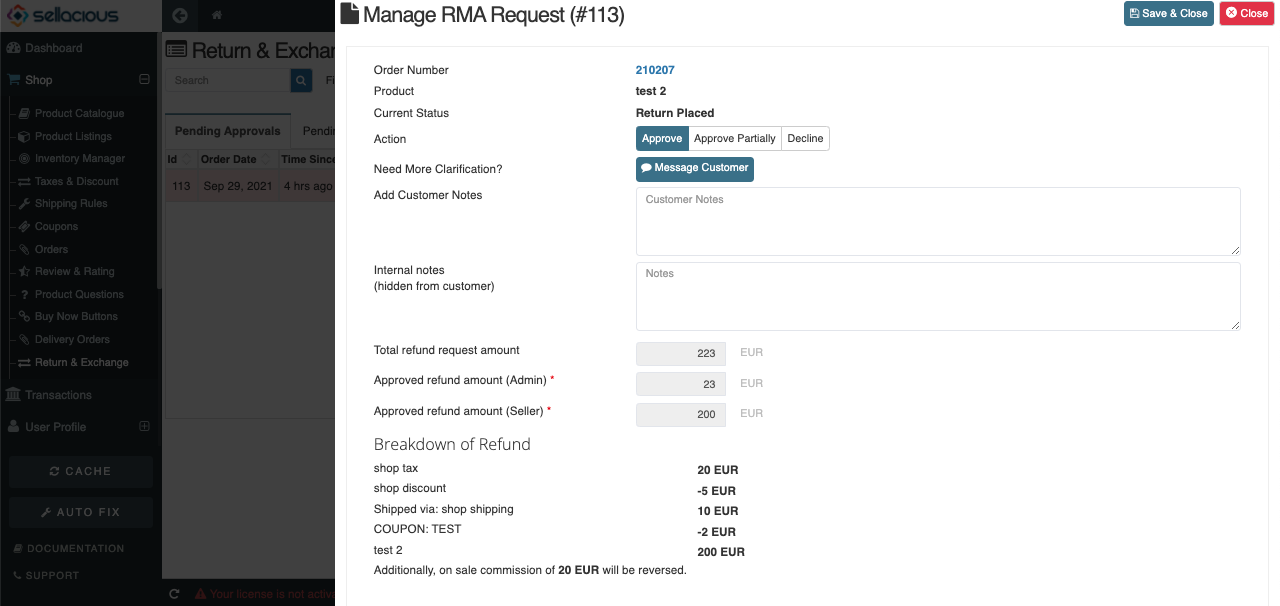
Customer notes and information asked will be shown to buyer on frontend rma view.
If your your approval config will be admin and seller both, the seller also need to approve the request after it approved by admin and vice=versa

Ask for information: This option opens a chat box where seller and buyer have conversation related to request.
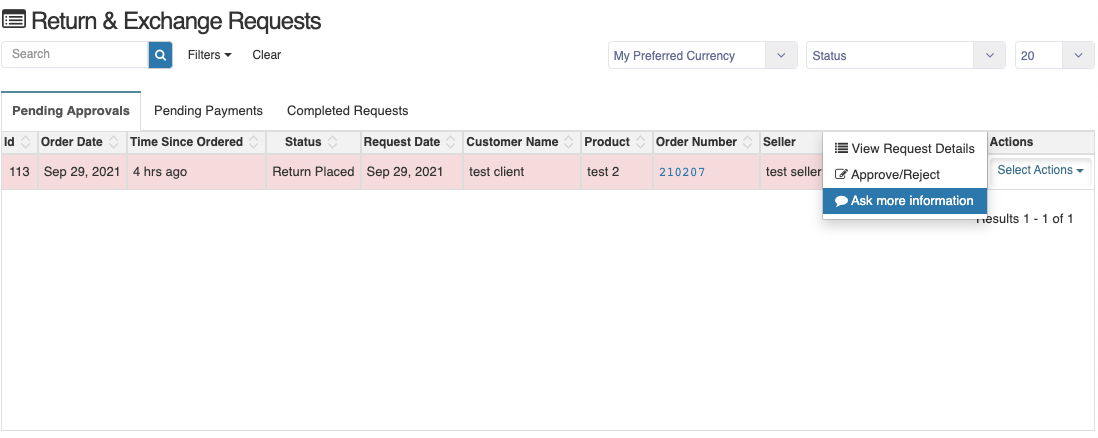
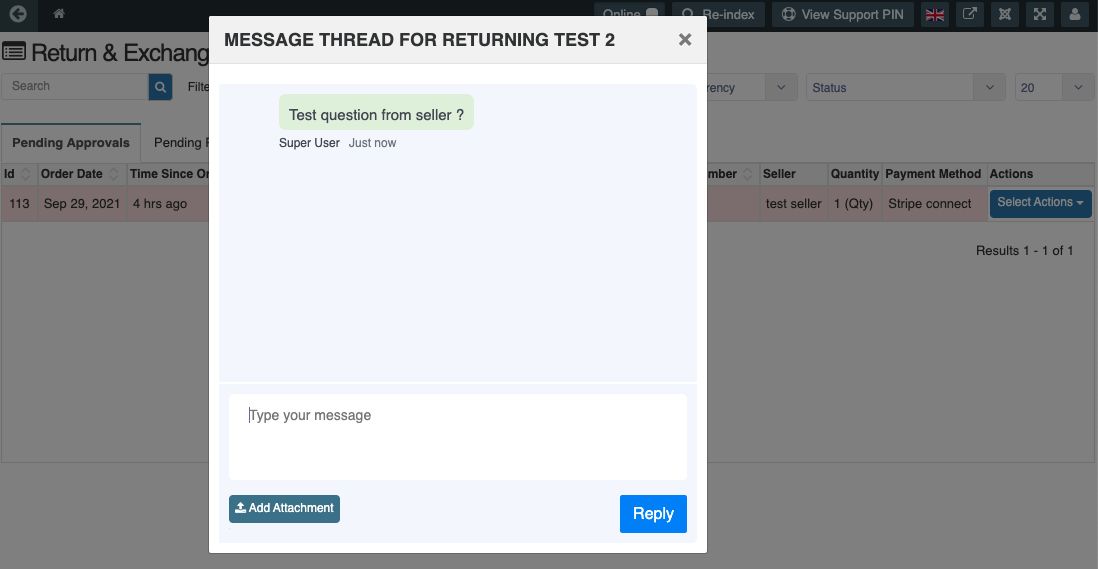
approval details can be checked here
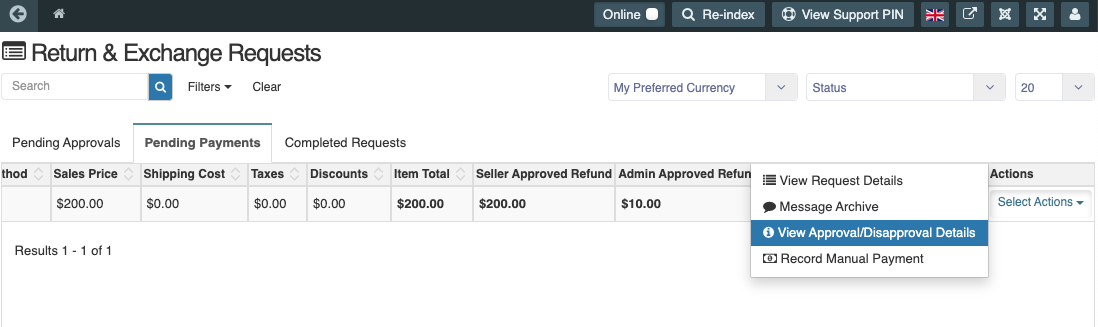
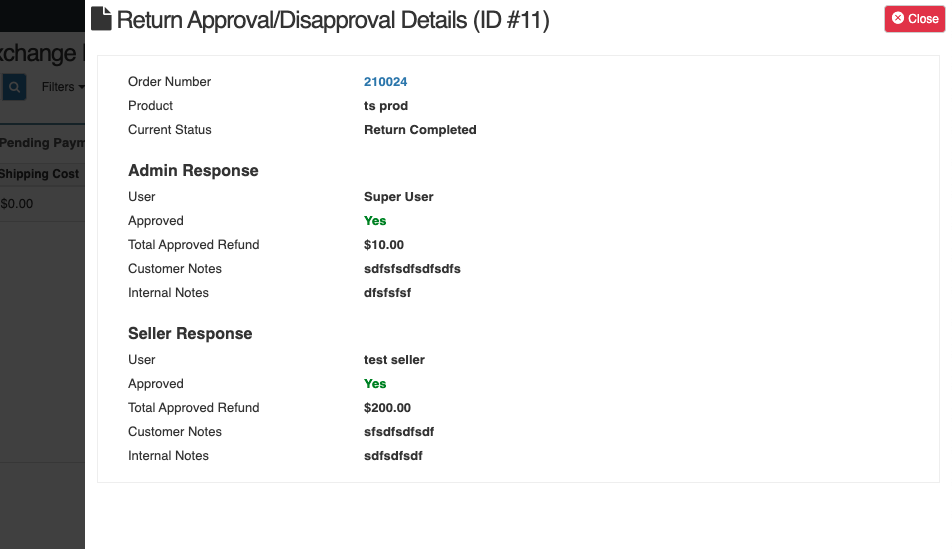
Refund on Return:
If payment method supports automatic refund, after approval amount will be refunded to customers account/e-wallet.
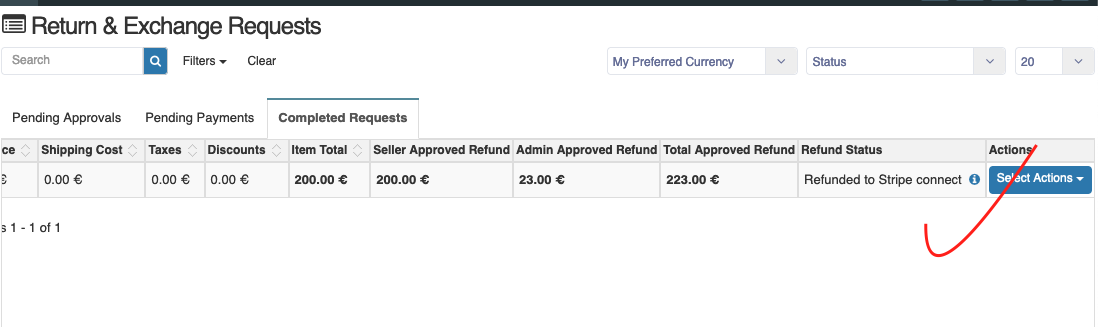
Manual Refund:
In case the payment method does't support automatic refund request goes to payment pending tab and manual refund can be done here
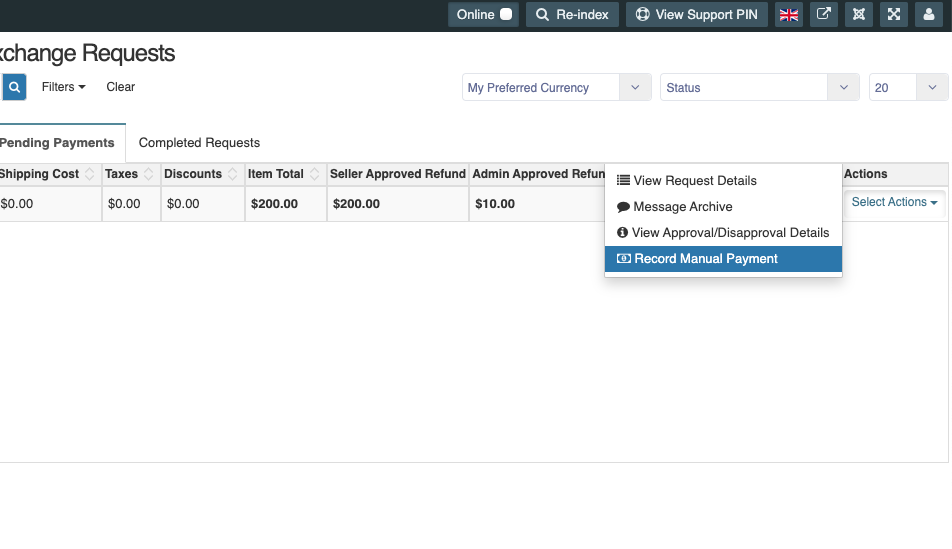
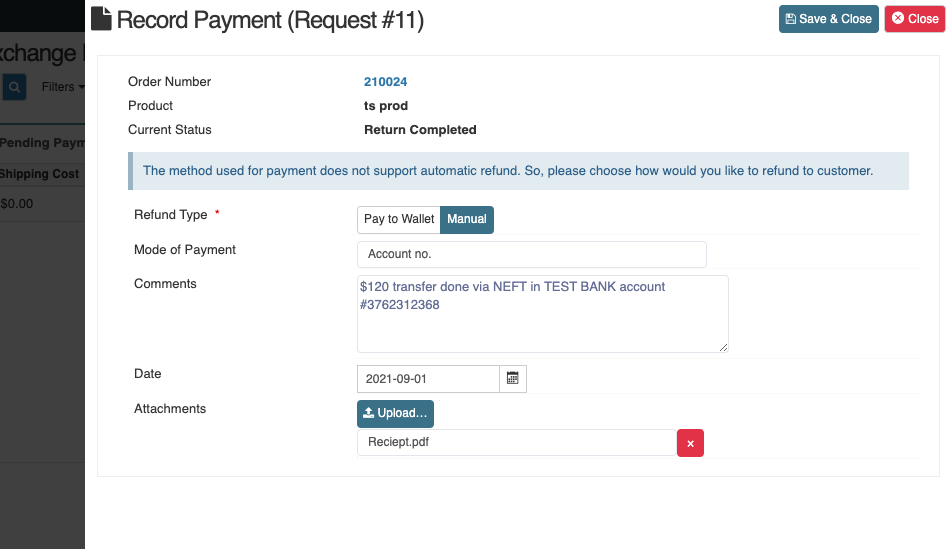
Additionally: Emails of all these action will be send to buyer, seller and admin which also include these information.